

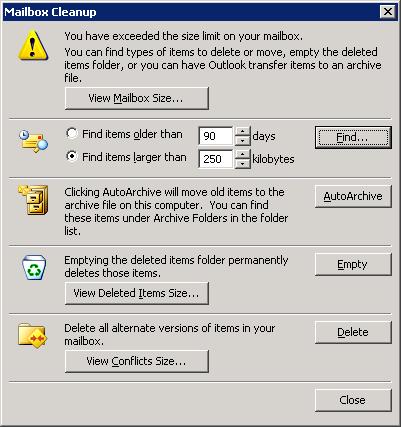
I clicked on the Empty button to emtpy the recycle bin, but there was little in it to delete.
When I checked the mailbox size by clicking on the View Mailbox Size button, I saw the mailbox was about 2 GB in size.
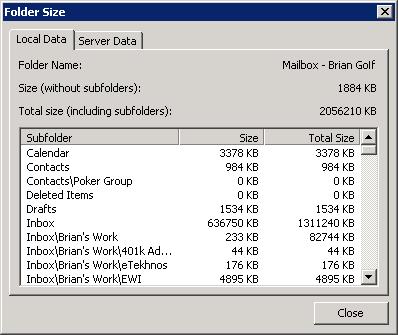
I looked in the Large Mail folder under Search Folders in Outlook's folder list. The Large Mail folder shows large messages in any folder in Outlook. That folder showed messages over 5 MegaBytes (MB) in size. I deleted 7 that totalled about 55 MB, since they were duplicates of other messages in the folder, i.e. messages that had been forwarded multiple times, to immediately make space available for new messages.
Then when attempting to delete another duplicated message with a 7 MB attachment, I saw a Microsoft Office Outlook message appear with the following warning:
The file C:\Documents and Settings\Brian\Local Settings\Application Data\Microsoft\Outlook\outlook.ost has reached its maximum size. To reduce the amount of data in this file, select some items that you no longer need, and then permanently delete them by pressing SHIFT+DELETE. You could also consider switching to Unicode mode and using the new Offline Folder file (.ost) introduced with Outlook 2003 that provides greater capacity for storing items and folders.
I was unable to delete that message and decided to try compacting the mailbox. The following steps can be taken to compact the mailbox:
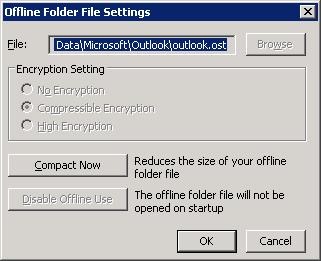
I was then able to delete the message I had tried unsuccessfully to delete previously freeing another 7MB. I was then able to delete more messages forwarded multiple times that were in the Large Mail folder. I was able to get the mailbox folder down to about 1.86 GB (1953724 KB / 1024 / 1024) by deleting messages in the Large Mail folder that were forwarded multiple times. I deleted the duplicates and left one copy of each.
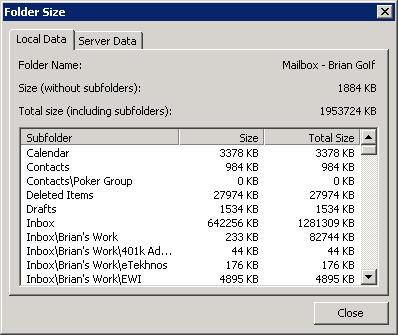
I then verified that I could send a test message from the acount.
I also archived some messages with very large attachments in a new folder
I created within Outlook's Archive Folders. I selected
Archive Folders by clicking on it to highlight it. I then
clicked on File, New, then Folder. I then
dragged some of the very large messages to that folder.
The messages are stored locally in a
PST file on the user's system
in the folder C:\Documents and Settings\username\Local Settings\Application Data\Microsoft\Outlook, where username is the
name for the user's account.
References:
Created: Sunday August 3, 2008