

If you have a Gmail account, to check on whether Gmail is configured to automatically route an email from a particular sender to the spam folder, you can take the following steps by logging into the webmail interface for Gmail.
![]()
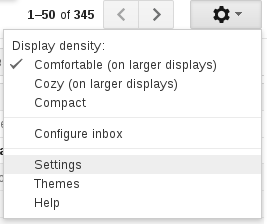
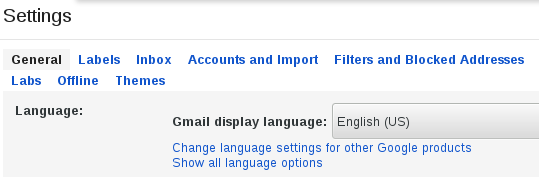
You will then see any email addresses that will automatically be placed in the spam folder beneath "The following email addresses are blocked. Messages from these addresses will appear in Spam."
If there are any email addresses listed, you can unblock them from this screen.
If you want to add an email address as a "safe sender" whose email will never be routed to the spam folder or want to categorize email from a particular domain as safe and never to be routed to the spam folder, you can do so from the Settings page. To do so, take the following steps:
Click on "Create a new filter".
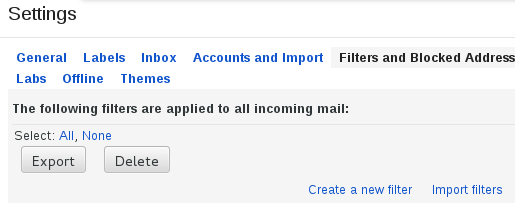
In the window that appears, type the email address of the sender that you wish
to whitelist in the From field, e.g. myfriend@example.com.
Or, if you wanted to ensure that email from any example.com email address
never was marked as spam, you could use @example.com.
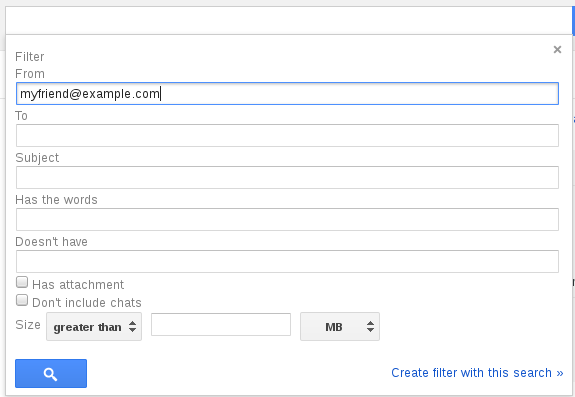
Then click on "Create filter with this search."
At the next screen, check the check box next to "Never send it to Spam", then click on Create Filter.
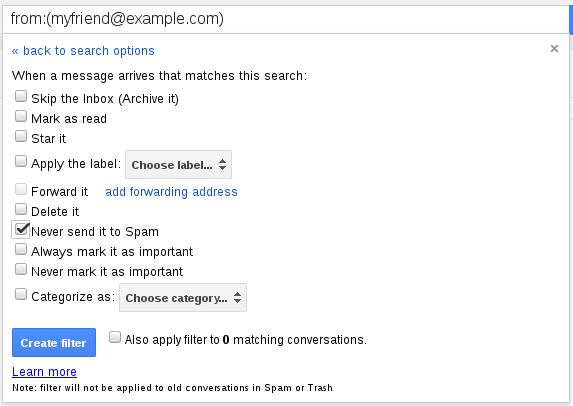
You should then see the new filter appear beneath "The following filters are applied to all incoming email".
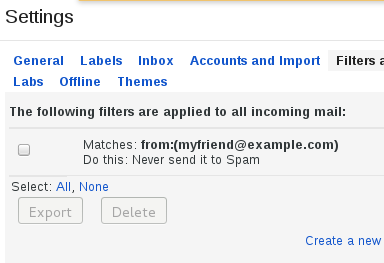
Related articles: