

No installation process is required, so the program is portable. Simply place the small 240 KB scanner.exe program in the directory where you wish to store it and then double-click on the file to start the application. The program does create registry entries, including ones to keep track of the starting and ending IP addresses for your scans, under the following keys when you run it:
HKEY_CURRENT_USER\Software\B Labs
HKEY_CURRENT_USER\Software\Bopup Scanner
The first time you start the program, you will see an options window where you can specify a scan range. You can also specify how long the scanner should wait for a response; the default value is 3 seconds. You can get back to that window later, if needed, by clicking on Actions and selecting Options. To start a scan, click on OK.
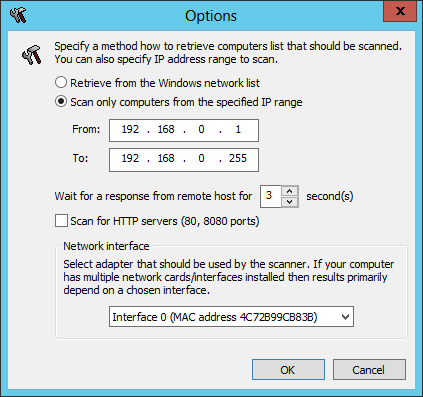
Clicking on Refresh will start the scan process.
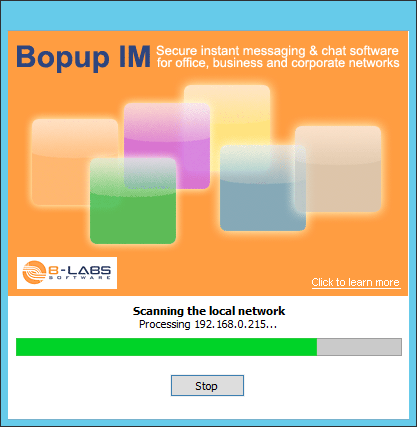
When the scan process is completed, you will see a list of all IP addresses found on the LAN and the associated MAC address.
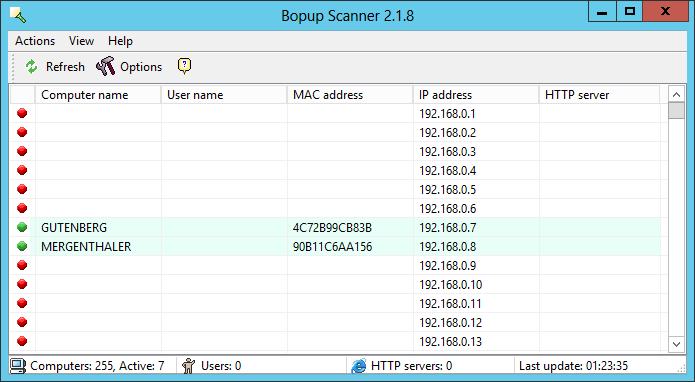
You can store the results in a text file by clicking on Actions and choosing Save list.
You can browse shared resources on computers shown in the list, e.g., Microsoft Windows systems with shared folders, by right-clicking on an entry and choosing Browse computer.
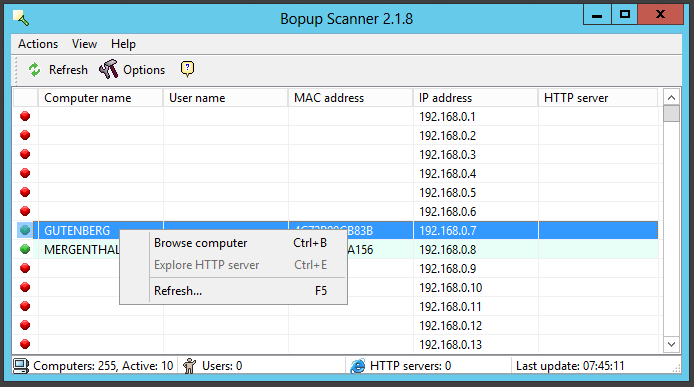
That will open the Windows Explorer to show you shared folders.
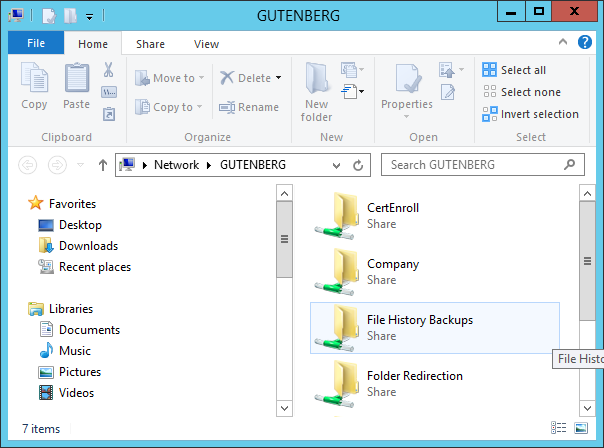
You can also run the scanner from a command line interface to retrieve
and save results in an automated mode and with pre-defined parameters. If
you type scanner /? at a command prompt, a window will open
showing the command line options.
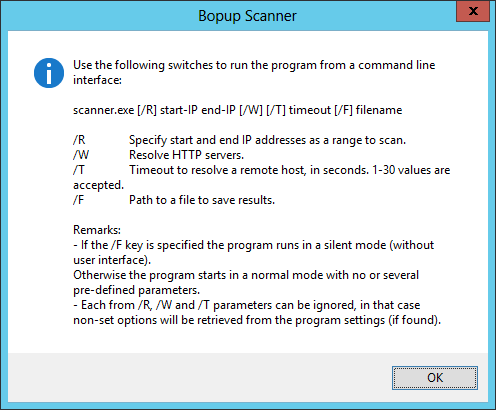
E.g., from a PowerShell prompt, you could use the following command to scan the IP address range 192.168.0.1 to 192.168.0.255.
PS C:\Program Files (x86)\Network> .\scanner /R 192.168.0.1 192.168.0.255
The above command will open a GUI window to display its results. If
you don't want another window opening and want to work strictly from
the command line, you can use the /r and /f
options together. Specify the IP address range to be scanned with
the /r option and specify a path and file name with the
/f option.
PS C:\Program Files (x86)\Network> .\scanner /r 192.168.0.1 192.168.0.255 /f \users\jdoe\documents\scanresults.txt
You can also view the command line options from the GUI, by selecting Help then About Bopup Scanner and then clicking on the More information button.
References:
Created: Wednesday July 15, 2015