

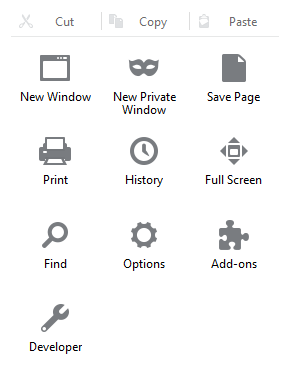
Or hit the Alt-T keys together and choose Options.
You may want to clear your recent history, or remove individual cookies.
Click on "clear your recent history".
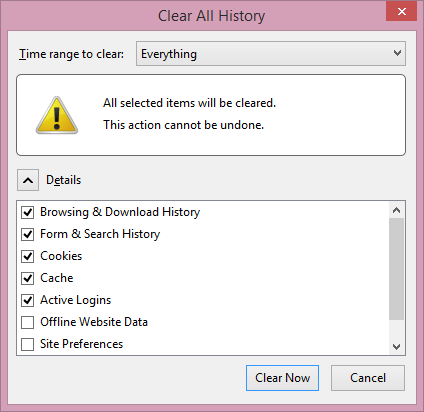
You can uncheck other options, such as Browsing & Download History, Cookies, Cache, and Active Logins, if you don't want that informaton also cleared, but you need to at least have Form & Search History checked. Then click on Clear Now. The information is then cleared; you don't need to close and reopen Firefox.
Written for Firefox 38.0.5 on Microsoft Windows, but may apply to other versions as well.
Created: Friday June 5, 2015