

Sometimes I encounter difficulties signing out of an account on Amazon's website when I need to sign into another account, if the resolution of the display isn't great enough to allow me to see the bottom of Amazon's list of choices where the sign out option appears. If I need to logon on such a system, there's no problem. If I visit Amazon's home page, I can click on "Hello. Sign in Accounts & Lists" where I see a "Sign in" button.
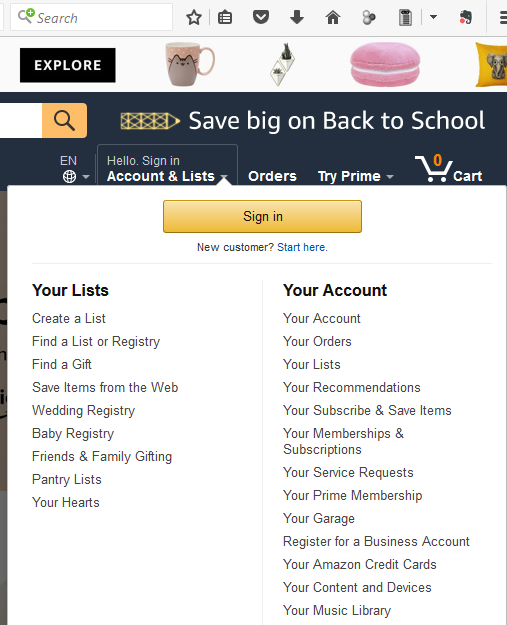
When I click on that button, I then see a "Sign in" display where I can provide login credentials.
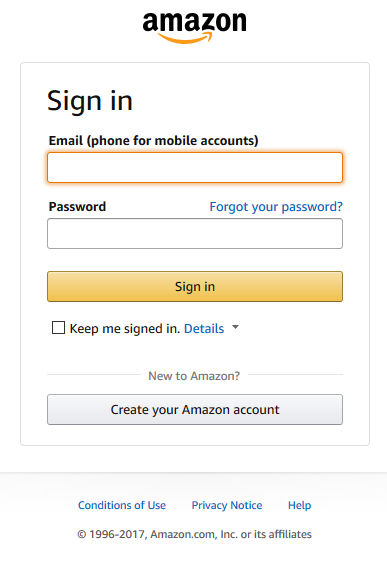
But, if I need to sign out, when I click on Account & Lists, I can't see the "Sign Out" option, because the height of the display area isn't large enough to accomodate Amazon's list of options. E.g., on one system, the bottom-most item shown is "Your Kindle Unlimited", though there are actually other options below it that aren't displayed. But, if I try to use the browser's scrollbar to get to options beneath the last displayed one, then the entire list of options disappears.
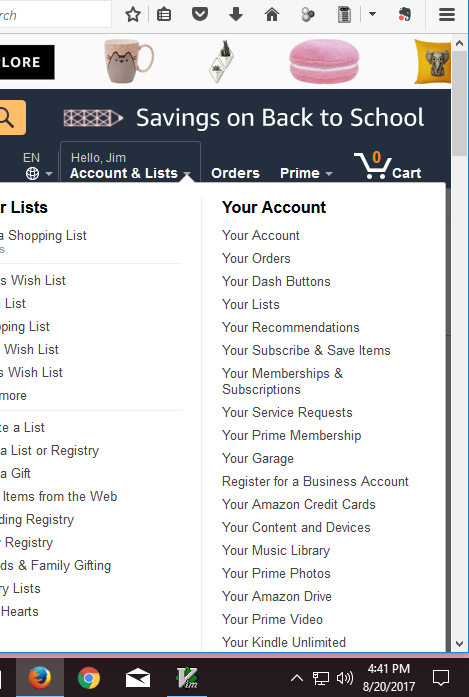
So how do you get to the sign out option? One trick that I've found works
is to hit the Ctrl and minus keys (-) simultaneously, which zooms
out the display in the browser - this works in Firefox, Internet Explorer,
Safari, and some other browsers. You can hit the two keys multiple times to
zoom out further. I can then see the "Sign out" option.

When you've signed out, you can hit the Ctrl and plus (+) keys
to zoom in again. If you zoomed out several levels, you can just hit
the Ctrl and zero (0) keys to return to the default zoom level
in the browser. Note: the equivalent keys on a Mac OS X system are the
command and minus, plus, and zero keys. I.e., subsitute the
command key for the Ctrl key used on a Microsoft Windows system.
Related articles: