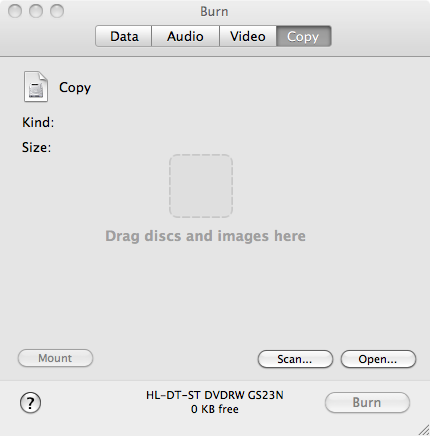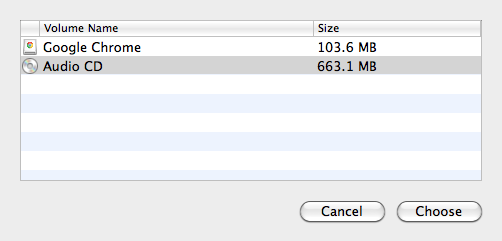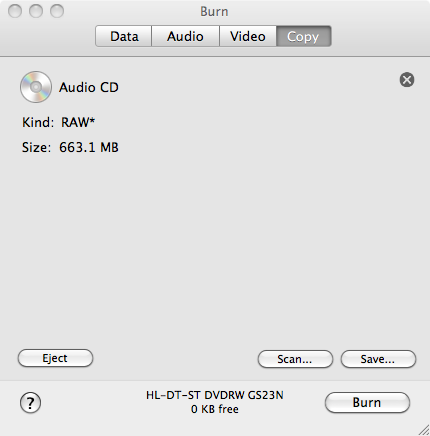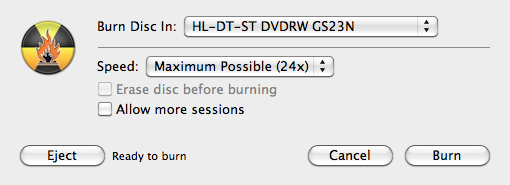Copying a Disc with Burn under Mac OS X
The Disk Utility application that comes with Mac
OS X, at least as of
OS X 10.6 ,aka
Snow Leopard, does not permit
one to copy an audio CD. An alternative application that can be used to
create an .iso file from an
audio CD is
Burn,
which is free software licensed under the
GNU General Public License (GPL)
.
To copy an audio CD or any CD or DVD, take the following steps after
downloading and running Burn.
-
Open Burn and click on the Copy tab.
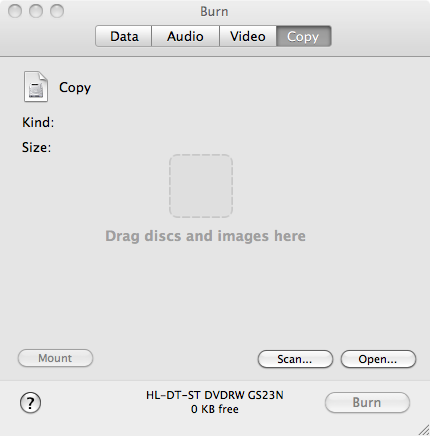
-
Click on the Scan button.
-
Select the CD you have in the system's disc drive and click on the
Choose button.
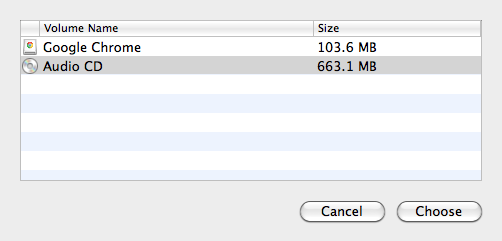
-
Click on the Save button.
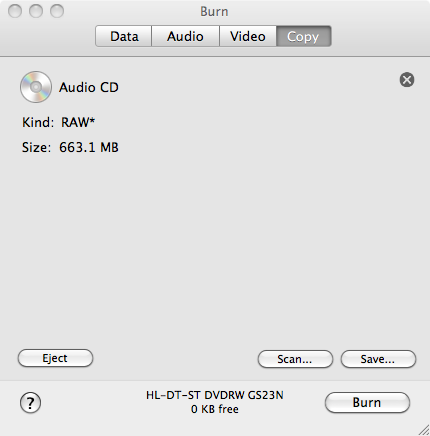
-
Choose a location where you want to save the image file created from the CD or
DVD. Type a name for the file that will be created in the Save As
field and then click on the Save button. A .iso file will be placed
in the location you specified.
If you want to write the
ISO image you created to a CD or DVD, eject the disc you copied from and
insert a blank disc in the CD/DVD drive then take the following steps.
-
With the Copy tab selected in Burn, click on the Open button.
-
Select the .iso file you created earlier.
-
Click on the Burn button.
-
A window will open where you can select the device to use for burning the file
to disc and the speed at which the burn process should be performed. Normally,
you would leave the speed set to the maximum possible setting. Click on
the Burn button to initiate the burning process, i.e., the process
of copying the contents of the .iso file to the blank disc.
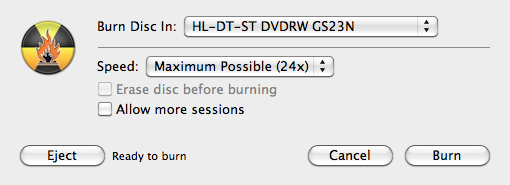




Created: Thursday April 12, 2012