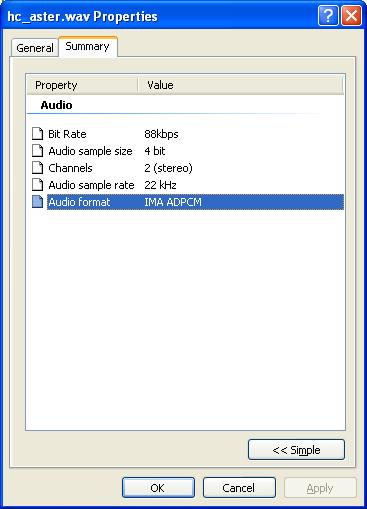
A user told me that a wav file she associated with a Windows event would not play on her new PC, though she had no problem with the sound file playing on her old PC. Both systems used Windows XP Professional When she tried playing the hc_aster.wav file on her new PC, WinAmp 5.0 reported "Missing codec, unable to open file." Windows Media Player 10 reported "Windows Media Player cannot open the file. One or more codecs required to play the file could not be found." It didn't identify the codec. I tried playing the file on one of my systems with Windows XP Professional with Service Pack 1 and Windows Media Player 9, which reported "Windows Media Player encountered an unknown error." When I tried playing it with Roxio AudioCentral Player 1.0, it stated "Can't Open Track, Unrecognized Format." So I checked to see which codec might be used in the file. You can do so by the following steps:
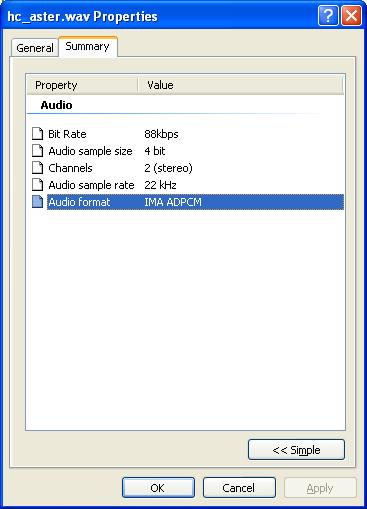
The "Audio Format" field will provide an indication of what codec is needed. In the image above, the codec needed is "IMA ADPCM". The wav files in the "C:\Windows\Media" folder list PCM as the audio format. Those play without a problem.
Microsoft describes various audio codecs at Compressing sound files. The IMA ADPCM format is described below:
| Audio Codec | Description | Frequency/Sampling Rate |
| IMA ADPCM | The Microsoft Interactive Multimedia Association (IMA) ADPCM codec is designed for multiple hardware platforms and offers high quality, real-time compression with high bit rate content. IMA ADPCM is similar to Microsoft ADPCM, but provides faster 4:1 compression. |
8.000 kHz, 4-bit, Mono, 3 kbps 8.000 kHz, 4-bit, Stereo, 7 kbps 11.025 kHz, 4-bit, Mono, 5 kbps 11.025 kHz, 4-bit, Stereo, 10 kbps 22.050 kHz, 4-bit, Mono, 10 kbps 22.050 kHz, 4-bit, Stereo, 21 kbps 44.100 kHz, 4-bit, Mono, 21 kbps 44.100 kHz, 4-bit, Stereo, 43 kbps |
So I checked the system to see if it showed the IMA ADPCM codec among the installed codecs, by the following procedure:
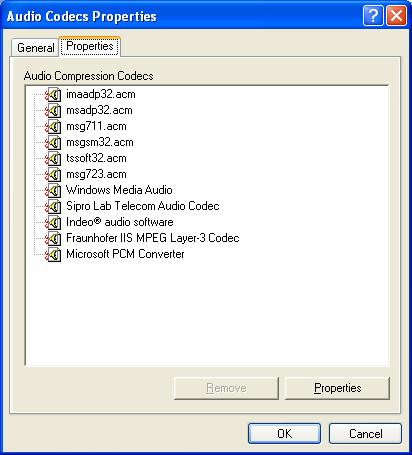
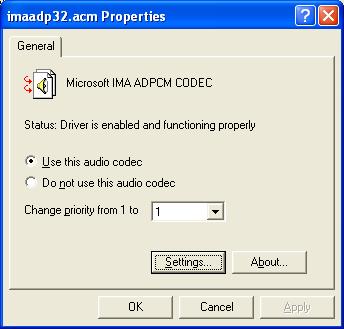
So I tried to reinstall the IMA ADCPM codec by the following procedure:

References:
[ Home ]