

After resolving a problem with my laptop not reading certificates stored on my Personal Identity (PIV) card. I've been able to decrypt email messages from others with Outlook 2016 on my MacBook Pro laptop running OS X El Capitan (10.11.6) by using my PIV card in the SCR331 card reader, but when I attempt to send an encrypted email, I see a message stating (image):
You have not specified an encryption certificate for this account. Once you send this encrypted message, you will not be able to read it. Do you still want to send this encrypted message?
If I click on Continue the email will be sent encrypted so that it is readable by the recipients when their email clients decrypt it using their private keys, but I am unable to read the message I sent when it is placed in my Sent folder. To resolve the problem, I clicked on Tools on the Outlook menu bar, then selected Accounts, then clicked on the Advanced button. I then clicked on the Security tab and selected a certificate in the Encryption section. It had been set to "None Selected".
After selecting a certificate, I clicked on OK. I was then able to send encrypted email by clicking on Draft while editing a message to be sent, then selecting Security, then Encrypt Message. And when I clicked on Send, I no longer saw the message indicating I would not be able to read the message after sending it and was able to read the encrypted email after it went to the Sent folder.
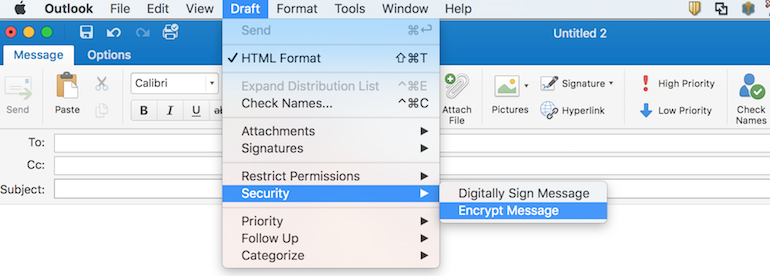
I had to make a similar change to be able to digitally sign messages. Prior to selecting a certificate, I saw the message below (image):
You must first install a valid signing certificate before you can send a digitally signed message. Do you want to send this message without a digital signature?
I selected a signing certificate by clicking on Tools, selecting Accounts, then clicking on the Security tab and then selecting a certificate in the Digital signing section. I left the signing algorithm set to the default value of SHA-256.
For the first certificate I selected, I saw the message below:
The selected certificate does not contain the e-mail address of this account.
If you apply this certificte, digital signatures from this account will not be valid.
I clicked on Cancel and selected another certificate. This time I saw the message below (image):
You must first install a valid signing certificate before you can send a digitally signed message. Do you want to send this message without a digital signature?
When I selected the third certificate from the list, I then saw the message below when I clicked on Send (image):
The trust of your signing certificate could not be verified. Do you want to send this digitally signed message anyway?
I clicked on Cancel and then chose the remaining certificate, instead, but saw the same result, so for now I still have an issue with sending digitally signed email.
.