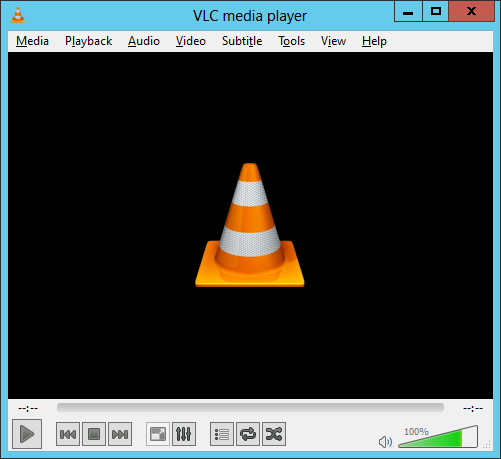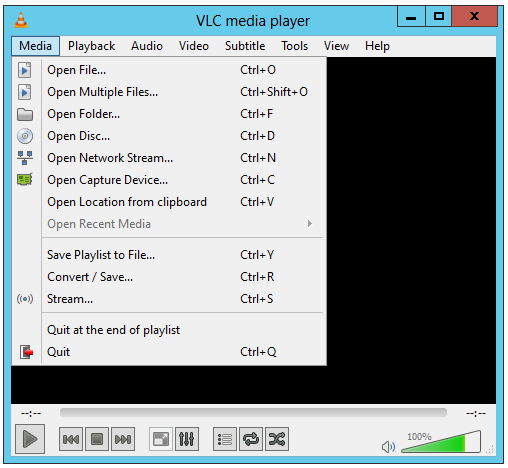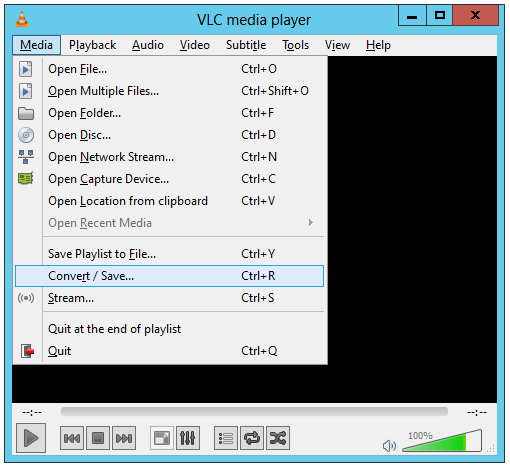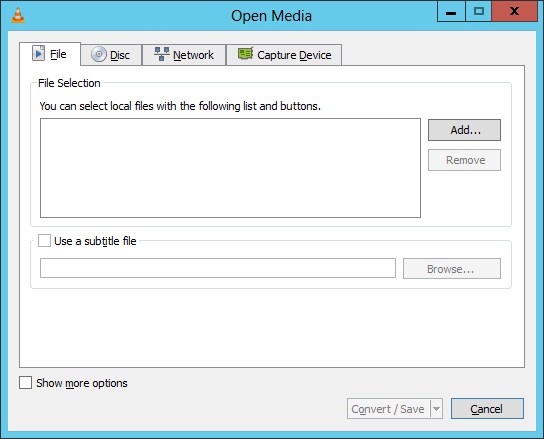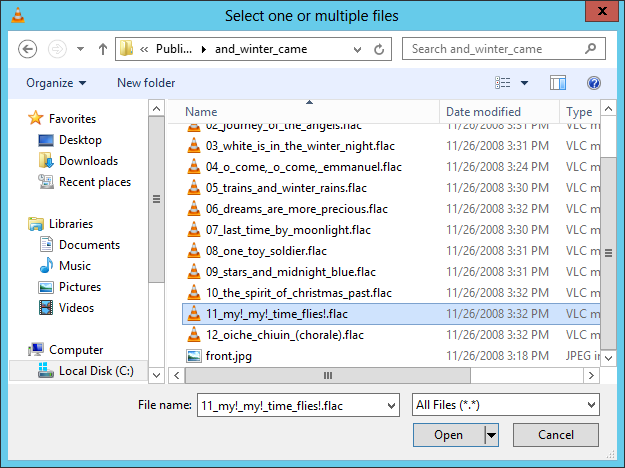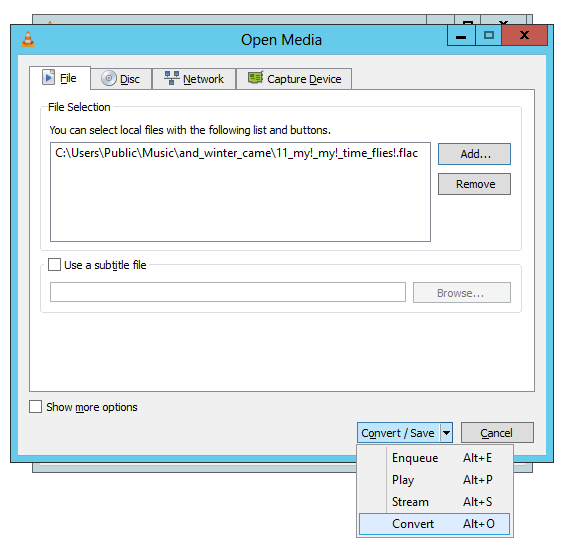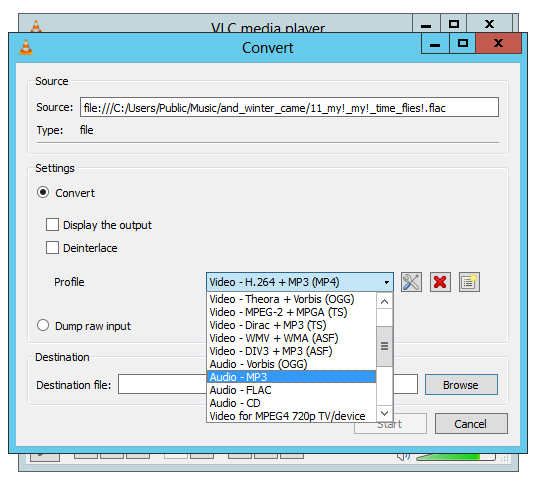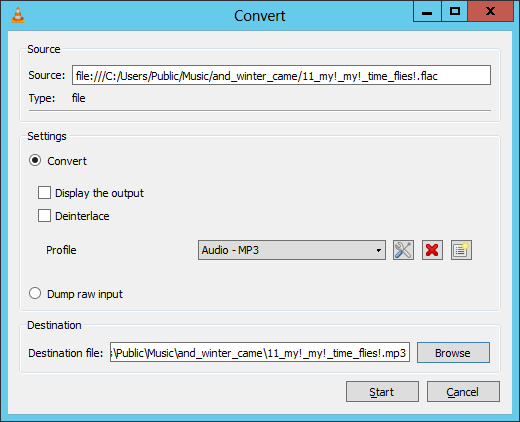Converting audio/video files to another format with VLC
To convert an audio or video file from one format to another with
VLC, a
free and
open-source (FOSS), cross-platform, audio/video (A/V) program, which is
available for Microsoft Windows, Mac OS X, Android, and iOS systems, take the
following steps. The steps below are for converting a
Free Lossless Audio Codec (FLAC)
audio file to an MP3 file,
but the process is similar for other conversions. The steps below were written
using VLC 2.2.1, but should apply to other versions as well.
-
Open VLC
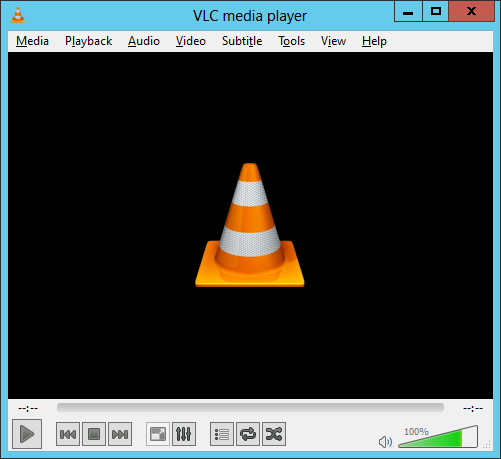
-
Click on Media
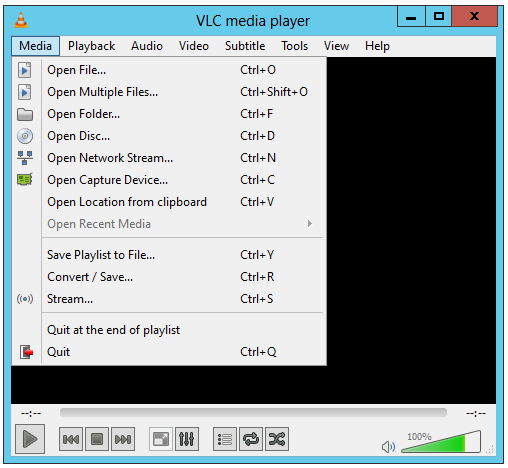
-
Select Convert/Save.
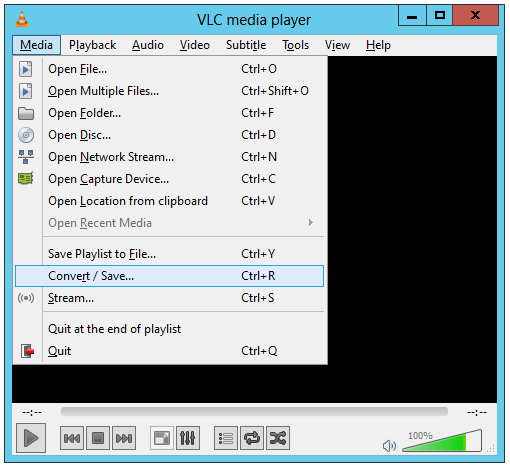
-
At the Open Media window, click on the Add button.
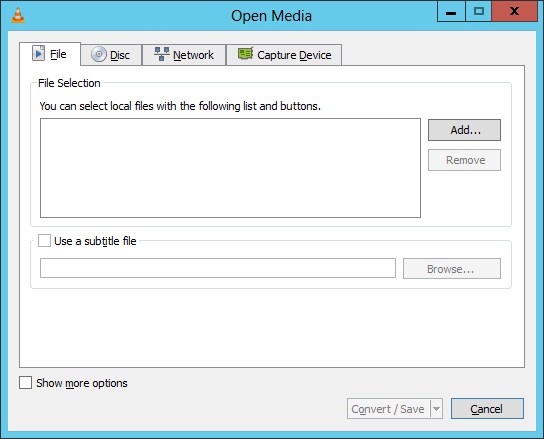
-
Browse to the folder where a file you wish to convert is stored, select
the file by clicking on it and then click on Open.
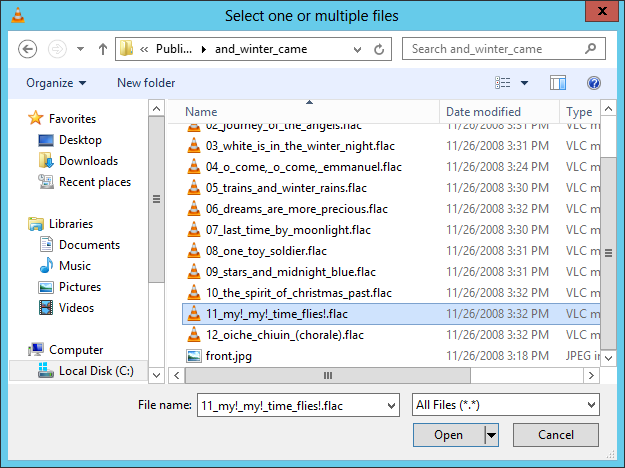
-
Then click on the Convert/Save button and choose Convert.
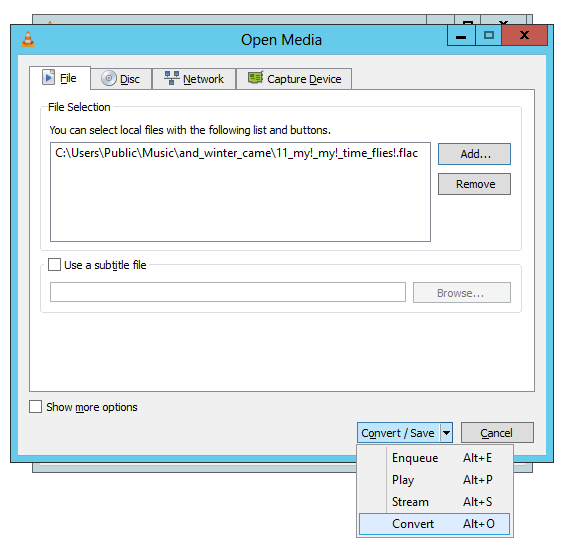
-
From the drop down list under Settings, choose the output format
you wish, e.g., "Audio - MP3".
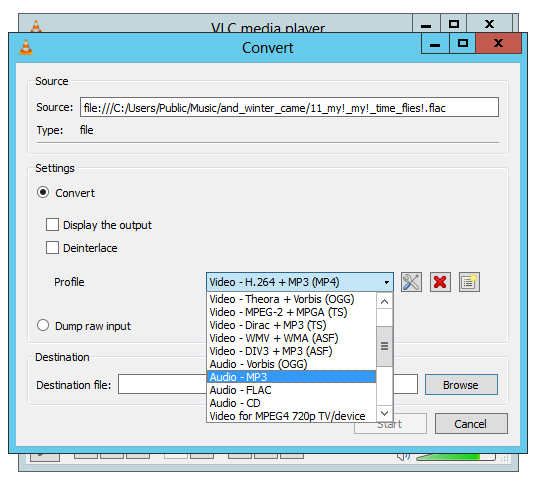
-
In the Destination file field, browse to the folder where you wish
the output file to be stored and type or copy and paste the name you
wish for the output file then click on the Start button.
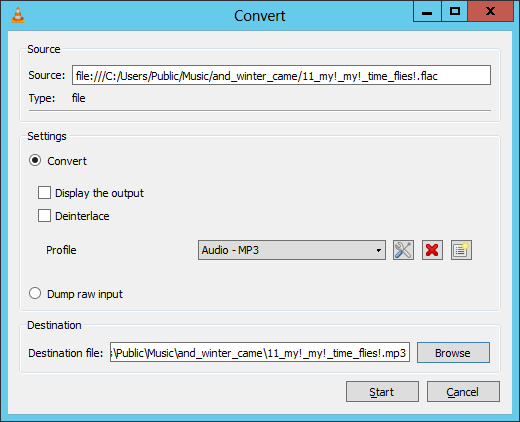
Note: You will need to select a destination directory not just provide the
file name to get the output file.
You should then have the music or video in the new file format in the
specified output folder.

Created: Tuesday November 3, 2015