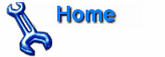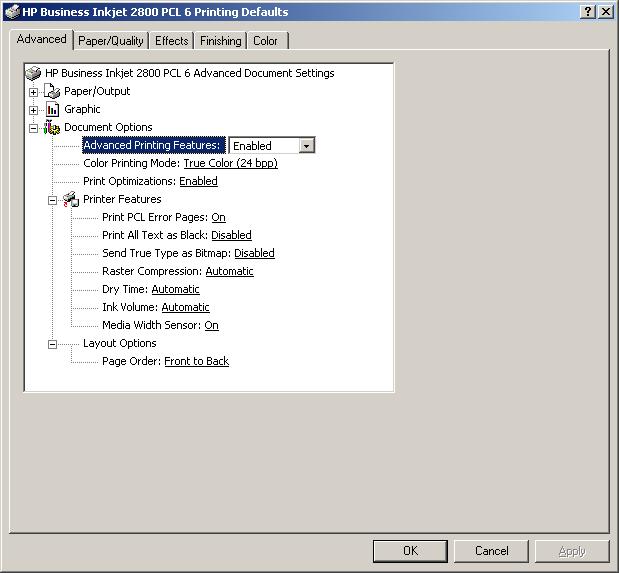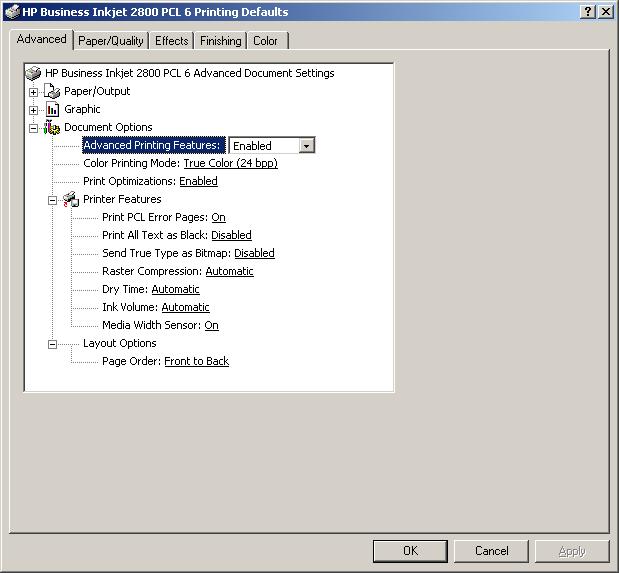Changing Page Print Order on an HP Business Inkjet 2800
To change the page print order, e.g. from "front to back" to "back to front",
i.e. to print in reverse page order, take the following steps on a Windows
2000 system:
- Click on Start.
- Click on Settings.
- Click on Printers.
- Right-click on the "HP Business Inkjet 2800" printer icon and select "Properties".
- Click on the Advanced tab.
- Click on the Printing defaults button.
- Click on the Advanced tab on the new window that appears.
- Click on Page Order under Layout Options and change the setting from "Front to Back"
to "Back to Front".
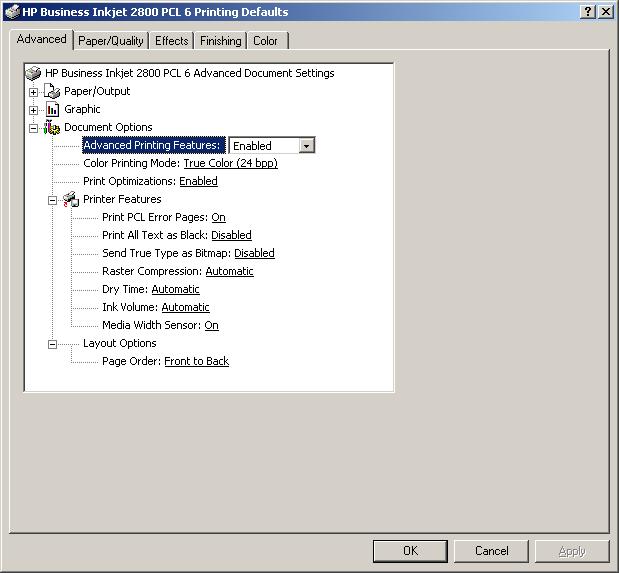
- Click on OK.
- Click on OK again to close the "Properties" window.