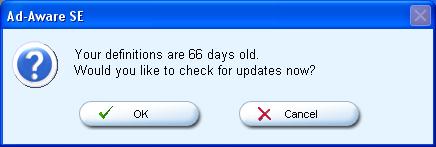
When you first start Ad-aware SE, you will be warned if your adware/spyware definitions are likely to be out-of-date. You will be told how old your current definitions are and asked whether you wish to check for updates. Click on "OK" to have the software contact a download site for new adware/spyware definitions.
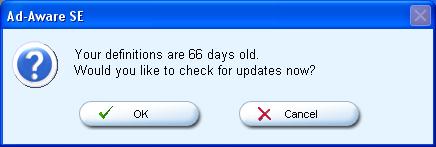
You will then see a "Performing WebUpdate" window. There will be two buttons, one labelled "Configure" and one labelled "Connect". If you are using a proxy server to access websites on the Internet, you can click on "Configure" to specify the address for the proxy server. If you don't know what a proxy server is, then you don't likely need to specify one; most users won't be using a proxy server. Click on "Connect" to have the software download the latest adware/spyware definitions.

If new definitions are available, you will then see a window indicating the version of the latest definitions and asking whether you want to download those definitions. Click on "OK".
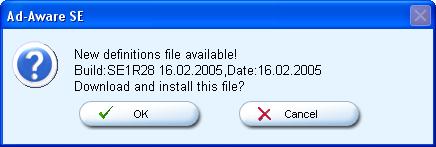
When you are notified that the updates are completed, click on "Finish".
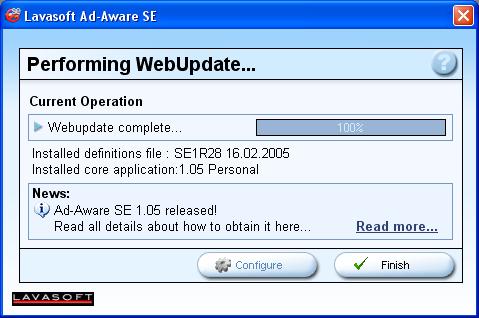
Ad-aware will then open and you can click on "Start" to begin a scan of your system.
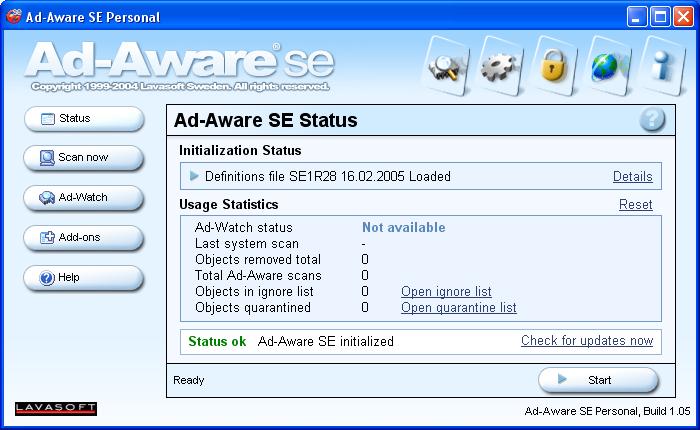
You can perform a "smart system scan" or a "full system scan". The latter will take longer, but will be more comprehensive. You can leave the default "Peform smart system scan" checked, if you wish and click on "Next", but if you wish to perform a more comprehensive scan, click on "Perform full system scan" first. If you only want to scan certain drives or folders, you can click on "Select" first to pick the drives or folders you wish to scan. By default, "Search for negligible risk entries" will be checked. If this is checked, Ad-aware will identify objects that are of neglible security threat, such as Most Recently Used (MRU) items when it does its scan. MRU files will be ones that you have opened recently. If you didn't want others to know what files you've opened recently, for instance the filenames of pictures or movie files on your system that you have recently viewed, you can have Ad-Aware report those filenames when it does its search and then remove them, if you wish. But these aren't really a security threat. At most, they might be regarded as a privacy issue. And they are often a convenience, for instance allowing you to easily reopen the most recent file you've edited in your word processor. It is up to you whether you want to leave this setting checked.
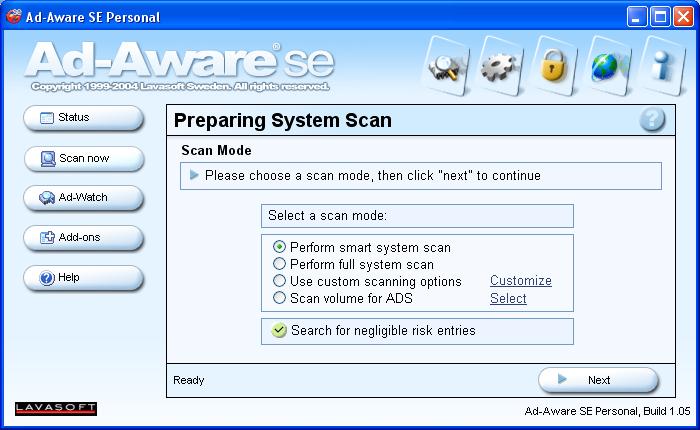
When you click on "Next", Ad-aware SE will begin its scan of your system. The amount of time it will take will depend on the speed of your system, the number of files on your system, and options you may have picked, such as whether to perform a "smart" or "full" system scan. As it performs its can, it will tell you how many objects its scanned so far. In the summary section it will tell you how many processes are running on your system and the number of process modules. Those numbers will depend on how many processes are normally running on your system in the background and aren't an indication of any adware/spyware being found on your system. The numbers that indicate adware/spyware has been found are the "Objects Recognized" and "New Critical Objects" numbers.

Once the scan is completed, look at the "Objects Recognized" and "New Critical Objects" numbers. If you are lucky, they will be zero. However, I find that for most home systems some adware/spyware will be detected. If you had the Ad-Aware SE check for negligible objects, it should report some have been found in the lower-left corner of the "scan complete" window.
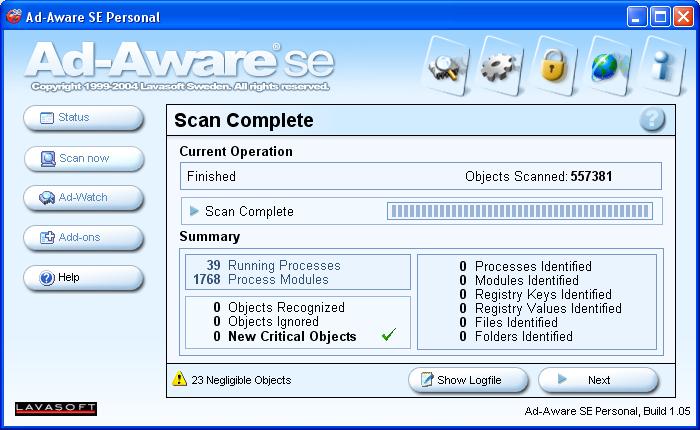
Click on "Next" to see what it has found. If it has only found negligible objects, such as your most recently used (MRU) files, you will see objects with type "MRU List". The description field will indicate what application opened the files, e.g. "wordpad" or "microsoft paint". I normally don't have Ad-Aware SE remove those, since I want to be able to easily reopen files I've recently opened with various applications. However, if you don't want others potentially seeing the names of files you've recently opened, click on the ones you want removed to select them and then click on "Next" to remove the references to them. Otherwise just click on "Next" and the references to them will be maintained.
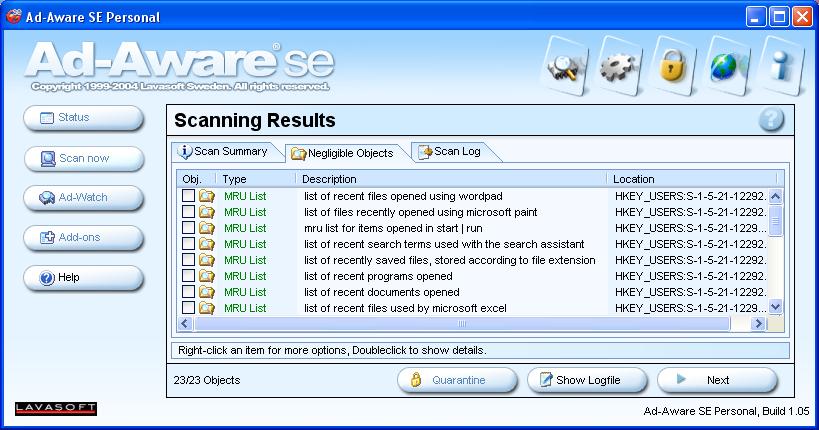
If you didn't select any objects for removal, you will be notified of that fact. You can just click on "OK". You will then be returned to the main screen of Ad-aware. You will notice that the "Last system scan" date will be updated and the "Total Ad-Aware" scans number will be incremented by one. The "Objects removed total" and "Objects quarantined" numbers will only be incremented, if you removed any objects that Ad-Aware SE found.
[ Home ]