To check the status of a WiFi connection on a Mac OS X system, you can click on the wireless networking icon, which is a series of curved lines one beneath the other, at the top of the screen while holding down the Option key. You will then see the currently connected WiFi network with a check mark next to it and details regarding the wireless connection.
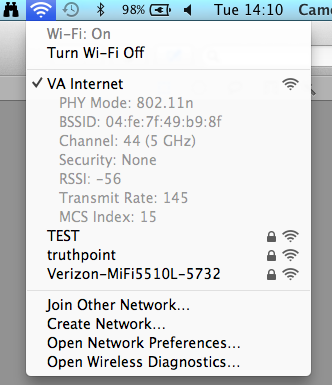
The following parameters will be displayed for the wireless connection currently in use:
- PHY Mode, e.g. 802.11n or one of the other wireless standards, such as a, b, g, etc.
- Basic service set identification (BSSID)
- Channel
- Security, e.g., the wireless security method employed, or "None" if no security mechanism is emmployed, such as for a wireless network that is intended to be available for public access.
-
Received signal strength indicator (RSSI), which provides a numeric
value indicating the strength of the signal. For Apple OS X systems, the value
will range from -100 as the worst value to 0 as the best. So a value of
-56as shown above is about at the midpoint for signal strength. - Transmit Rate, which indicates the maximum transmission rate you might achieve through the wireless access point or router, though you likely won't be able to actually achieve that maximum rate.
- Modulation and Coding Scheme (MCS) Index
For information on checking signal stength and other wireless parameters from the command line on an OS X system, see Checking WiFi signal strength from the command line on OS X.

