

A W-Fi device will normally support 11 channels. Many devices, such as the NETGEAR CVG824G router, ship with a default seting of channel 6. If your neighbors' devices also use the same channel, there could be interference. When selecting a different channel to avoid interference, it is best to pick one as far away from the current one. So, if the default value is channel 6, selecting either channel 1 or channel 11 is best.
To change the channel used on a NETGEAR® Wireless Cable Voice Gateway Model CVG824G, take the following steps.
http://192.168.0.1 in the address
bar of the router (this is presuming you haven't changed the IP addressing
configuration for your network). When prompted for a userid and password,
use admin for the username and password for the
password; those are a default username and password combination used for
the CVG824G device. There is also another set of default credentials for
the device that provide greater privileges on the device. Those are
superuser for the username and password for the
password.
netsh command
as explained at
Netsh command to show available Wi-Fi networks. Look at the channels
used for the nearby networks and, if you see a number of neighboring networks
are using channel 11, but none are using channel 1, then channel 1 is
probably the best choice.
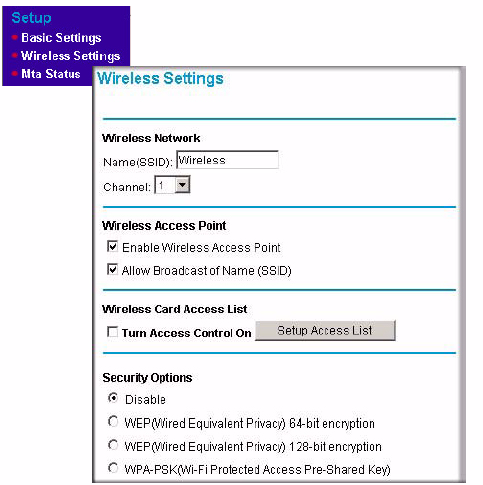
References:
Created: Saturday March 15, 2014