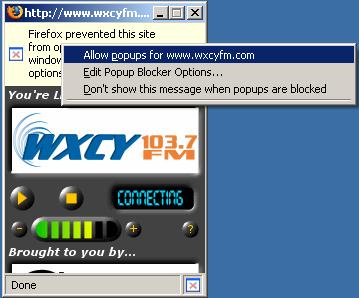
The two stations use software from Abacast, Inc. The software allows an online radio station to stream audio to your system. I.e., you don't have to download an entire song before you can start listening to it. The song can be "streamed" to your system, so you hear it played as the music is being transferred from the streaming server to your system. To reduce the bandwidth that the provider, e.g. the radio station in this case, needs to transmit music to all listeners, the Abacast software will also retransmit the audio stream from a listener to others, so that a listener is using some of his bandwidth to listen to the music, but also is using some of his bandwidth to transmit to others.
There is a FAQ entry at Abacast's website,
"
What ports do I need open in able to connect to an Abacast Stream?"
that lists the following ports as being used by the Abacast software:
Outgoing TCP: 80 (HTTP), 4000-4100, 4500, and 9000-9100
Incoming TCP: 4000-4100
If you go to the Abacast download webpage with Internet Explorer, you will be able to download a version appropriate for Internet Explorer, e.g. abasetup161.exe for the 1.61 version for Internet Explorer. But if you go to the same page with Firefox, you will get a version appropriate for Firefox and, I presume, compatible browsers such as the Netscape one, e.g. ns_abasetup161.exe for the 1.61 version that works with Firefox.
If you install the plugin for Firefox and go to an online radio station that
uses the Abacast software, you will see "Firefox prevented this
site from opening a popup window. Click here for options." Click in the area
where the message appears and then select "allow popups for
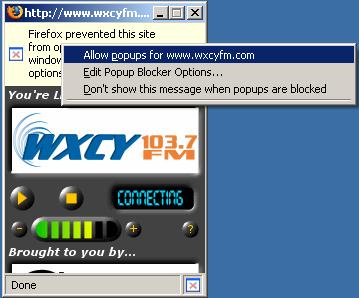
Another FAQ entry at the website, " Does the Abacast Client install Spyware?" states that the software does not contain spyware. When I scanned the system with Microsoft AntiSpyware (Beta 1) after the installation of both the version for Internet Explorer and for Firefox, I didn't find any spyware.
Installation Instructions for the software can be found at http://www.abacast.com/download/dlhelp.html#installation. The install and uninstall instructions are also included below.
Installation Instructions
Once the download begins, a "File Download" window will appear offering the
option of running the Abacast installer from its current location, or by first
saving the program to disk. If you choose to save to disk (hard drive), please
note the location where the program is being saved (i.e.
C://Program Files/Abacast). You can then run the installer by clicking the
Open or Run button when the download completes, or by double clicking
Abasetup.exe from the location you saved it to.
Please Note: No Windows System files are modified or replaced by the Abacast
Client installation or operation.
System Requirements