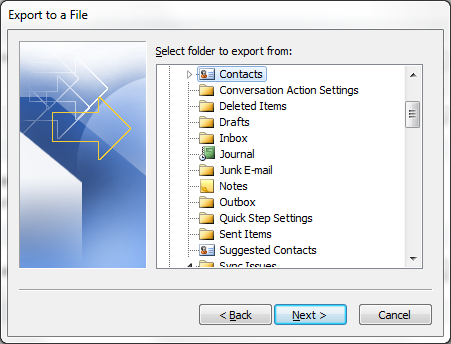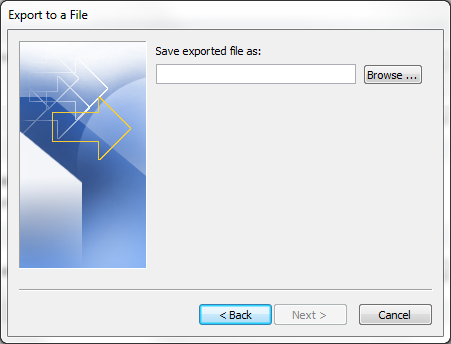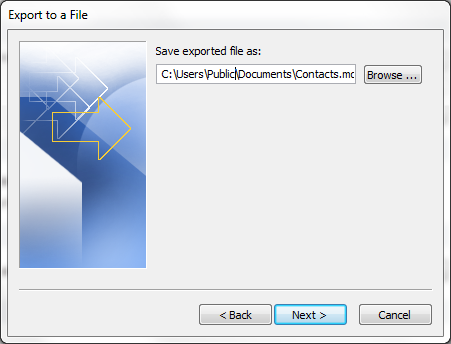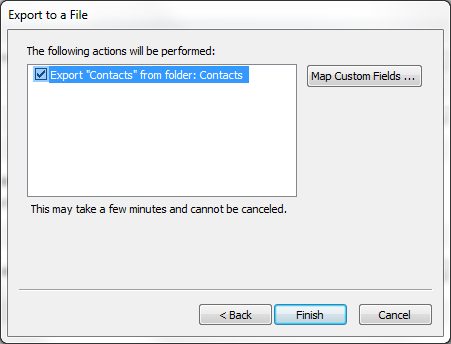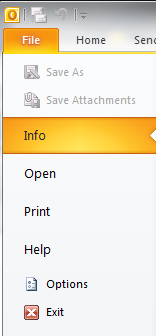
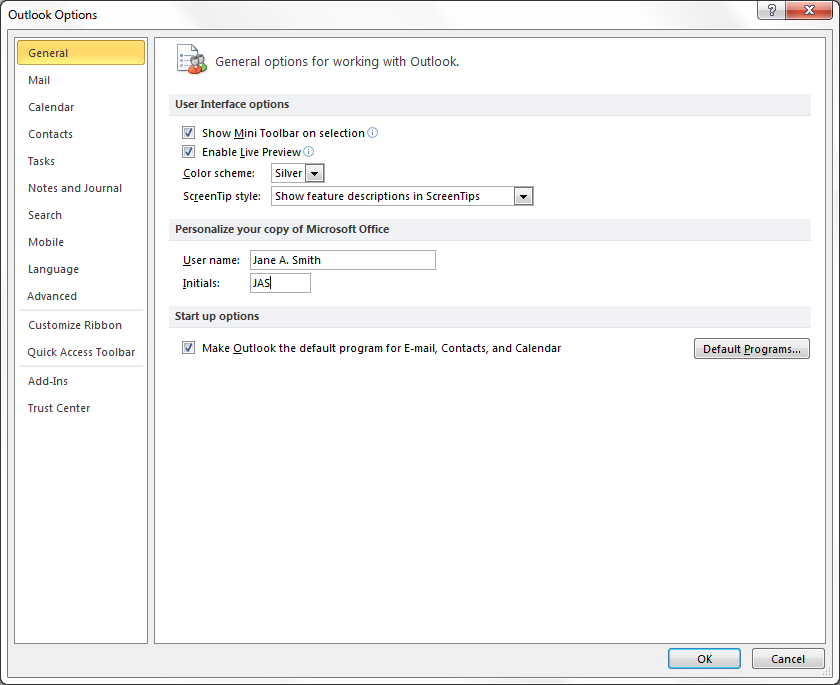
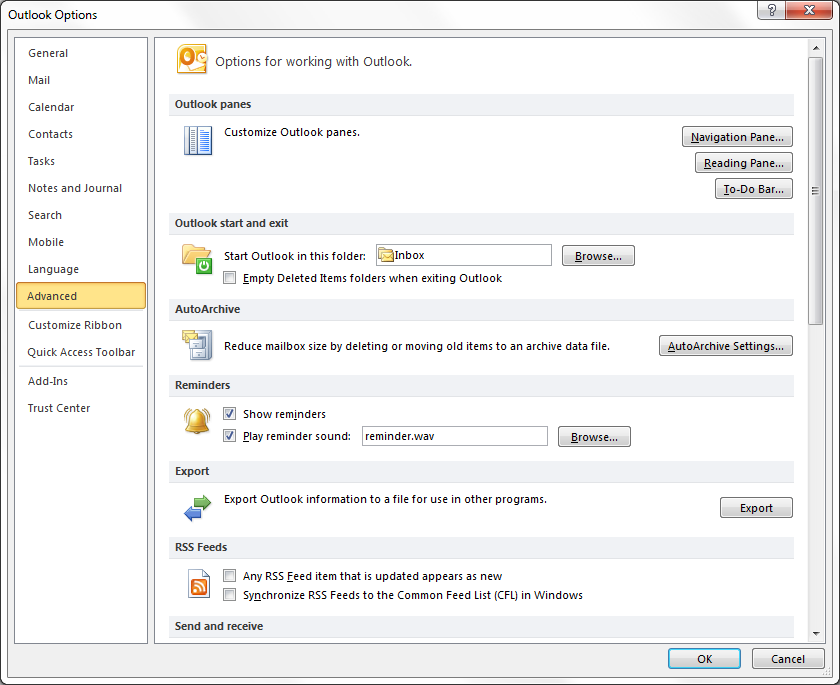
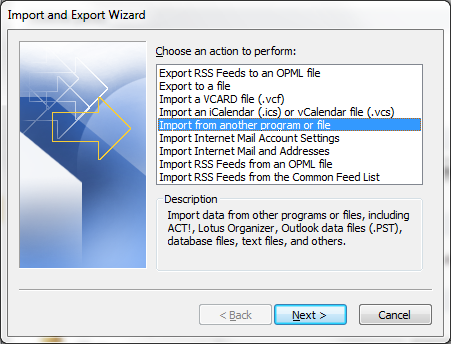
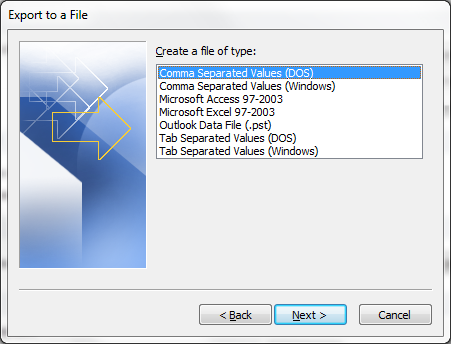
The choice can depend on the program you will be using to import the contacts. E.g., if you want to import the data into Outlook on another system, then a .pst file is probably the best choice. A comma-separated values (CSV) file is a common format used for exchanging data between applications, so will work with a variety of programs. But, if the other program can accept data stored in a Microsoft Access .mdb or Microsoft Excel .xls file, one of those might be a better choice.