

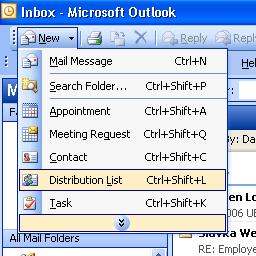
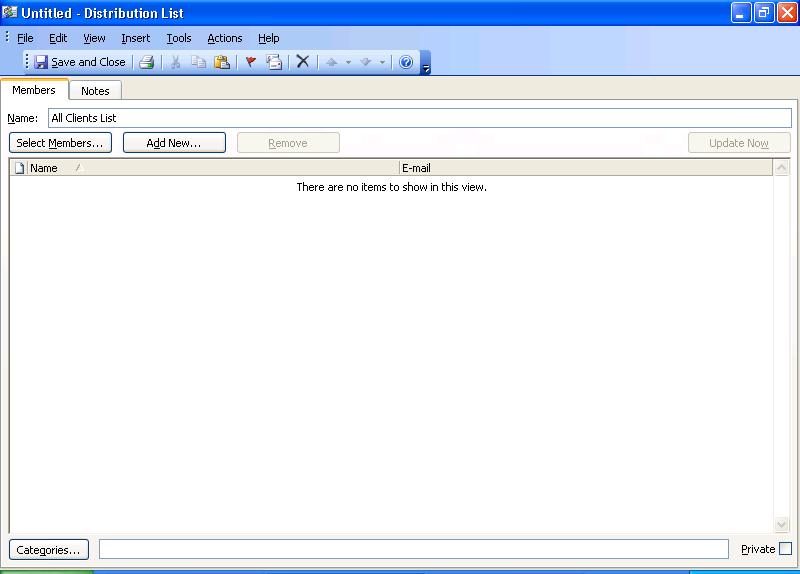
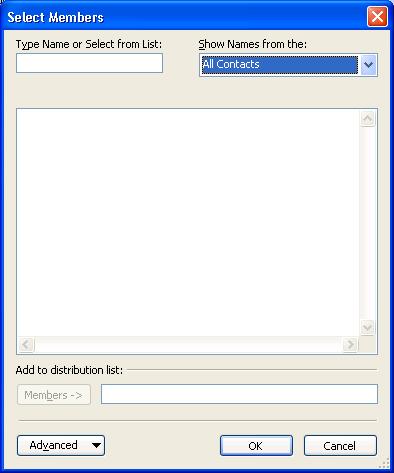
When you want to send a message to the list, you can find it within your contacts list. If any of the email addresses of people in the list have changed, you should double-click on the list name to open it and then click on the "Update Now" button, which will update the email addresses in the distribution list as well. Then click on "Save and Close".
When you send to the list, the email addresses on the personal distribution list will be inserted in whichever field, i.e. "to", "cc", or "bcc" field you place the list name. It is far better to use the BCC field for distribution lists, however. Do you really want everyone one your list to see everyone else's email address? If you put the list name in the BCC field that won't occur.
If instead, you choose to use the "To" or "CC" field then everyone sees everyone else's email address. What that also means is that if even one of the people on the list has a system infected with a worm then everyone on the list is likely to receive the worm as well and when the worm distributes itself, it may use your address in the "From" line, leading most of the people on the list to believe that you sent the worm to them, if antivirus software on their system detects it. This occurs because worms typically scan an infected system for email addresses. They then send themselves to any they find and pick one of those addresses, often at random, to use as the "From" address to disguise the true origination point for the worm. Many people think the "From" address can be relied on to show them who sent a message, when in actuality it can't be relied on, so they will blame you for sending a worm that came from someone else's system. If someone is sending email to large distribution lists, this is a common problem. Therefore, I would strongly advise you to use the "BCC" field when sending a message to a distribution list with a large number of recipients. You can put your own or any other address in the "to" field. There is still the possibility that your address may get picked up by a worm on someone else's system, but at least it won't find the email address for everyone else on your distribution list, if that occurs.
References: