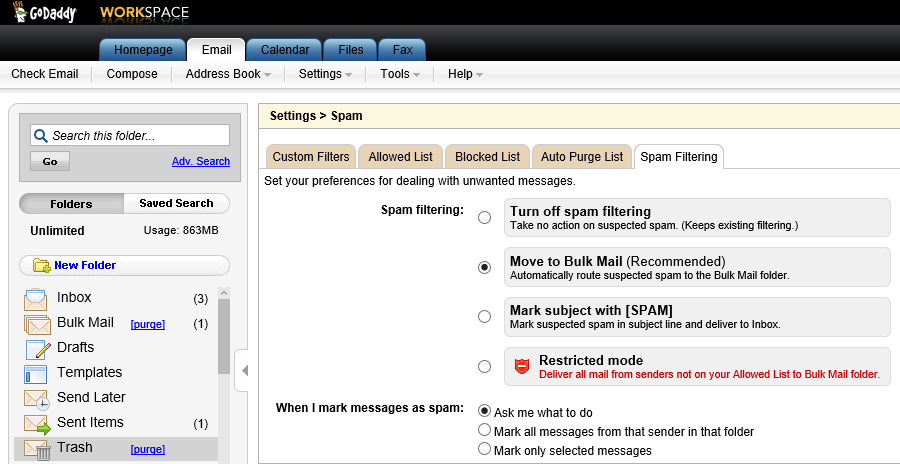Whitelisting email from a sender or domain using GoDaddy's
email service
If you are using
Godaddy's email service and email sent from a particular sender isn't
showing up in your inbox, check the
bulk mail
folder, since there is a possibility that the mail was treated as junk email
and placed there. To keep email from a particular sender from being
subjected to checks that may result in email from that sender going into the
bulk mail folder or never appearing in any folder in your account, you can add the sender's email address to a list of
whitelisted
email addresses, i.e., ones that won't undergo the normal checks to ascertain
if the email is email spam, which can sometimes result in
false positives, i.e., a legitimate email
you would want to receive is mistakenly classified as spam by a
software
algorithm that checks all incoming email. To whitelist an email address
or an entire
domain,
e.g., all email from any email address at example.com, take the following
steps while logged into your GoDaddy email account through the web interface
to your email account.
-
From the menu near the top of the page ckick on Settings then select
Spam Settings.
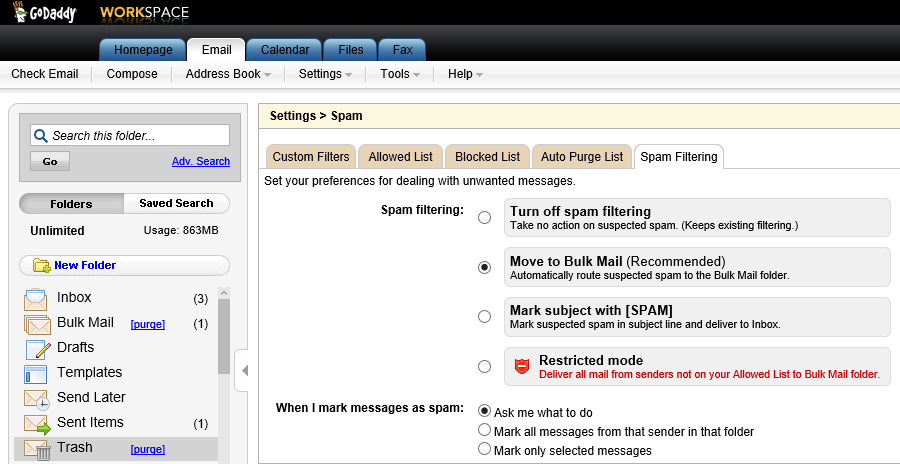
- Click on the Allowed List tab.
-
Click on the Add New button. In the Add new address field, type
the allowed address, e.g.,
jdoe@example.com. If you wanted to
allow all email from any email address at example.com, you could put
example.com in the field where you provide the email address.
One word of caution regarding allowing all email from a domain name is that
if you do so for large email service providers' domain names, e.g.,
aol.com, verizon.net, etc., you may receive a lot
more spam in your inbox, since spammers often
spoof email addresses, since it is very easy for anyone to forge a
sender email address, and the likelihood that a spam message has a
forged sender address from a particular domain is greater for a large,
commonly-used email service provider than for a small company's domain name.