

Someone reported to me that when she attempted to connect to the WiFi service at her office that she received the message below on her phone:
Weak Security
WEP is not considered secure.
If this is your Wi-Fi network, configure the router to use WPA2 Personal (AES) security type.
When I checked the Verizon-provided router providing the wireless service at her office, I found it was an ActionTec MI424WR-GEN2 router. To change the wireless security on that router from WEP to WPA2 take the following steps.
Log into the router and, from the main menu, click on Wireless Settings.
Click on Advanced Security Settings.
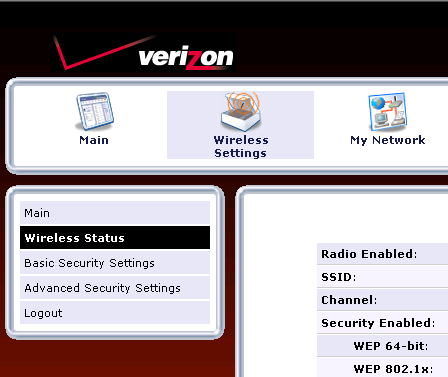
At the WPA2 window, type a key, which is akin to a password, in the Pre-Shared Key field and click on the Apply button.
When you click on Wireles Settings again from the top menu bar, you should then see the key you provided in the WPA2 line.
References: