Change subnet for Comcast Business Router
To change the subnet configuration on a Comcast Business Router
(Cisco model number DPC3941B), log into the router. The default subnet used
by the router is 10.1.10.0/24 with the router's IP address being 10.1.10.1
with a subnet mask of 255.255.255.0. So, if the default configuration for
the router has not been changed, you can log into the router by connecting
a device to it that will get its IP address by
DHCP and then pointing a browser to http://10.1.10.1. When you are
logged into the router, you will see a window labeled "Gateway > At a
Glance," which is a selection under "Gateway" in the selection list at the
left side of the main window.
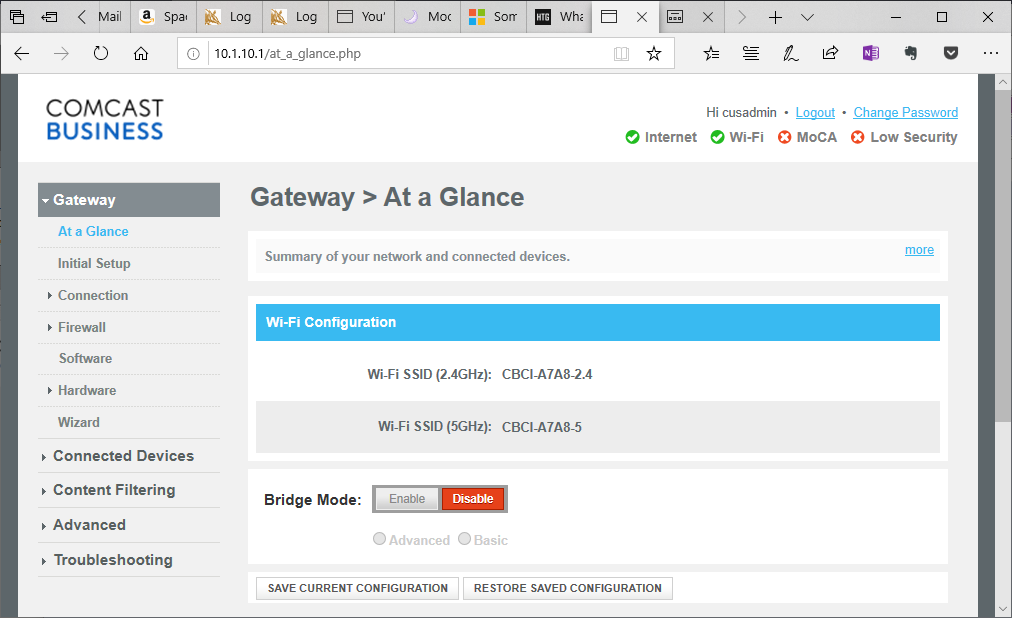
Click on "Initial Setup" on the left side of that window to configure
the Local Area Network (LAN) Internet Protocol (IP) information that will
be used by the router.
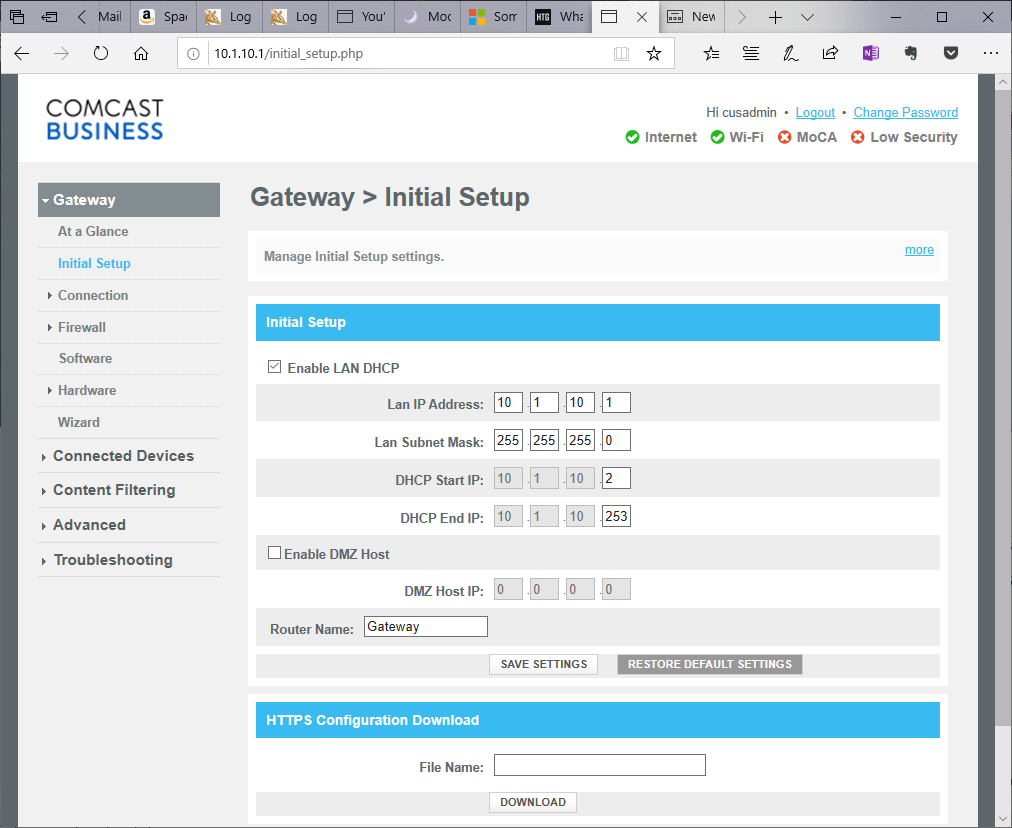
When you are finished making configuration changes, click on the
Save Settings button. You will then see a "Are you sure?"
window advising you that "Changing Gateway IP or any DHCP setting
would reset the gateway." You will also see "WARNING: Gateway
will be rebooted! Incoming/Outgoing call and internet connection will
be interrupted!" Click on the OK button.
Related articles:
-
Resetting the password
for a Comcast Business Router
-
Remote Management of a Comcast Business Router

