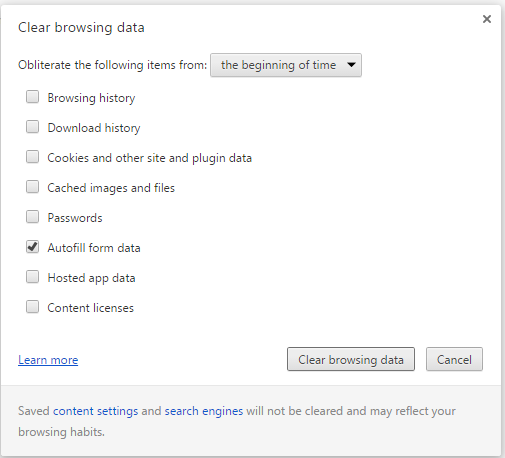Removing saved email addresses, etc. from Chrome
When you go to websites where a form is present with fields for
an email address, etc., such as the Facbook page for logging into the site,
when you click on the field for the email address you may see a list
of email addresses that the browser has saved to auto fill fields in
forms for you. If you wish to have the browser "forget" those email
addresses and other information, take the following steps:
-
Click the Chrome menu
 , which is on the right-hand side of
the browser toolbar.
, which is on the right-hand side of
the browser toolbar.
- Select Settings.
-
Under Privacy, click on the Clear browsing
data button.
- In the Clear Browsing Data window, check the box
next to Autofill form data and then click on the
Clear browsing data button.
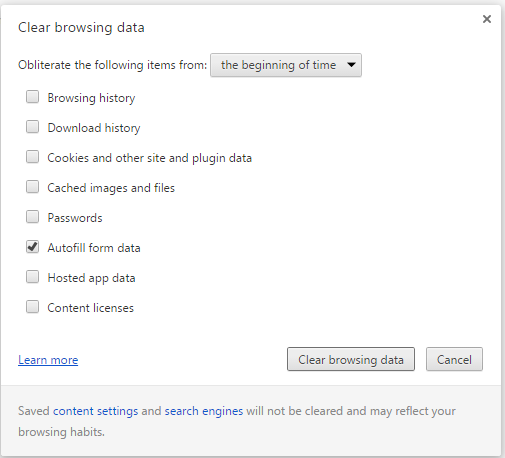
You can leave other items checked as well, if you want to have Chrome
forget other saved information.
-
You can then close the Settings tab in the browser.
Applies to Chrome version 43.0.2357.81 under Microsoft Windows and
may apply to other versions as well.

Created: Friday June 5, 2015