

To remove cookies for a specific site in Google Chrome version 62, take the following steps:
Put chrome://settings/siteData in the Chrome address bar
where you normally place URLs which will show you a list of all the cookies stored
on the system.
In the "Search cookies" field, type the relevant domain name, e.g., mattel.com; you will then see only the cookies for that particular domain.
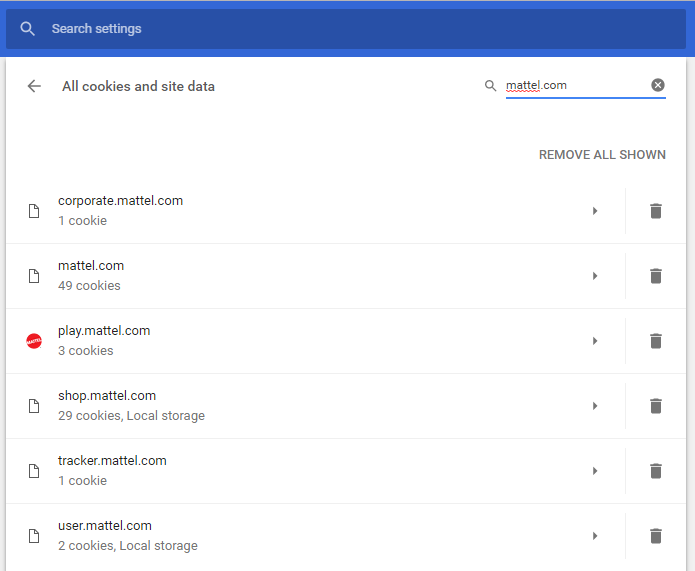
Click on "REMOVE ALL SHOWN" to remove all of the cookies for the domain. You will then be warned "This will delete any data stored on your device for all the sites shown. Do you want to continue?" Click on the "CLEAR ALL" button to delete all of the cookies for the domain.
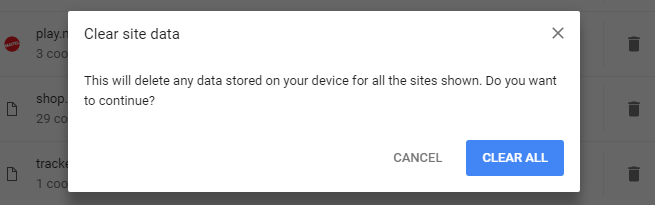
You can also go directly to the list of all the cookies associated with
a particular domain by putting chrome://settings/cookies/detail?site=
followed by the domain name in the address bar, e.g.,
chrome://settings/cookies/detail?site=mattel.com.
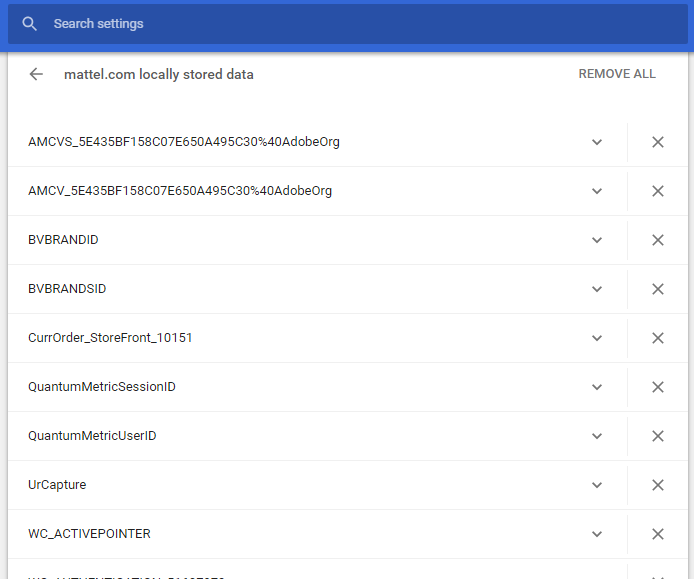
You can then click on "REMOVE ALL" to delete all of the listed cookies for the domain.
Note: Tested with Google Chrome Version 62.0.3202.89 (Official Build) (32-bit) on a system running Microsoft Windows 7 Professional.
Related articles: