

If you are seeing a "Firefox has detected that the server is redirecting the request for this address in a way that will never complete" message, the problem may be resolved by removing cookies or history associated with the site, but you might also need to check the cookies exceptions list in Firefox; that's how I was finally able to resolve a problem accessing a particular site that I could access in another browser on a system, but not with Firefox.
When trying to log into the Rakuten Marketing website using Firefox 52.0.1 on a Windows 10 system, I saw the message below after being redirected to http://cli.linksynergy.com/cli/common/login.php:
The page isn't redirecting properly
Firefox has detected that the server is redirecting the request for this address in a way that will never complete.
• This problem can sometimes be caused by disabling or refusing to accept cookies.
I clicked on the menu button,
 , which is three horizontal bars, one below the
other, at the top, right-hand corner of the Firefox window. I selected
Options, then Privacy, then clicked on "remove individual
cookies". I then clicked on the relevant domain name, in this case
rakuten.com and then clicked on Remove Selected.
, which is three horizontal bars, one below the
other, at the top, right-hand corner of the Firefox window. I selected
Options, then Privacy, then clicked on "remove individual
cookies". I then clicked on the relevant domain name, in this case
rakuten.com and then clicked on Remove Selected.
Note: don't click on Remove All unless you want to remove all cookies for all sites.
Since the page I ended at was on cli.linksynergy.com, I looked for any cli.linksynergy.com or linksynergy.com cookies, but saw none, so I clicked on the Close button to close the window. When I tried logging in from the Rakuten Marketing page again, I received the same message. So I right-clicked on the Rakuten Marketing webpage and chose View Page Source. Examining the HTML source code, I saw the following code near the top of the page:
<tr><td onclick="go_page_blank('https://login.linkshare.com/sso/login?s
ervice=http%3A%2F%2Fcli.linksynergy.com%2Fcli%2Fcommon%2Flogin.php'); return fal
se;"><p class="title">Rakuten Affiliate Network</p>So I looked for any cookies for login.linkshare.com using the same method
as noted above. I found a login.linkshare.com entry in the Firefox
cookies list, so I selected it and chose Remove Selected for that entry
as well. When I attempted to login again from the Rakuten Marketing page,
I noticed that I was taken to a login.linkshare.com page to provide the
login credentials. When I tried to login again, though, I received the
same message. When I checked the cookies again, I again saw ones had been
placed on the system from login.linkshare.com. I deleted them again, but
the results remained the same.
Examining the HTTP network traffic with Wireshark, a free and open-source (FOSS) packet analyzer, I saw the following returned by 104.241.203.120 (login-td.linkshare.com):
You should already have been redirected to the CAS server. Click here to continue.
Cental Authentication Service (CAS) provides a single sign-on (SSO) for websites allowing a user to log into a number of websites with the same user name and password. The protocol also allows web applications to authenticate users without gaining access to a user's security credentials, such as the user's password.
I put the
https://login.linkshare.com/sso/ URL shown above in another
browser tab and then saw the message:
Log In Successful
You have successfully logged into Rakuten LinkShare
But then I didn't see a way to get to my account information. So I tried another tactic, since I'd found a number of pages online suggesting the problem was cookie related. I followed the instructions at Websites say cookies are blocked - Unblock them for removing the history information for a site within Firefox.
I clicked on the Rakuten LinkShare link and chose "Forget About This Site", which removes all history items, including browsing and download history, cookies, cache, active logins, passwords, saved form data, exceptions for cookies, images, and pop-ups.
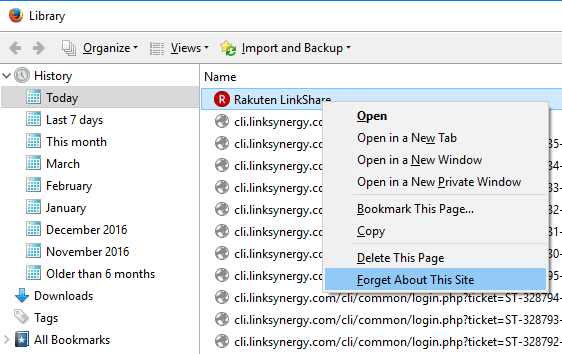
Then I did the same thing for one of the cli.linksynergy.com links and then a merchant.linksynergy.com and click.linksynergy.com link. I then closed the Library window where the history list appeared. I then tried loging into the Rakuten Affiliate Netork again. But I still saw "The page isn’ redirecting properly."
I finally found the source of the problem by following the instructions on the Websites say cookies are blocked - Unblock them page for checking cookie settings.
 , and choose Options.
, and choose Options.
http://linksynergy.com was listed
as "Block". With that site selected, I clicked on Remove Site.
After I did that, I again tried to log in, but still received the
same error message indicating the page was not redirecting properly.
I again had Firefox forget the history for the Rakuten and
linksynergy.com sites. I checked the cookies exceptions again and
found that http://linksynergy.com was listed as "Block" again.
I clicked on it to select it and again chose Remove Site,
but this time I immediately aftewards put http://linksynergy.com
in the "Address of website" field and clicked on Allow
.
I also noted that, though entries are in alphabetical order, that there is a separate HTTPS grouping that occurs after the HTTP entries and that there was an HTTPS as well as an HTTP entry for linksynergy.com.
As for the HTTP entry, I removed the HTTPS block entry and then added an https://linksynergy.com entry. I then clicked on Save Changes and closed the window. I was then finally able to log into the site.