

A problem for a web developer using a scripting language that relies on browser support is that not all web browsers used by a site's visitors may support the scripting language. For instance, very old or text-based browsers may not support the language. Or perhaps the browser supports the language being used, but not the current version of the language. So, if a webpage developer uses features only present in a later version of the scripting language, older browsers may not support it and the developer's webpages won't display as he or she intended in the website visitor's browser.
This problem exists when JavaScript is used, though most modern graphical browsers will at least support JavaScript 1.0. But there is also the possiblity that Internet Explorer users won't have JavaScript support enabled, though their browser supports it. Most will have such support enabled, but it is possible some won't.
So how can you determine if a browser supports JavaScript and has such support enabled? One technique is to place code on a webpage that will redirect a JavaScript enabled browser to a different webpage as suggested at Detecting a JavaScript Client. An example of such a page that will tell you whether your browser supports JavaScript and has JavaScript support enabled is JavaScript Test. Or you can use the Determine if JavaScript is Enabled test page,which shows the code used to execute the test.
An Internet Explorer user can enable or disable JavaScript support by clicking on Tools and then Internet Options within Internet Explorer, which will open the window shown below.
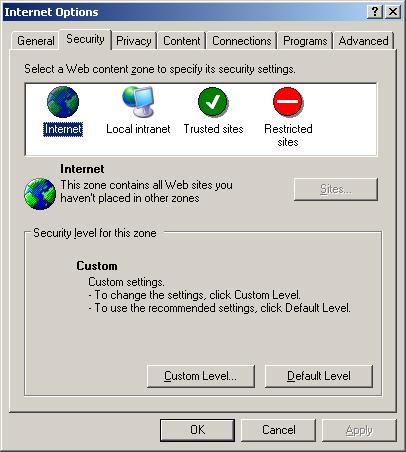
The user should then click on the Security tab at the top of that window.
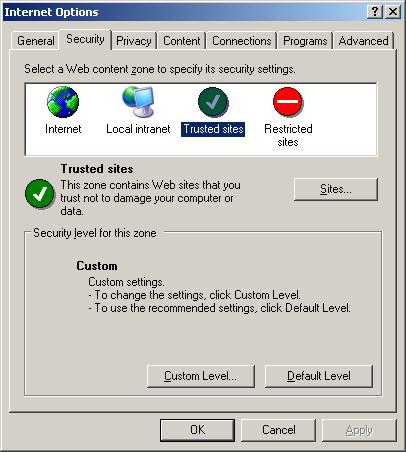
The user will see several security zones: Internet, Local intranet, Trusted sites, Restricted. Each security zone has its own JavaScript setting. So enabling it for one zone doesn't mean that it is enabled for other zones. Typically it would be enabled for "Trusted sites" and "Local intranet", but not for "Restricted sites". Definitions for the zones are listed below.
Internet
This zone contains all Web sites you haven't placed in other zones.
Local intranet
This zone contains all Web sites that are on your organization's intranet.
E.g. any web servers that are on the local network at your company or
organization.
Trusted sites
This zone contains Web sites that you trust not to damage your computer or data.
E.g. it might contain websites of companies that are business partners of
your own company or sites of businesses or organizations that you know and
trust.
Restricted sites
This zone contains Web sites that could potentially damage your computer or
data.
You can add a site to one of the zones by clicking on the zone to highlight it and then clicking on the Sites button.
To enable or disable JavaScript support in one of the zones, click on the zone to highlight it and then click on the Custom level button. Scroll down until you see the "Active scripting" setting under "Scripting". Click on "Enable" to enable support for JavaScript, then click on OK.
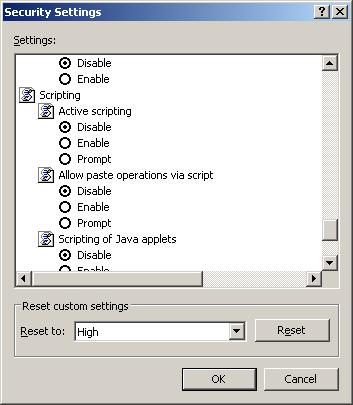
Select any other zones for which you wish to enable or disable JavaScript support and repeat the process. When you are finished,click on OK again to exit from the Internet Options window
References:
Created: January 20, 2006