

On another Mac OS X system, you can use the VNC client software
from inside the Safari web browser that is present on OS X systems.
Instead of typing http: followed by an address of a
website, you specify VNC as the protocol followed by the address
of the remote system. E.g. vnc://mysystem.example.com.
You can click in the URL address field of Safari to enter the addres
or hit the Command and L keys simultaneously to
go to the address field.
If you just enter vnc:// and hit enter without specifying the
address of the remote system, a window will pop up where you will be prompted
for the address of the remote system.
An alternative method for connecting rather than initiating the connection
from within Safari is to hit the Command and K keys
simultaneously within the OS X Finder application. A connect to server window
will then open where you can type the name, e.g. mysystem.example.com
or IP address of the remote system, e.g. 192.168.0.45.
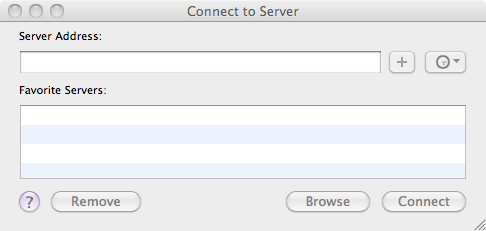
When the remote system connects to the system you wish to monitor or control,
you will be prompted as to whether you wish to connect as Guest
or as a registered user. You will only be able to connect as Guest if that
has been allowed. Likewise you will only be able to connect as a registered
User, if that user account has been granted permission to remotely access the
system - see Configuring a Mac OS
X 10.6 System to Provide VNC Access, if the remote system hasn't yet
been appropriately configured for instructions on setting up the remote system.
Enter your userid and password for the remote system to log into it as you
would normally do if sitting at the system.
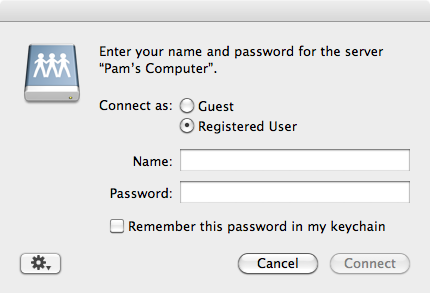
Once you are logged in, you should be able to control the system remotely just as if you were sitting at the system.
Note: VNC software is available for a variety of operating systems, including Microsoft Windows, Linux, etc.