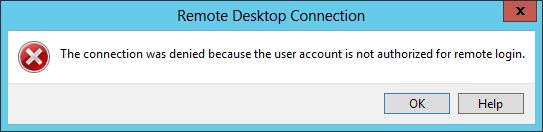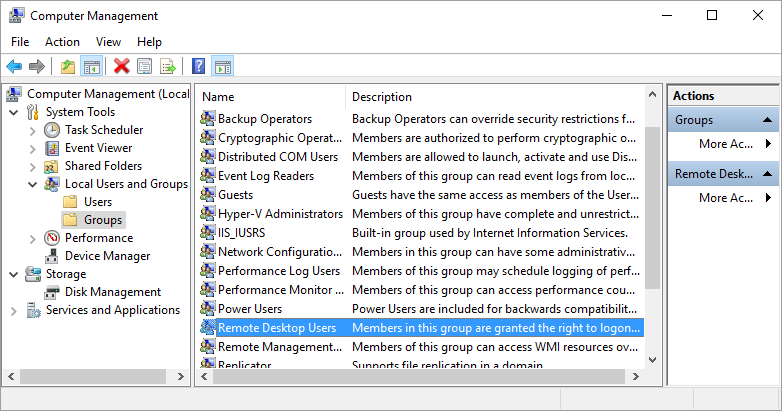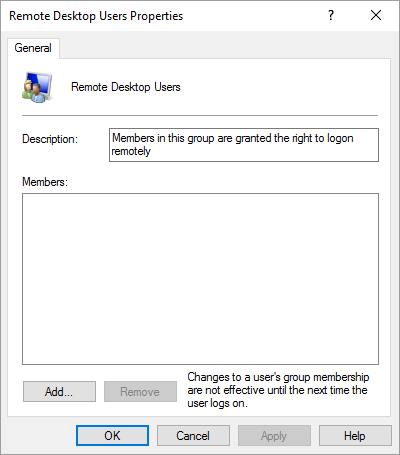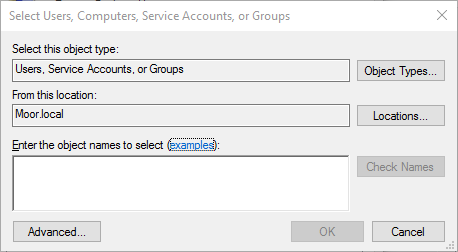Remote Logon to a Windows 10 System in a Domain
When I attempted to log in remotely to a Windows 10 system that
is a member of a
Server 2012
Windows domain using a domain account, I saw the message "The connection
was denied because the user account is not authorized for remote login."
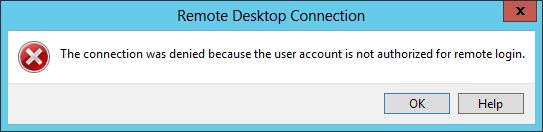
To resolve the problem, I logged into the system remotely from the domain
administrator account, since that account was granted remote logon privilege by
default. I was then able to take the following steps on the Windows 10
system to grant remote logon access to the system for other domain accounts.
- Right-click on the Windows Start button.
- Select Control Panel.
- Click on System and Security.
- Click on Administrative Tools.
- Double-click on Computer Management.
- Under Local Users and Group, double-click on
Remote Desktop Users in the right pane of the window.
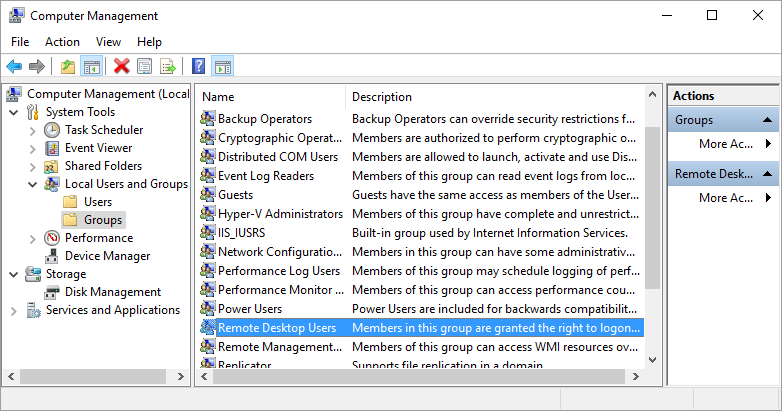
-
Click on the Add button to add the account or accounts to which
you wish to grant remote login access.
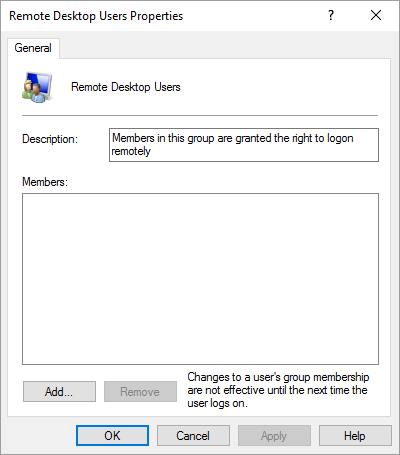
-
In the "Select Users, Computers, Service Accounts, or Groups" window, type
the names of the accounts to which you wish to grant remote logon access. If
you are granting access to more than one account, separate the account names
with a semicolon.
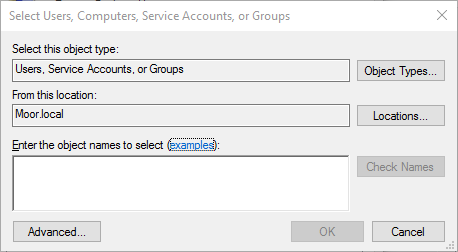
-
Click on the Check Names button to check the
validity of the account names you typed and, if they are judged valid, click
on the OK button.
- Click on the OK button again at the Remote
Desktop Users Properties window.
You should now be able to log into the system remotely with the
accounts you added to the Remote Desktop Users group by running
mstsc /v system_name at a command prompt or by using
the Remote Desktop Connection
GUI application.

Created: Monday January 4, 2016