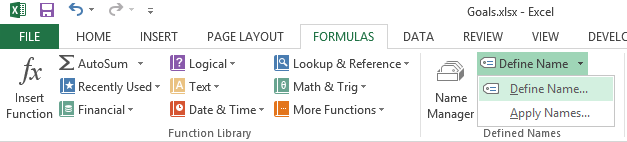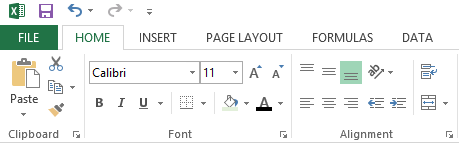
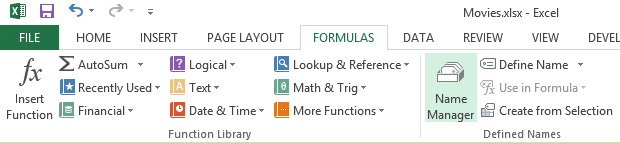
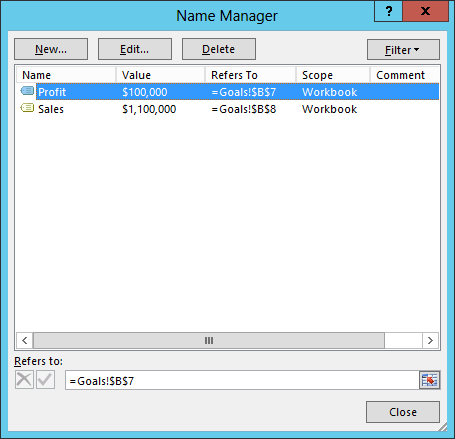
The Refers To column shows the relevant cells. In the example above, there are two names defined: Profit and Sales. The value for Sales is obtained from the current value in cell B8 in the worksheet named Goals while the value for Profit is obtained from cell B7 in the same worksheet. The Value column shows the value that is currently in the referenced cells. You can change the cell to which a name points by clicking on the Edit button with the relevant name selected.
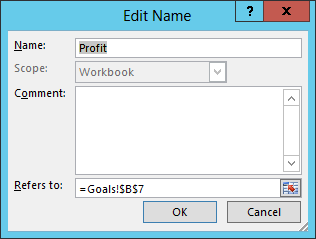
If you wish to define a new name, you can click on the New button. You can also define a new name from the Forumlas menu by clicking on Define Name and selecting Define Name.