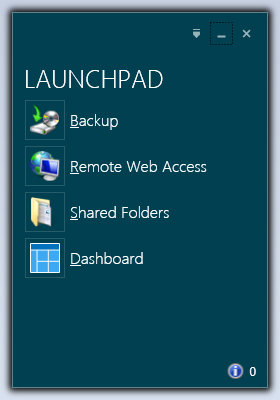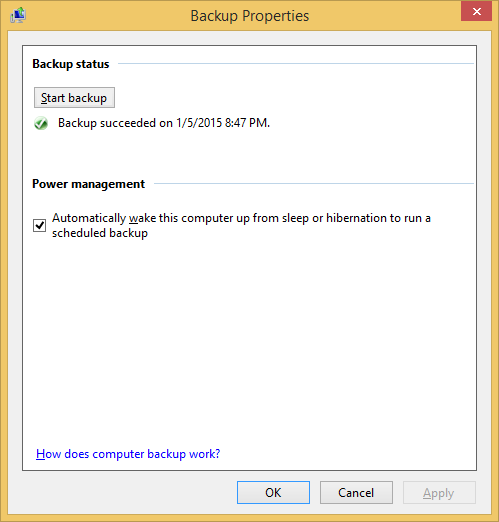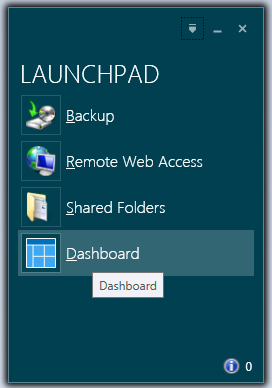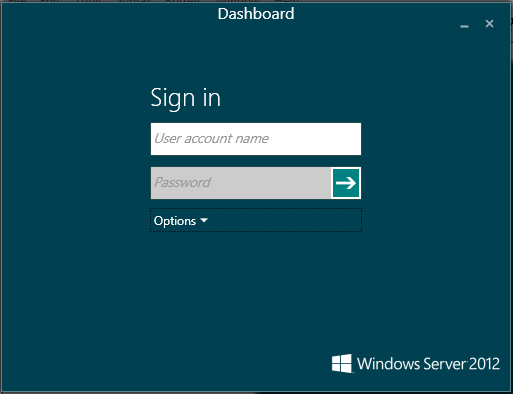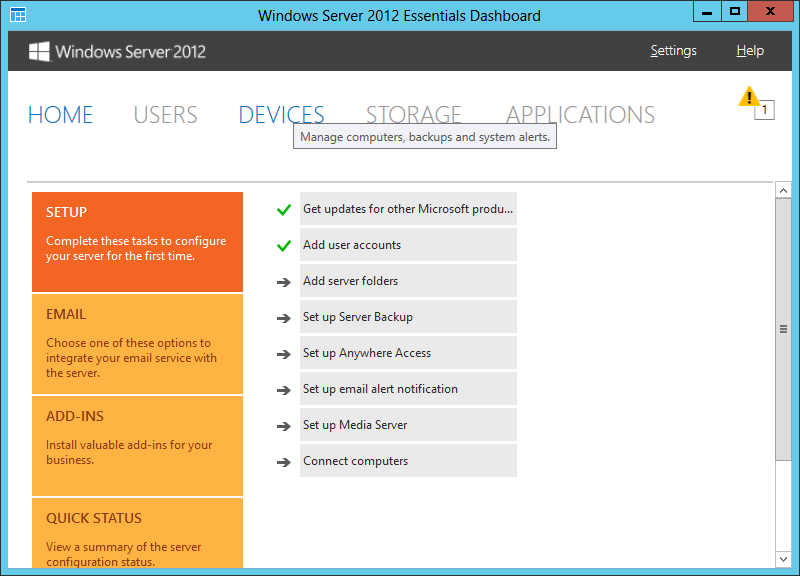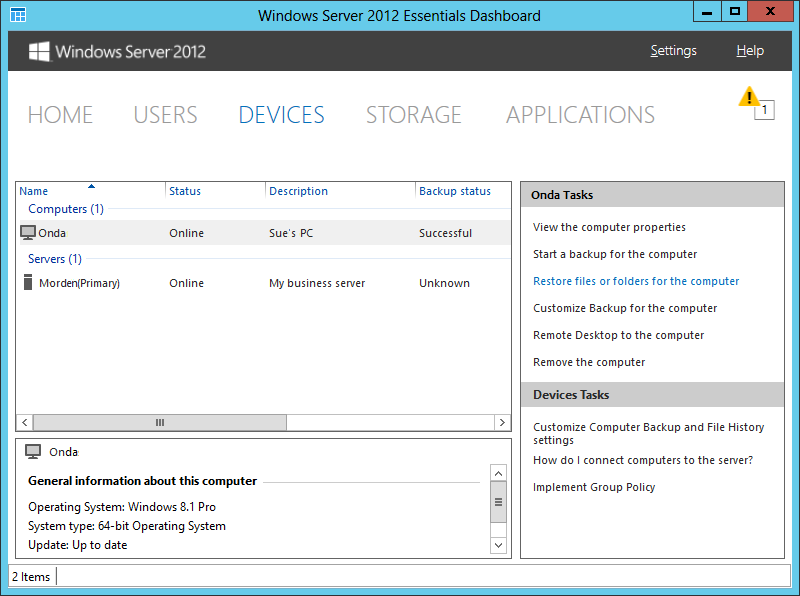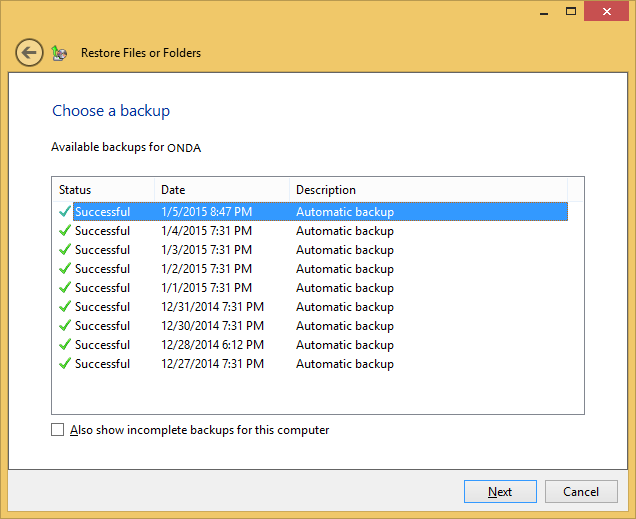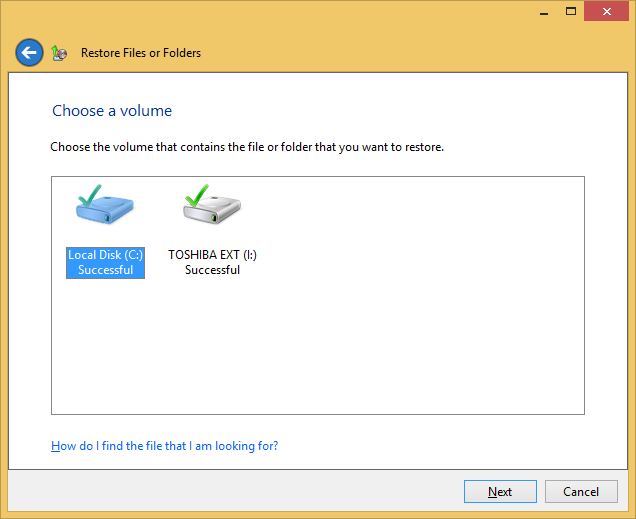Restore a computer from a Windows Server 2012 Essentials
backup
In a domain with a Microsoft Windows Server 2012 Essentials server as the
domain controller, take the following steps to check the current backup
status, which will show you if a backup is currently in progress or,
if none is in progress, the status of the last backup for the system.
-
While logged into the client computer, open the Launchpad utility. It should
be running in the background; if you search apps on "Launchpad" you should see
it.
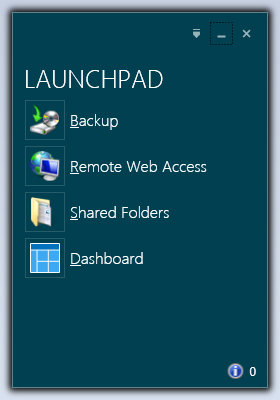
- Click on Backup. A Backup Properties
window will open displaying the time of the last successful backup of the
system.
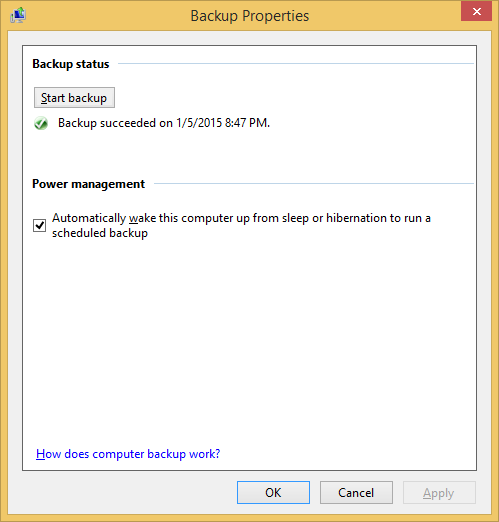
To check on what backups are available to use to restore a client computer in
a domain with a Microsoft Server 2012 Essentials server as the domain
controller, take the following steps on the client computer, since you cannot
restore files and servers to a client computer by using the Dashboard on the
server, but must open the Dashbard on a client computer to complete the task,
to see the list of backups available on the server.
-
From the Launchpad, click on Dashboard
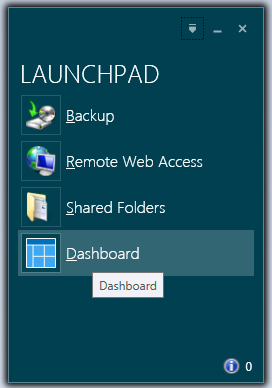
-
Provide the user account and password information for a domain
administrator account to log in.
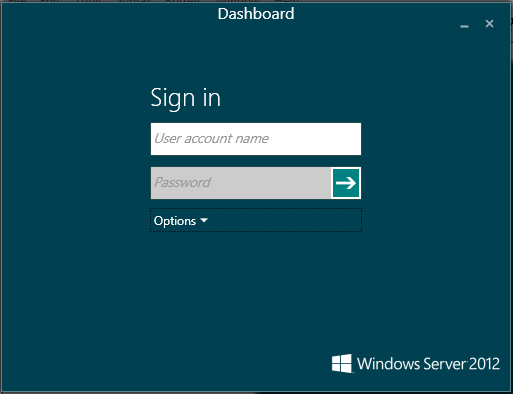
If you receive a message that the account "has an existing session already
running", such as the one below, click on OK to end the existing
session, noting the warning, of course. The existing session will likely
be the one on the server itself, so check it first, if necessary, if you were in
the middle of some uncompleted task within the Dashboard on the server.
Acme\JDoe has an existing Dashboard session already running.
Choose OK to end the existing Dashboard session.
WARNING:Ending the existing session could result in any unsaved
entries getting lost if that session is already managing the server.
-
Click on Devices from the menu at the top of the Windows Server
2012 Dashboard window.
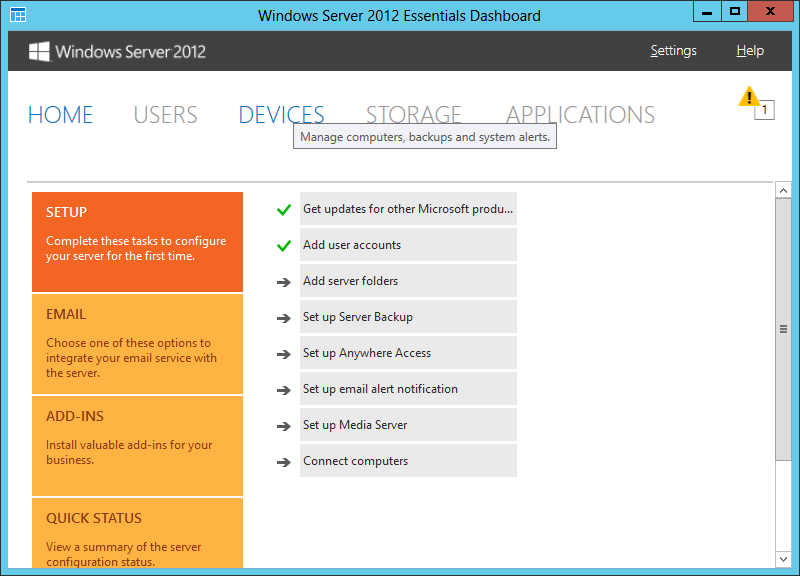
-
Select the computer that you wish to restore from a backup from the list
beneath "Computers". Then from the Tasks pane on the right of the
window, select "Restore files or folders for the computer.
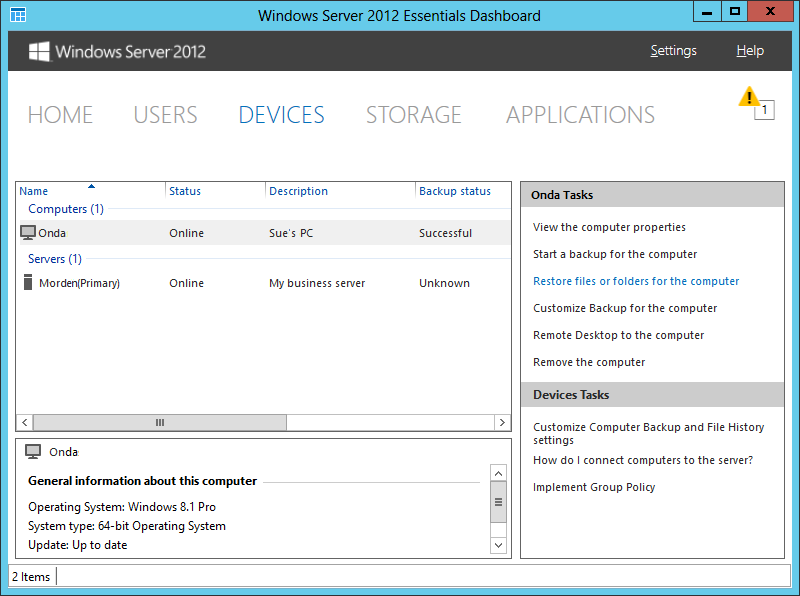
-
You can then choose a backup from the list of available backups and
click on Next to restore from that backup.
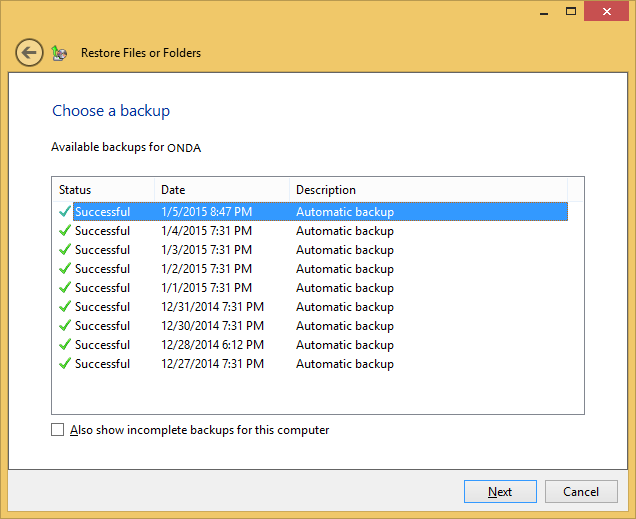
-
You will then have the opportunity to choose the volume that contains the
files or folder you wish to restore.
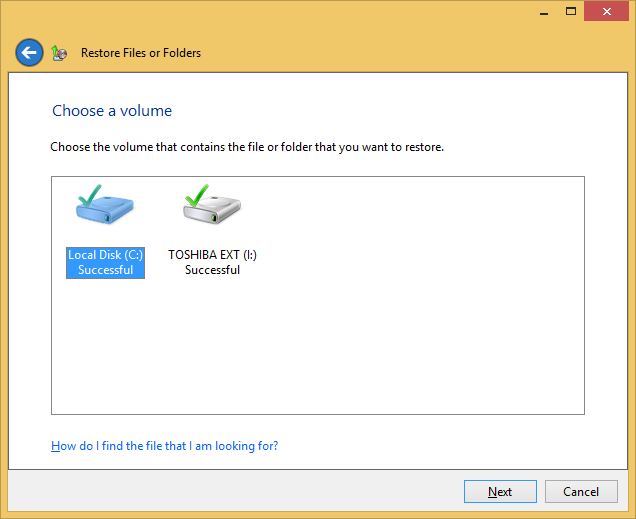
-
You will then be able to select the items, i.e., files and folders, you wish to
restore.
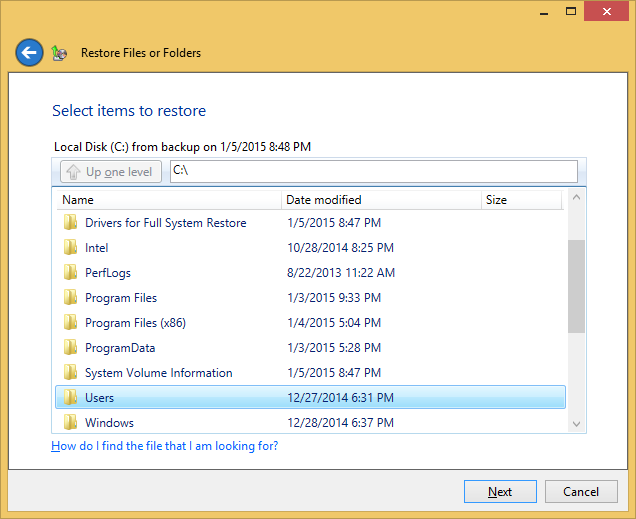

Created: Monday January 5, 2015