

Install,
but that will only set a registry key. But, if you change the extension
on the file to .mmip, then MediaMonkey will open the file and make the
needed changes for the installation, including copying plugins files.
If you don't see a .zip extension on the file, but Windows identifies the
file as a "Compressed (zipped) Folder", then you will need to turn on the
display of file extension, so that you can view and modify them. You can do
so under Windows 8 and 8.1 by clicking on View in Windows Explorer,
then selecting Options then select "Change folder and search options".
Then click on the View tab and, beneath it, uncheck "Hide extensions
for known file types". Then click on OK. You will then be able to
right-click on MM_Codec_Pack_2.1.2.105.zip and change the ".zip"
to ".mmip". Then when you double-click on the file, MediaMonkey will open
a product installation window.
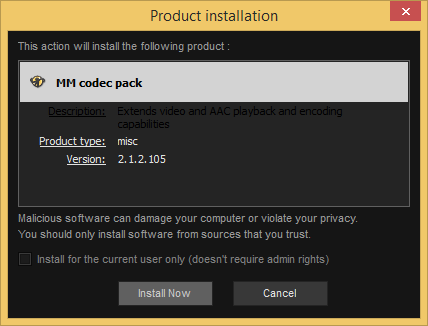
If you want to install the Codec Pack for the currently logged in user only, check the box next to "Install for the current user only (doeasn't require admin rights". If you leave that box unchecked, you will need to be logged in under an acount in the administrators group or be able to provide the login credentials for an account in that group. Click on Install Now to proceed. You will then be prompted to accept the End User License Agreement (EULA).
If you can't change the "Install for the current user only (doesn't require admin rights" and see an error window open with "MM codec pack was not installed", when you click on Install Now, the codec pack may already be installed.
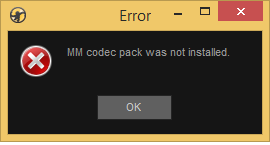
To check, inside Media Monkey, select Tools then Extensions. If it is installed, you should see "MM codec pack" listed.
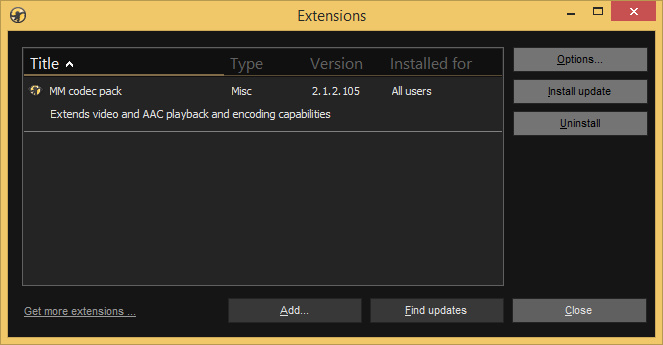
If it is not listed, you can click on the Add buton and then navigate to the .mmip file for the codec pack to install it.
Created: Thursday January 1, 2015