

But the real problem was that if she selected the file format as "JPEG" from the drop-down format list, Adobe insisted on actually saving the file as a PSD file rather than in the selected format. The same was true of other formats as well. E.g., if CompuServive GIF was selected, the file name extension would remain as PSD and the file would be saved as a Photoshop PSD file. She could change the extension to the proper one after picking the desired format from the format list, but the actual contents of the file would be in PSD format as I could verify with FileAlyzer, which is a tool that will show the contents of a file in hexadecimal format.
For instance, Photoshop Wrong Format shows the contents of a file ostensibly saved by Photoshop in JPG format. If you have ever looked at the binary contents of a JPG file, it is obvious that is not actually a JPG file. The contents of a JPG file would look more like Photoshop Correct JPG Format.When I tried opening a JPG file that Photoshop created, Microsoft's Paint program that comes with Windows, would complain the format of the file was invalid. E.g. Paint would complain "Paint cannot read this file. This is not a valid bitmap file, or its format is currently not supported." However, Paint Shop Pro version 6, which was also on the system, would open the PSD file with the JPG extension and even declare its file type to be "JPEG - JFIF Compliant" when I checked the image information while looking at the image in that program. Paint Shop Pro versions 9 and X, which were also on the system would rightly comlain "This is i not a valid JPEG-JFIF file", though. And Photoshop itself would complain that it "Could not complete your request because an unknown or invalid JPEG marker type is found."
If I chose Save For Web rather than using Save As, it was possible to save the file correctly in another format, such as JPG.
I installed Photoshop on another system. The problem did not occur on that system. I was able to select "JPEG" as the file format when I did a Save As operation on that system. I would see a window with Save Options listed and when I selected "JPEG" as the file format, the extension for the file would automatically be changed to "jpg". And when Photoshop indicated it was saving the file in JPG format it would actually save it as a JPG file.
On the problem system, I tried uninstalling and reinstalling Photoshop twice, choosing not to save the preferences for the program when I uninstalled. But when I reinstalled Photoshop the problem was still there.
I searched Adobe's knowledgebase for help on the problem, but there was no information on the problem there. I did find someone reporting a problem saving in JPG format on an Adobe support forum, though her posting seemed to be simply due to a lack of understanding how Windows deals with file associations. Chris Birchall, a respondent to her posting, titled I want to save in JPEG Format, but automattically converts to Paintshop , suggested deleting the Photoshop preferences file. Though I had indicated I didn't want to save the preferences file when uninstalling Photoshop while trying to resolve the problem, I thought I would try manually removing the file. I followed instructions I found at Photoshop Tips: Trashing the Preferences File.
I closed Photopshop and opened Windows Explorer. I then had to turn on the display of hidden files (see View Hidden and System Files for instructions on how to do so) to locate the file, which was under C:\Documents and Settings\Amy\Application Data\Adobe\Photoshop\9.0\Adobe Photoshop CS2 Settings (the username in this case was "Amy"). I then deleted Adobe Photoshop CS2 Prefs.psp.
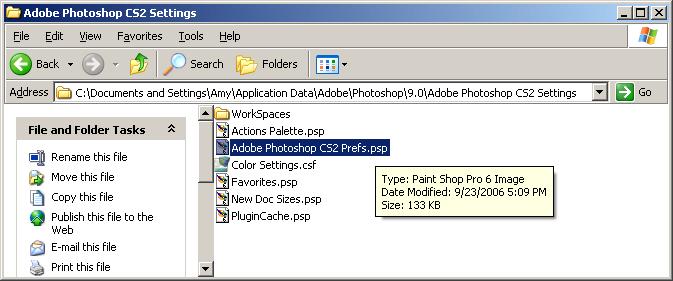
When I restarted Photoshop, unfortunately, the problem remained. So I then tried resetting all of the Photoshop settings by holding down the Ctrl, Alt, and Shift keys while opening Photoshop. I saw the message "Delete the Adobe Photoshop Settings File?" when the program opened. I chose "yes". When Photoshop then opened the problem was fixed. When I then chose "Save As" and selected "JPEG" from the formst list, I saw the expected "Save As" window.
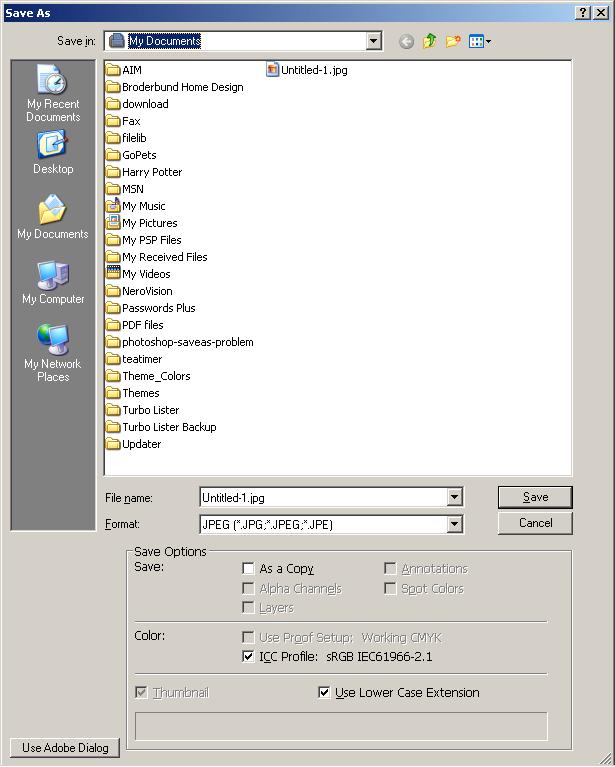
And when I chose Save in that window, I would then see a JPEG options window where I could select the quality of the saved file, i.e. the amount of compression to use in saving the file (JPEG is a "lossy" file format; the more you compress a file the smaller its size, but the lower its quality).
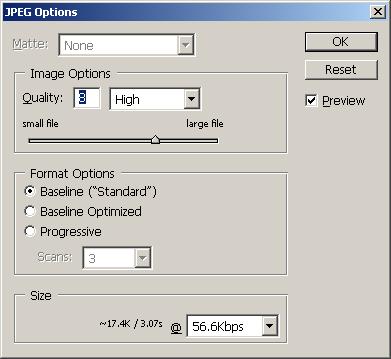
Unfortunately, when I closed and reopened Photoshop, created a new drawing then chose Save, it then wanted to save the file as JPG. If I chose PSD for the format, the extension on the file remained as "JPG" and clicking on Save would bring up the JPEG options window, though PSD had been selected as the file format. I had to reinitialize the settings again by holding down the Ctrl, Alt, and Shift keys simultaneously while opening the program.
When I checked what was happening with the settings files, I found that PluginCache.psp had a new timestamp as did Adobe Photoshop CS2 Prefs.psp. The latter file was also set to zero bytes. The problem was gone again, but only until I reopened Photoshop the next time. So until I have time to do additional troubleshooting, the only solution I have is to reinitialize the settings each time Photoshop is started, which is certainly not a good solution, if one needs to save preferences.
References: