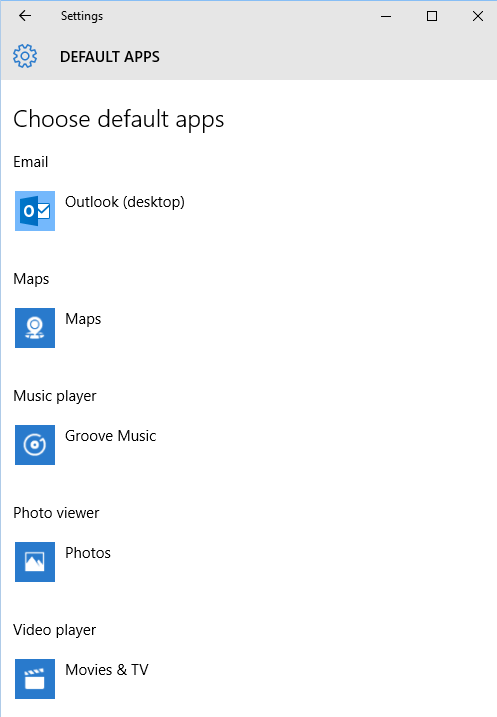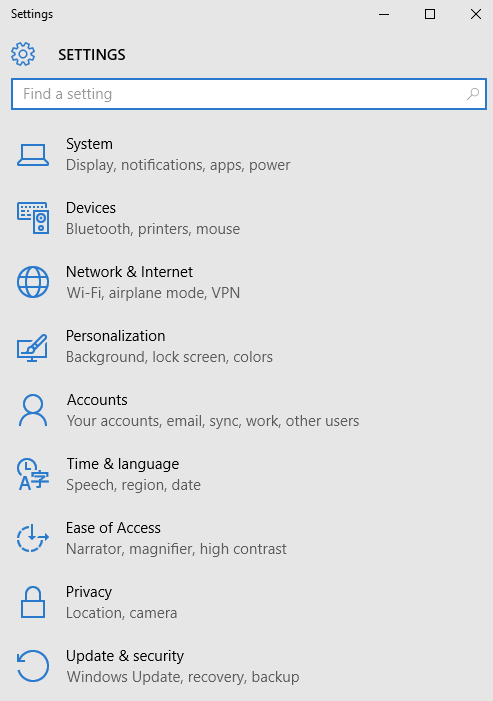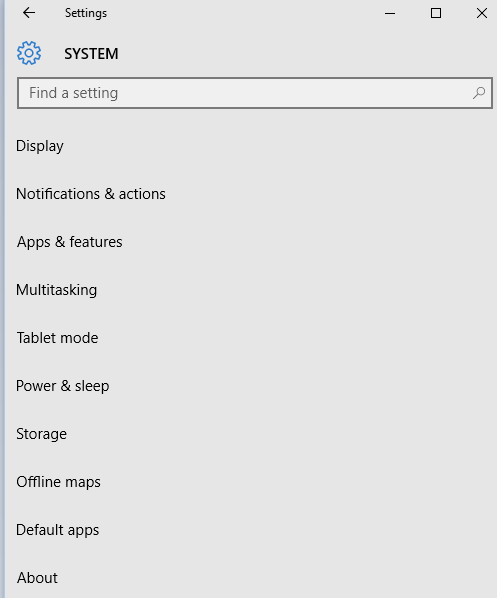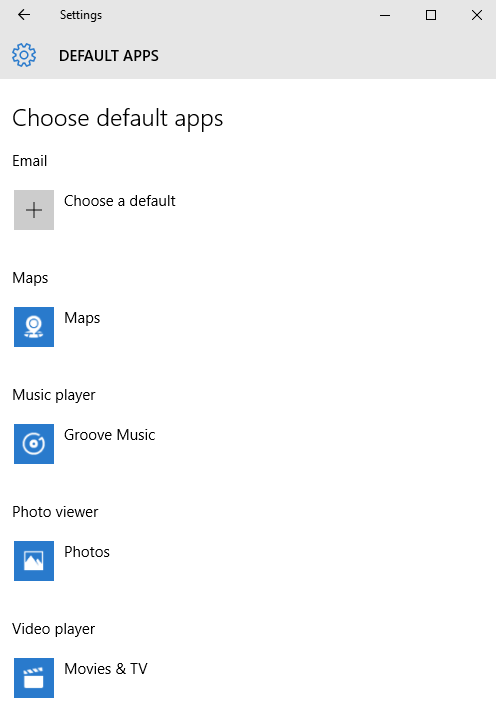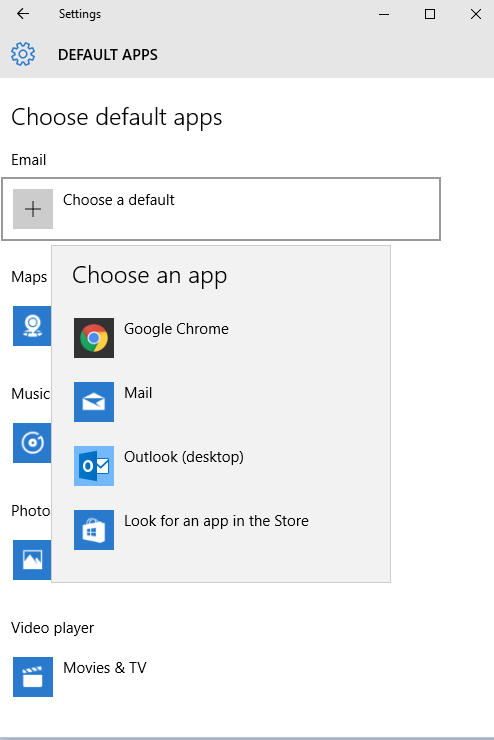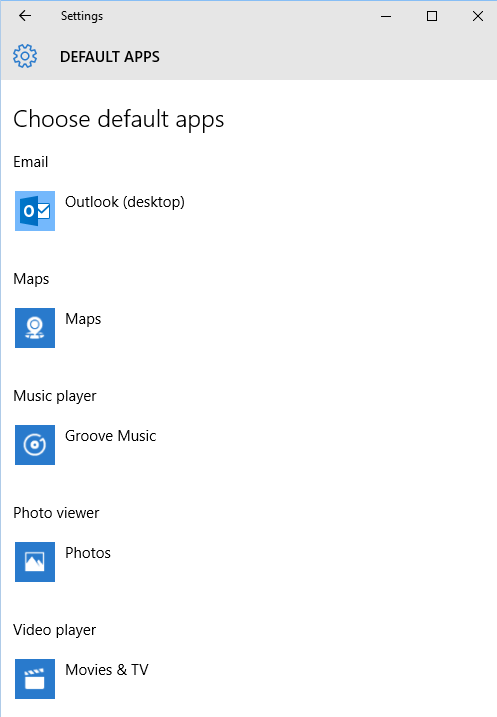Setting the default mail application on Windows 10
If you wish to set or change the default mail app on a Microsoft Windows 10
system, you can take the following steps:
-
Click on the Windows Start button.
-
Click on Settings.
-
Click on System.
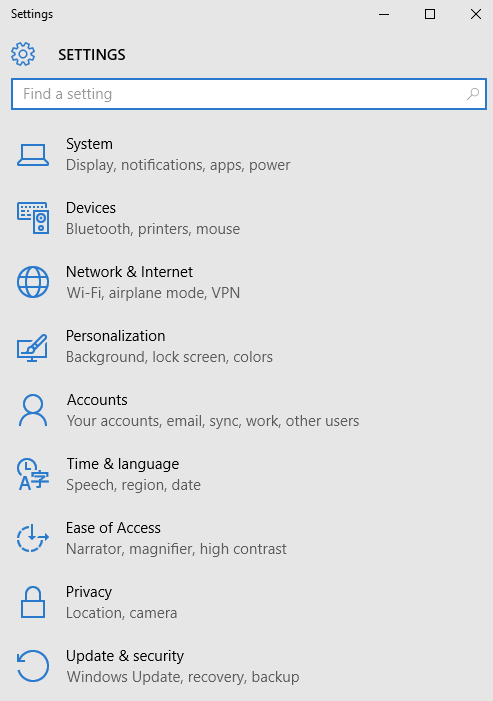
-
Click on Default apps.
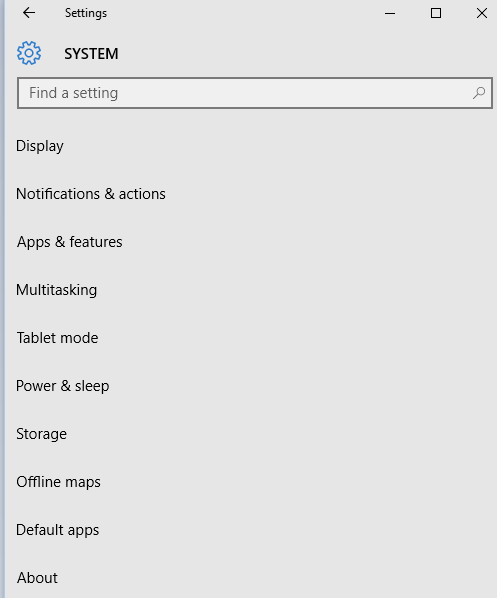
-
Click on "Choose a default" under Email.
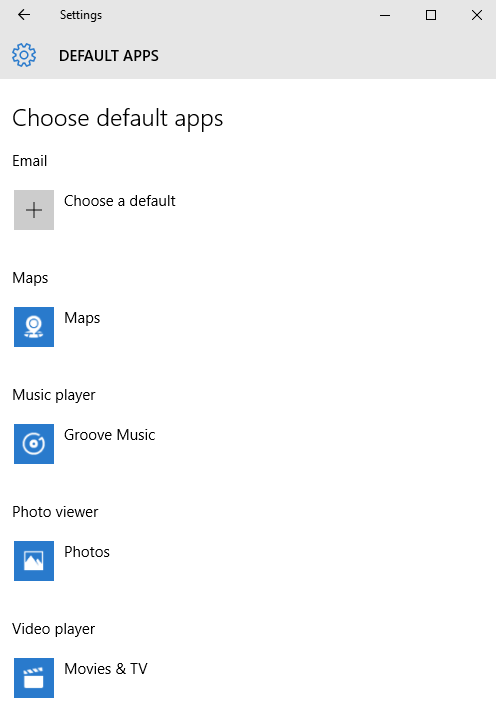
-
You should then see a list of email applications on the system;
click on the one you wish to be the default mail application.
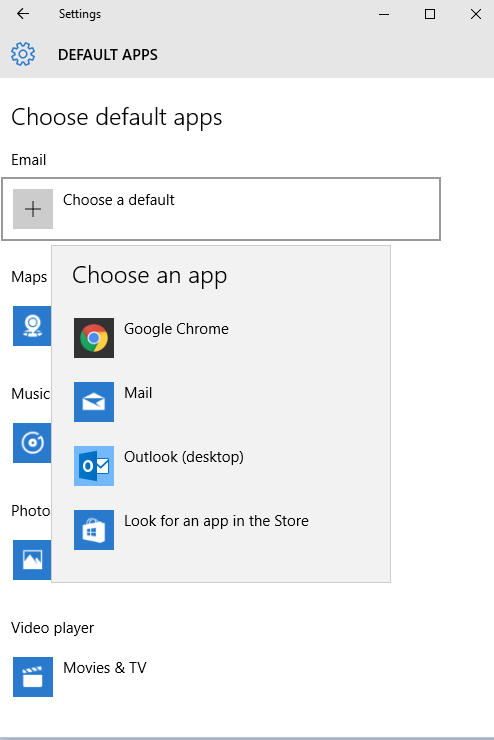
-
Once you've chosen an email program, you can click on the "X" at
the upper, right-hand corner of the window to close it.