

When you click on a file in Microsoft Windows, the operating system opens the file with whatever application, if any, that has been set as the default application to open files with the filename extension on the file. The file extension is a dot at the end of the file name followed by a sequence of other characters, often 3 characters, e.g. for myfile.doc, the extension is .doc. If some program has changed the default setting on a file type so that it now opens files with the relevant extension, but you want to revert to the application that previously opened those types of files, you can do so on a Microsoft Windows 10 system by taking the following steps:
Right-click on the Windows Start button, usually in the lower, left-hand corner of the screen, then click on Settings.
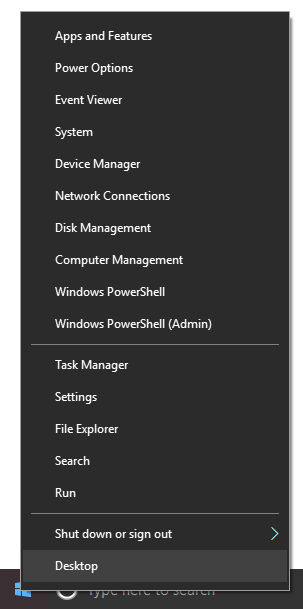
From the Settings window, click on Apps.
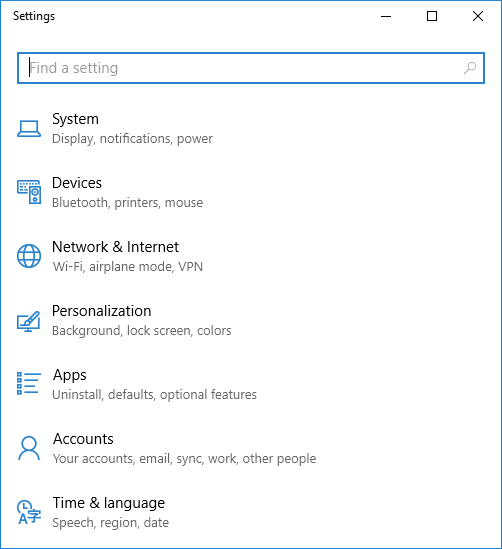
Click on Default apps.
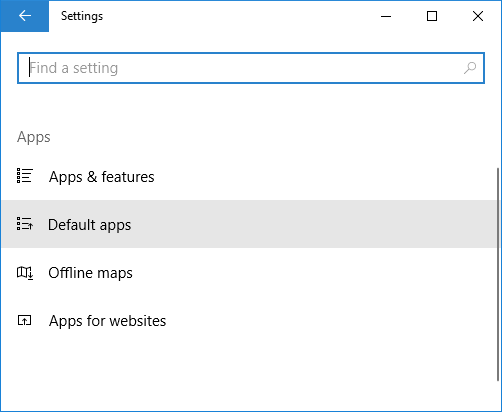
In the Default apps window, scroll down until you see Choose default apps by file type and click on that text.
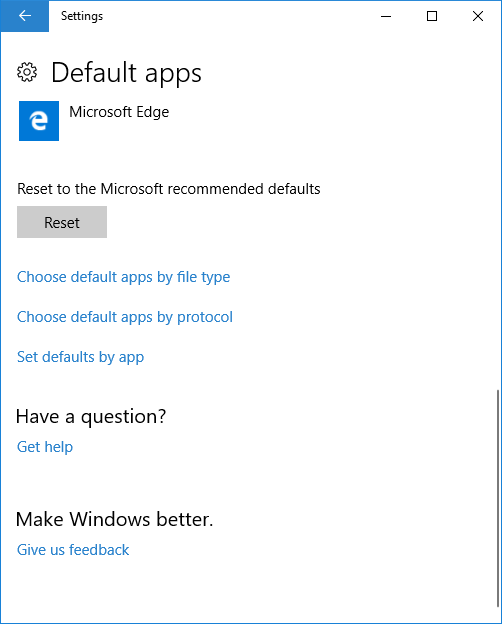
Scroll down the list of file types until you see the one for which you wish to change the default application, e.g., .doc.
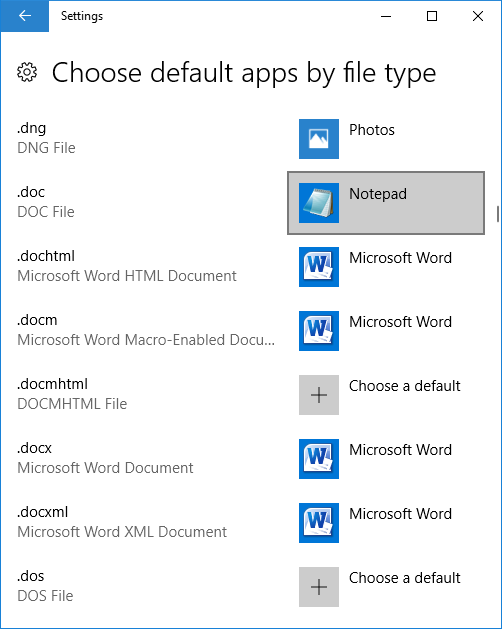
Click on the the icon for the current default application shown to the right of the file type, e.g., Notepad for .doc in the example above. You will then be able to choose another application to become the default application for opening files of that type, e.g., Microsoft Word for .doc files.
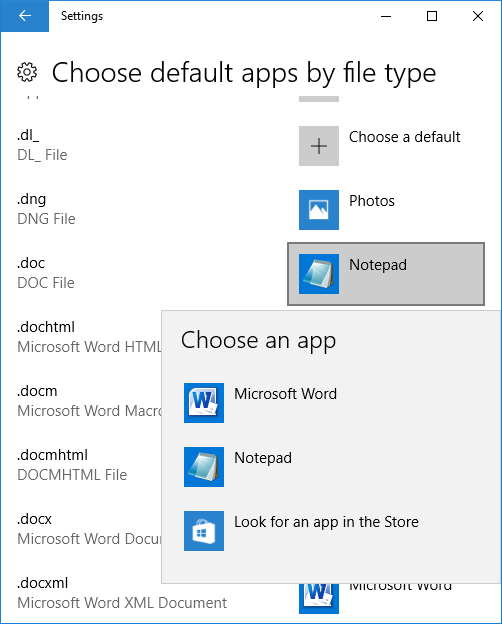
You will then see the default application changed in the Choose default apps by file type window.
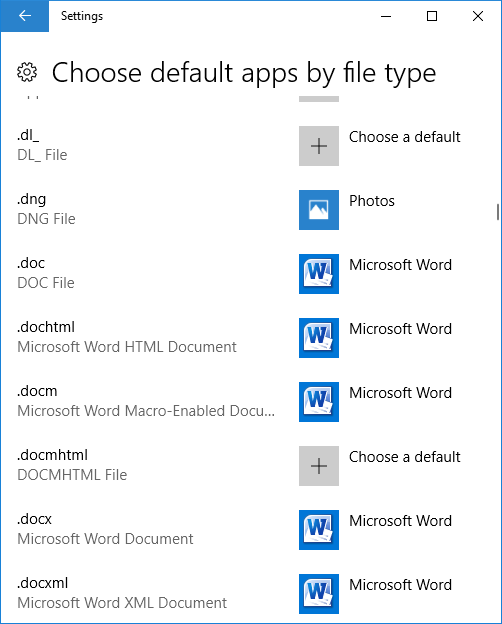
Related articles: