

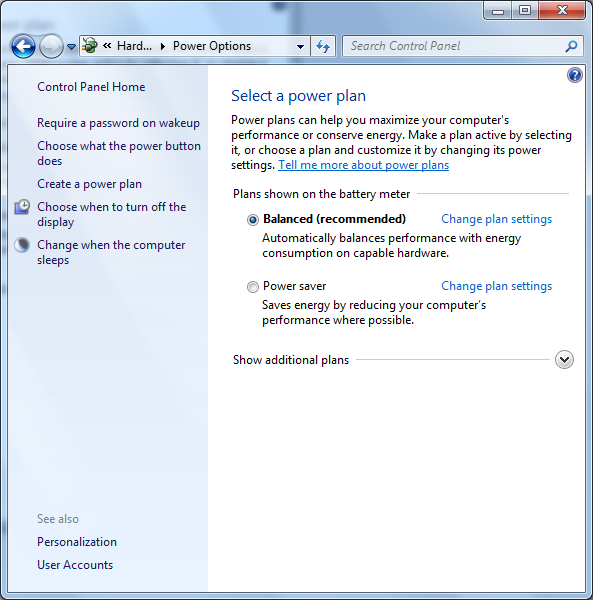
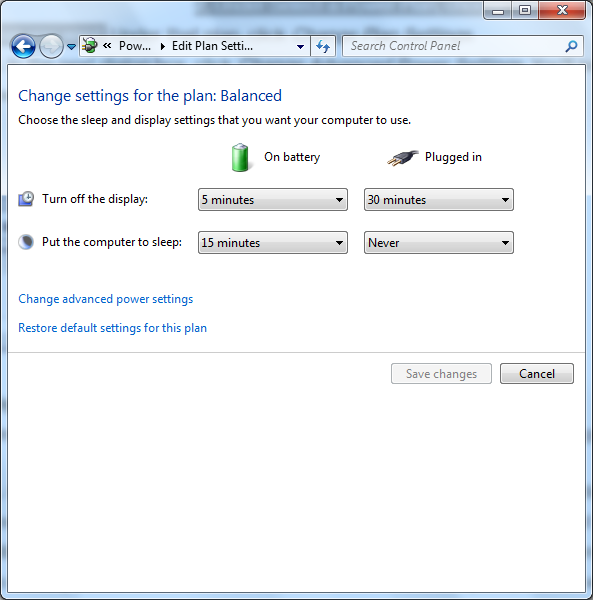
+) next to Battery to view
the options for that entry.
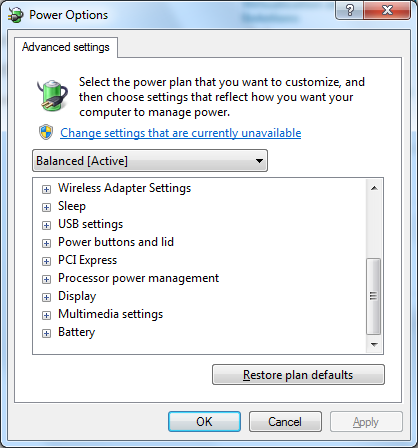
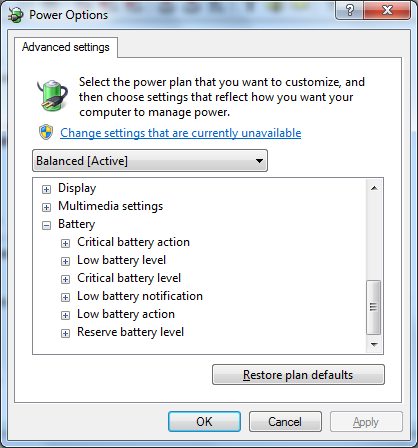
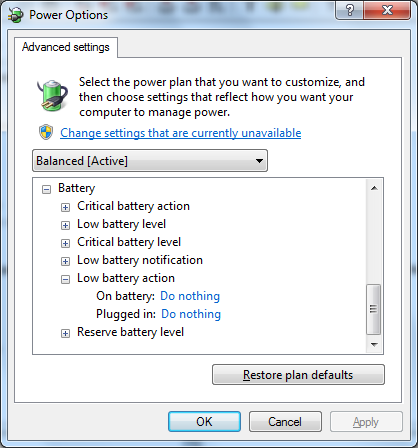
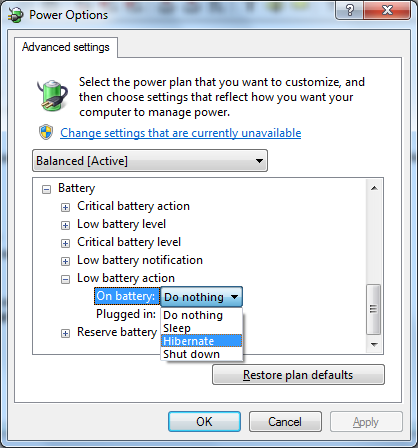
You may also want to change the "Plugged in" setting to "Hibernate" as well, in case there should be an issue with the battery becoming defective at some point. Likewise you could have the "Low battery notification" option set to "on" for both "On battery" and "Plugged in".