

Profwiz application within it from an account
with administrator access on the system. At the welcome screen, yo will be
informed "This wizard helps you to migrate an existing User Profile so that it
can be used by another User account.
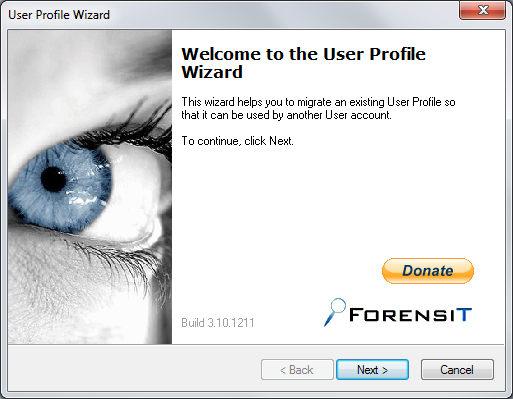
At the Select a User Profile window, select the profile that you wish to copy then click on Next.
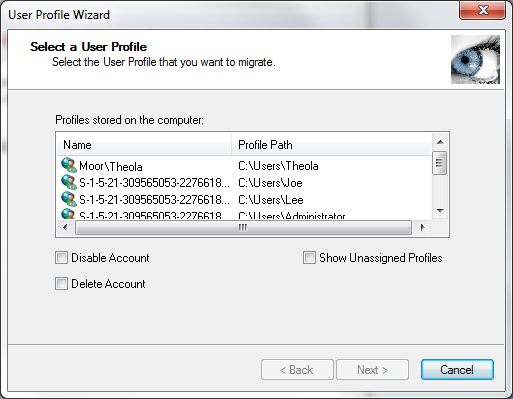
If you've already transitioned a system from an old domain to a new domain, the software will show you accounts belonging to the old domain as in the example shown above, where the Joe and Lee accounts are accounts on the old domain. The Theola account belongs to the new domain to which the system has already been migrated.
At the next User Account Information window, you can specify the domain and account name for the user you would like to use the new profile. For the domain name, the drop-down list will show you the existing domain the system belongs to and the local computer name; you can type in another domain name, if needed.
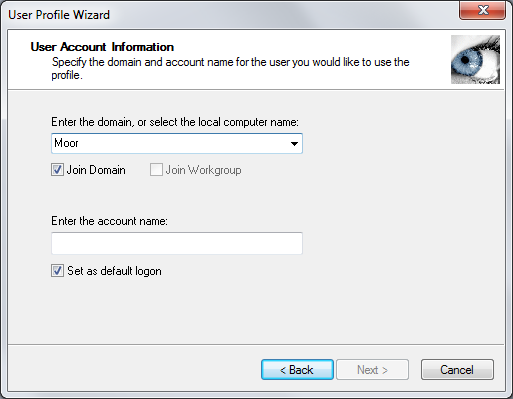
At the next stage, you will see a window informing you that the "migration proess may take some time. Please wait."
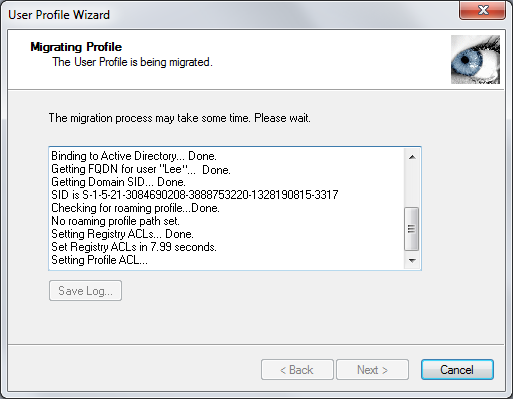
The process may take a few minutes, so be patient. At the completion of the process, the window will display "Migration Complete!" You can click on the Save Log button, if you wish to retain a copy of the information displayed in that window in a log file. When you click on Next you will see a "Congratulations" window informing you that the migration was successful.
Note: the process above was used for ForensiT User Profile Wizard v3.10.1211 Personal Edition (Freeware License). I replaced a Windows Server 2003 domain controller with a Windows Server 2012 system, since Windows Server 2003 is no longer supported by Microsoft. This was for a personal domain at a home location rather than a corporate domain, but after I migrated a Windows 7 Ultimate system from the old domain to the new domain, I realized that I should have copied the profiles for the two accounts used on the system that were in the old domain before putting the system in the new domain with Microsoft's Windows Easy Transfer wizard first. I had not done so and I could no longer access the profile information for the old domain accounts when I ran the Windows Easy Transfer program, but the ForensiT User Profile Wizard allowed me to easily migrate the Lee profile (that was the primary user of the system) from the old domain to the new domain.
After the system was transitioned to the new domain, I logged into a domain
administrator account for the new domain and ran the User Profile Wizard
tool. It saw the profile for the administrator acccount for the new
domain and also, what I needed in this case, the profiles for the two user
accounts that had been used on the system when it was in the old domain. For the
Lee account for which I needed to migrate the profile information, the
information for the old profile was under C:\Users\Lee and
the profile for the user's account in the new domain retained that directory
rather than being put under C:\Users\NewDomainName.Lee. I.e., the
old information was retained, which I preferred, rather than being copied to a
new directory. When I logged into the user's domain accunt for the new domain,
I saw the desktop background picture she had been using for her account in
the old domain and when I opened Firefox, I found all of her bookmarks
from the account in the prior domain were present and all the pictures,
files, etc. she had previously were accessible under her
Documents directory, so I was very happy
about how easily I had been able to recover all of the information that
was important to her using the User Profile Wizard
utility and would recommend the software to anyone who may need to
migrate user profile information.
After I migrated the system from the old domain to the new one, I then upgraded the system from Windows 7 to Windows 10. I then migrated another account profile that had been used on the system when it was within the old domain and running Windows 7 to the new domain using the User Profile Wizard.
After starting the User Profile Wizard from a local administrator account, when I got to the Select a User Profile step I did not see a profile listed for an account in the old domain, only accounts in the new domain and local accounts on the system. I clicked on the check box next to Show Unassigned Profiles to check the box. I then saw the message "Windows sometimes creates a new profile when an original profile becomes corrupted. Be careful to choose a profile you know to be good. Are you sure you want to display unassigned user profiles?" I clicked on the Yes button.
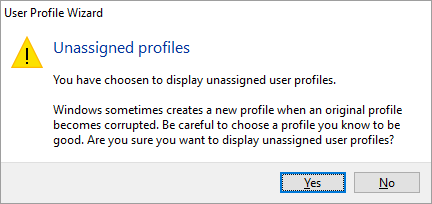
I then was able to scroll down the list of profiles and see the one I wanted from the old domain. The unassigned profiles had a question mark on the icon shown before the SID.
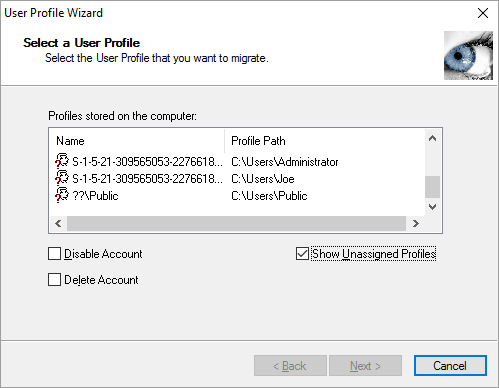
I was then able to select the profile I wished to copy from the old domain to the account for the same user in the new domain. Since this was not the primary user of the system, I unchecked the "Set as default logon" check box.
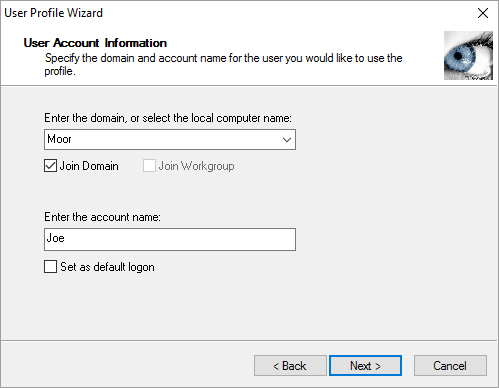
After competing the migration of the user profile information for the
account in the old domain to the new domain, I was able to log into
the domain account for the new domain with the settings of the old domain
account for the user Joe retained and the account in the new domain still
using the directory, C:\Users\Joe for storing information for
the account as can be seen from a check of the environment variables
%userprofile% and %homepath% from a command
prompt..
C:\Users\Joe>echo %USERPROFILE% C:\Users\Joe C:\Users\Joe>echo %HOMEPATH% \Users\Joe C:\Users\Joe>