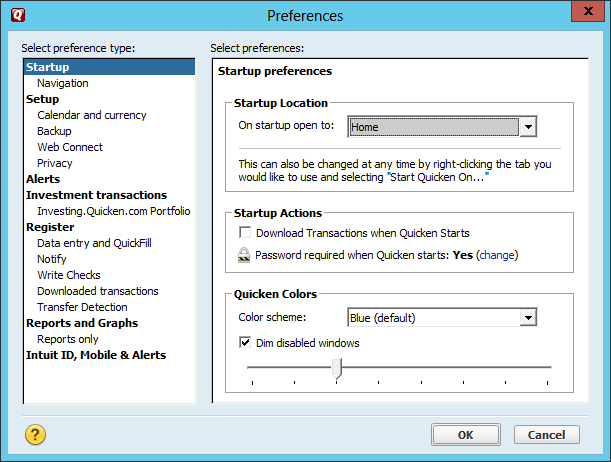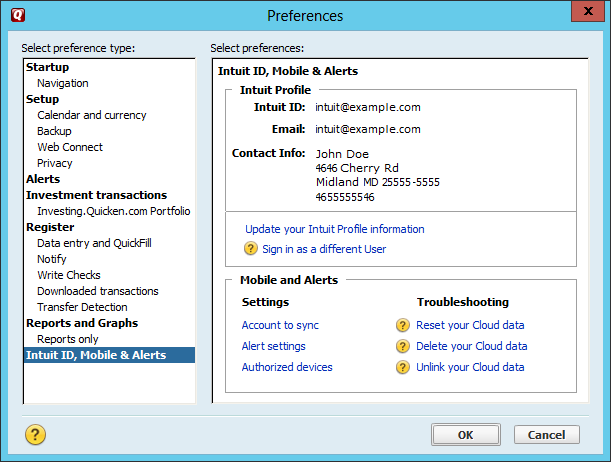Accounts not synching to Quicken mobile app
If you use a desktop version of Intuit's Quicken 2015 for managing your personal
and/or business finances and have also installed the mobile application,
Quicken 2014/15/16 Companion, on your phone, but find that certain
accounts that are present in the desktop version are not appearing on the
mobile version, take the following steps to verify that those particular
accounts are set to synchronize between the desktop and mobile copies.
-
From the menu bar in the desktop version of Quicken, click on Edit.
-
Click on Preferences.
-
In the left pane of the Preferences window, select "Intuit ID,
Mobile & Alerts", which appears at the bottom of the preferences list.
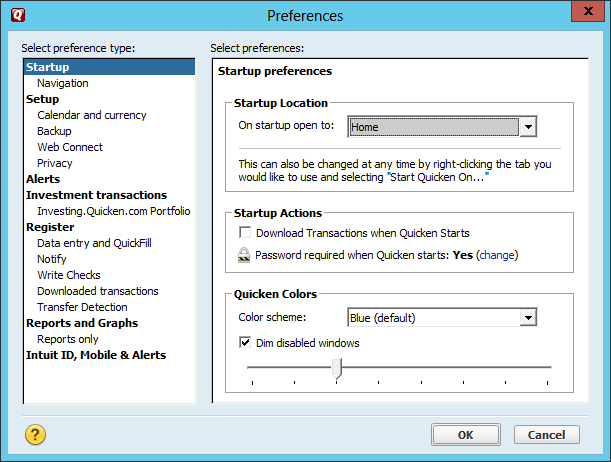
-
Click on "Account to sync"
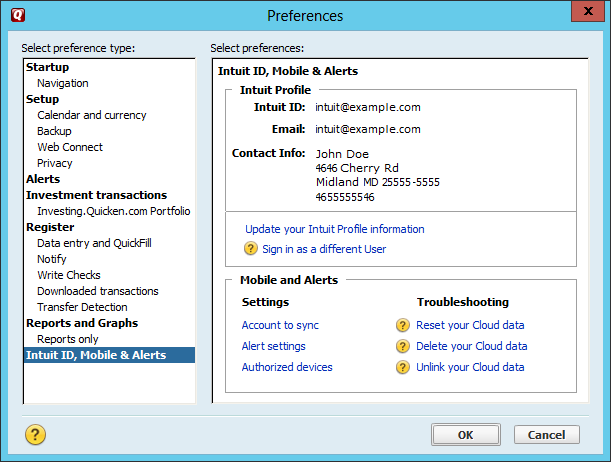
-
In the Edit Account Settings window that then appears, make sure
that all accounts you wish to sync between devices have their check boxes
checked. You can select all accounts by clicking on "all" next to "Select".
-
Then click on the Update Accounts button.
-
When the update process completes, click on OK to close the
Preferences window.
When you refresh the display in the Quicken app on your phone, you
should now see information for the additional accounts that were
previously missing.

Created: February 6, 2016