

When I started a system image backup of a Windows 8.1 Professional system to an external USB drive, one of the 3 partitions identified on the internal hard disk drive was labeled "EFI System Partition".
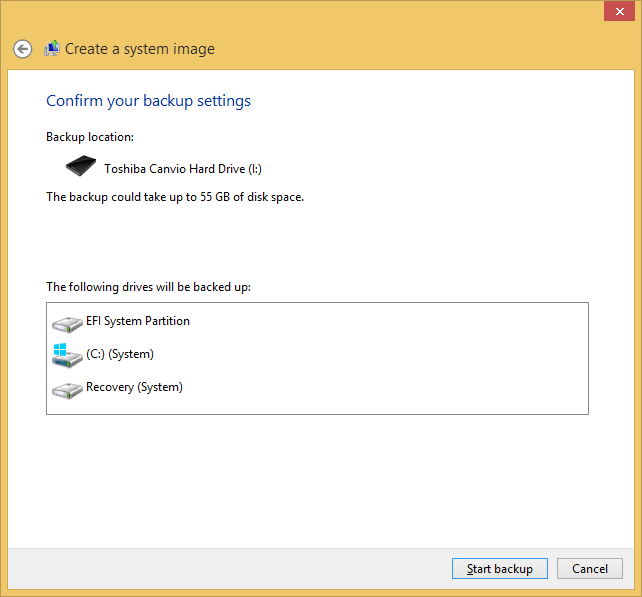
Disk Management, which can be accessed by right-clicking on the Windows Start button and selecting Control Panel, System and Security, Administrative Tools, and then Computer Management, which will show Disk Management beneath Storage, showed the partition as a 100 MB partition with a status of "Healthy (EFI System Partition)" (image).
So what is stored on the "EFI System Partition"? According to the Wikipedia EFI System partition article:
The EFI System partition (ESP) is a partition on a data storage device that is used by computers adhering to the Unified Extensible Firmware Interface (UEFI). When a computer is powered up and booted, UEFI firmware loads files stored on the ESP to start installed operating systems and various utilities. An ESP partition needs to be formatted with one of the FAT file system variants.
ESP contains the boot loader programs for all installed operating systems (which are contained in other partitions on the same or other storage device), device driver files for devices present in a computer that are used by the firmware at boot time, system utility programs that are intended to be run before an operating system is booted, and data files such as error logs.
UEFI is the successor to the venerable
BIOS used in older PCs.
The article also notes that the partition must be formatted with either
the FAT12, FAT16, or FAT32 file systems and that
The
globally unique identifier (GUID) for the EFI System partition in the
GUID Partition
Table (GPT) scheme is C12A7328-F81F-11D2-BA4B-00A0C93EC93B,
while its ID in the MBR partition table scheme is 0xEF
. I checked the
partition file system with the diskpart command, which showed it was
using the
FAT32 file system. The type listed for the partition by diskpart
matched the referenced GUID.
C:\Windows\system32>diskpart Microsoft DiskPart version 6.3.9600 Copyright (C) 1999-2013 Microsoft Corporation. On computer: USERPC DISKPART> select disk 0 Disk 0 is now the selected disk. DISKPART> select partition 2 Partition 2 is now the selected partition. DISKPART> detail partition Partition 2 Type : c12a7328-f81f-11d2-ba4b-00a0c93ec93b Hidden : Yes Required: No Attrib : 0X8000000000000000 Offset in Bytes: 315621376 Volume ### Ltr Label Fs Type Size Status Info ---------- --- ----------- ----- ---------- ------- --------- -------- * Volume 3 FAT32 Partition 100 MB Healthy System DISKPART>
References: