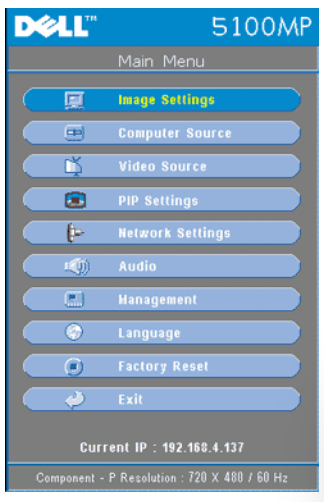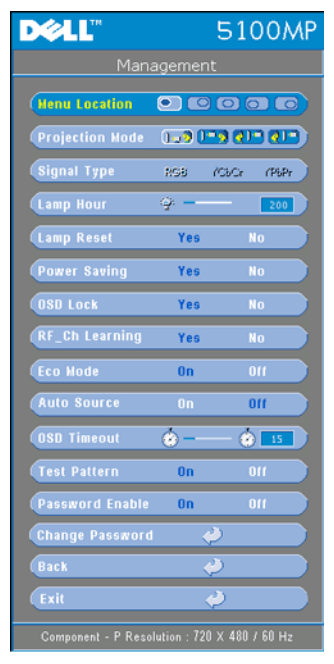Inverting the display on a Dell 5100MP Projector
During a meeting I was in today, the projector, a Dell 5100MP projector,
stopped displaying anything on the screen. The projector was mounted to the
ceiling and thus was mounted upside down, so the buttons on top would be
accessible. To fix the problem someone stood on the conference table and
after powering the projector on and off didn't work, unplugged the power to
the projector. After it was powered back on, it appeared to revert to the
factory default setting for the display resulting in the display on the
screen being upside down. I found the manual for the projector online, which
listed the following steps to take from the management menu to invert the image
displayed for ceiling-mounted projection:
- From the Main menu, select Management.
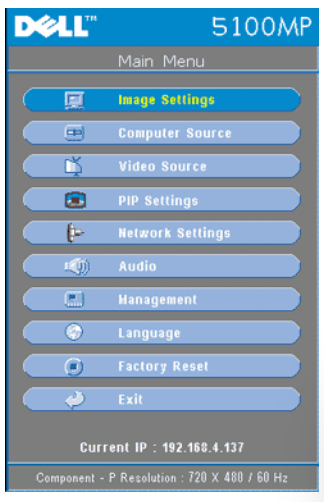
- From the Management menu, select Projection Mode.
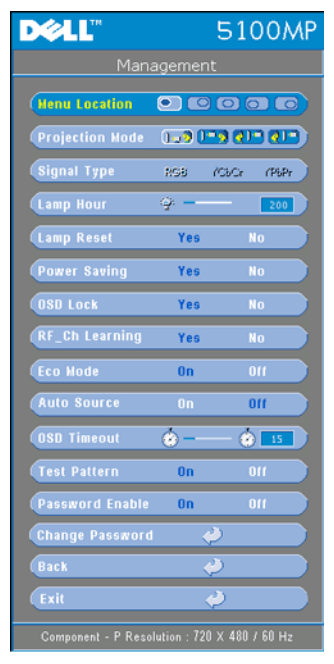
- Select Front Projection-Ceiling Mount.
Front Projection-Desktop is the default setting.
The Management menu can be found on page 29
of the
Dell 5100MP Projector
User's Guide. The manual can be downloaded from the preceding link
on this site or the Dell website at
Manuals & documentation for your Dell 5100MP Projector.