

If you have Windows Live Messenger 2009, you likely have the following
MCT files in C:\Program Files\Windows Live\Messenger:
backgrounds.mct
dynamicbackgrounds.mct
scenes.mct
sounds.mct
usertiles.mct
winks.mctThe "scenes" are stored in scenes.mct.
If you want to change your "scene", click on the button near the top-right of the Windows Live Messenger window that allows you to select Tools and then select Change your scene.
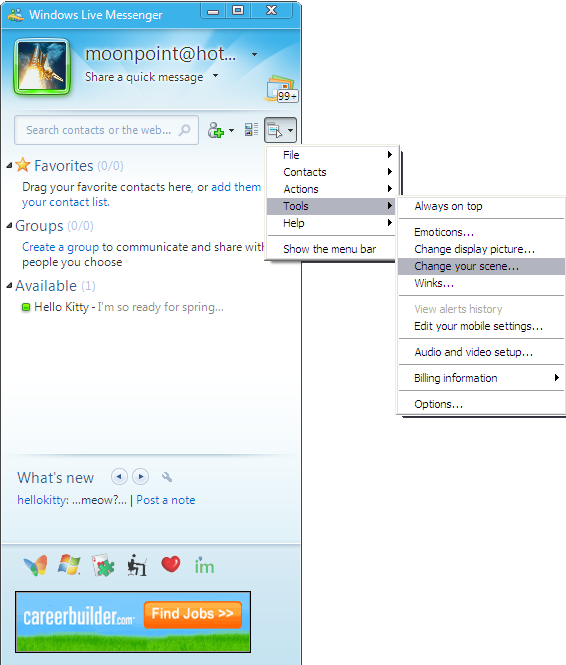
You can then select the scene you wish to use. You will see a red "x" appear in the upper-right hand corner of the scene you have selected.
You can also click on Browse to select a scene other than one of the default ones. You can pick a graphics file that is a .bmp, .gif, .jpg, .jpeg, or .png file.
When you click on OK, you will see the "scene", i.e. the image that appears at the top of the Windows Live Messenger window, change.
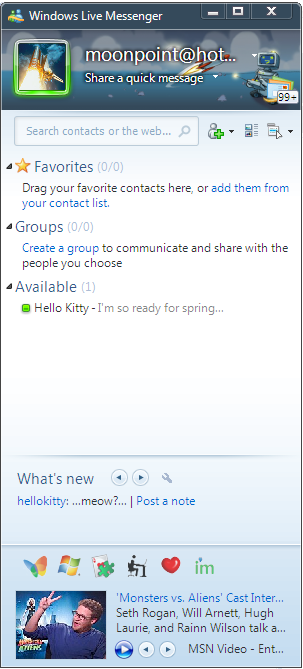
The following files are included in scenes.mct, in
C:\Program Files\Windows Live\Messenger (the default location).
| File Name | Size |
|---|---|
| 0001.png | 640x320 |
| 0002.jpg | 640x320 |
| 0003.jpg | 640x320 |
| 0004.png | 640x320 |
| 0005.png | 640x320 |
| 0006.png | 640x320 |
| 0007.png | 640x320 |
| 0008.png | 640x320 |
| ButterflyPattern.png | 640x320 |
| CarbonFiber.jpg | 640x220 |
| DottieGreen.png | 640x320 |
| Graffiti.jpg | 640x220 |
| MesmerizingWhite.png | 640x320 |
| Morty.png | 640x220 |
| Robot.jpg | 640x220 |
| Silhouette.jpg | 640x220 |
| zune_01.jp | 536x196 |
| zune_02.jpg | 536x196 |
| zune_03.jpg | 536x196 |
| zune_04.jpg | 536x196 |
| zune_05.jpg | 640x320 |
| zune_06.jpg | 640x320 |
In the example above, I selected the Robot.jpg
image contained within scenes.mct.
If you want to use one of your own images for the Windows Live Messenger
scene, you may want to use a file size that matches or is close to that
for the default ones in scenes.mct. Otherwise, the
image may appear somewhat distorted when it appears within Windows Live
Messenger.
You could also use a utility, such as WinRar, Winzip, or 7-Zip to
add one of your own images to scenes.mct, if you wish. If
you do so, you will probably want to keep of a copy of any image you
use elsewhere as well, though, should a Live Messenger update ever
overwrite that file with an updated one from Microsoft.
Created: March 29, 2009