

Beneath those items, you will see "Tags". Click on the diagonally, downard-pointing arrow to the right of "Tags".
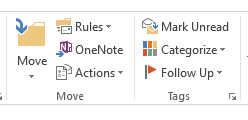
You will then see a Properties window with an "Internet headers" section where you will see the message header that will show you the return-path, the email servers the message has passed through, etc.
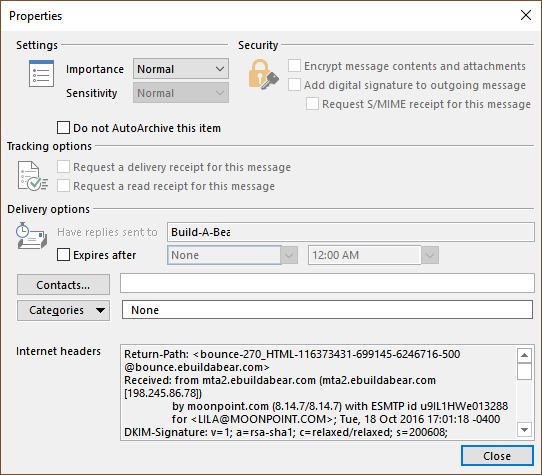
You can scroll down through the headers to see all of the header fields.