Troubleshooting with Microsoft Exchange Troubleshooting
Assistant
Email destined for the Internet kept getting stuck in queues on a
Microsoft Exchange 2003 server. I could select the queue and
force the email to be transmitted
1, but I wanted it to go out
automatically. I didn't want to have to manually intervene anytime
a message was sent to an external address.
After I emptied the queues with stuck email, a user sent a message to
a mailing list and the message appeared to be stuck in an
SMTP queue on the
Exchange server again. So I downloaded the
Microsoft Exchange Troubleshooting Assistant v1.12
, which can
assist you in troubleshooting mail flow problems on Exchange servers
3.
When you install it, the default program location is
C:\Program Files\ExTRA and the default data location is
C:\Documents and
Settings\Administrator\Application Data\Microsoft\ExTRA\.
To use the program, take the following steps:
- Click on Start.
- Select All Programs.
- Select Microsoft Exchange.
- Select Troubleshooting Assistant.
- When the program starts, check for updates by clicking on
"Check for updates now".
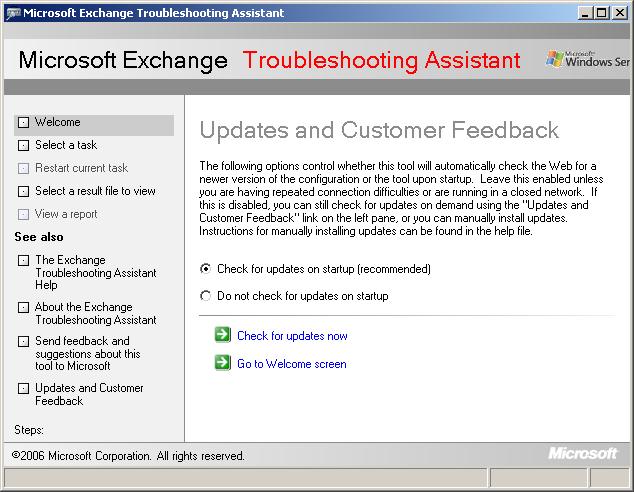
- When the software has been updated, click on "Go to welcome screen."
- Click on "Select a task", which will bring up the Troubleshooting
Task Select screen.
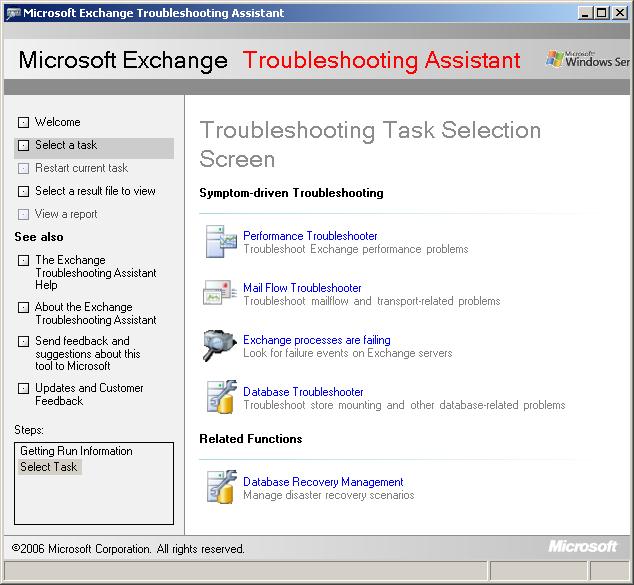
- Select a task to run. In this case I picked Mail Flow
Troubleshooter.
- You will be asked to "enter an indentifying label for the
analysis" and to select the symptoms you are seeing. The choces for
symptoms are as follows:
- Users are receiving unexpected non-delivery reports when sending messages
- Expected messages from senders are delayed or are not received by some
recipients
- Messages destined to recipients are delayed or are not received by some
recipients
- Messages are backing up in one or more queues on a server
- Messages sent by user(s) are pending submission on their mailbox server(s)
(for Exchange Server 2007 only)
- Problems with Edge Server synchronization with Active Directory (for Exchange Server 2007 only
In this case I chose "Messages are backing up in one or more queues on a
server." For the label, I entered "Stuck SMTP Queue 2007-06-17".
- Click Next.
- You will next be prompted for the Exchange Server Name. Enter the
name of the server, which in my case was the same as the Global
Catalog Server Name, which was another field on the same screen
that was already filled.
- Click on Next.
- The Troubleshooting Assistant will then retrieve information and present
you with an analysis of the problem. In my case it reported the following
(Figure 1):
 SMTP instance fully-qualified domain name does not match DNS resolved
server name
SMTP instance fully-qualified domain name does not match DNS resolved
server name
 SMTP instance fully-qualified domain name does not match server name
SMTP instance fully-qualified domain name does not match server name
Clicking on each issue listed will provide further information and may
provide a "Tell me more about this issue and how to resolve it" link.
In this case, while I was troubleshooting, the message went out. So even
though I received warnings regarding that the "SMTP instance FQDN does not
match DNS resolved server name"
4, the mismatch
did not prevent the message from going out, though there was a delay.
References:
-
Email Stuck in SMTP Queues on Exchange Server
Date: June 17, 2007
MoonPoint Support
-
Microsoft Exchange Troubleshooting Assistant v1.1
Date Publisher: April 4, 2007
Microsoft Download Center
-
Mail Flow Troubleshooter in Exchange Troubleshooting Assistant (ExTRA) - A
closer look
-
SMTP instance FQDN does not match DNS resolved server name
Last Modified: October 4, 2006
Microsoft TechNet


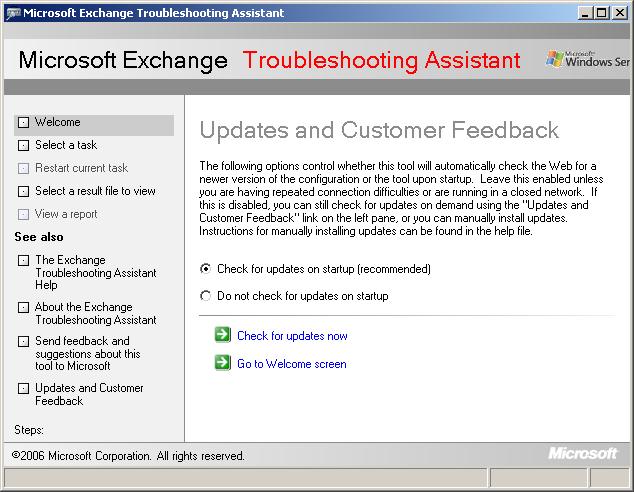
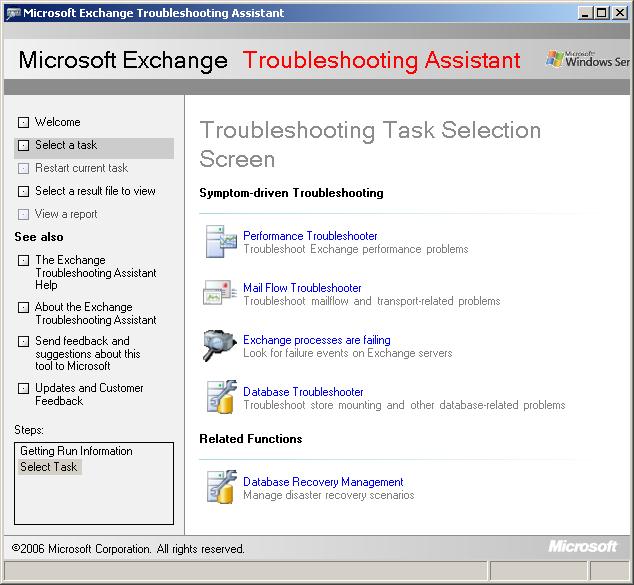
 SMTP instance fully-qualified domain name does not match DNS resolved
server name
SMTP instance fully-qualified domain name does not match DNS resolved
server name SMTP instance fully-qualified domain name does not match server name
SMTP instance fully-qualified domain name does not match server name