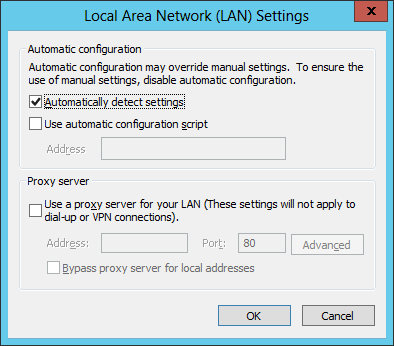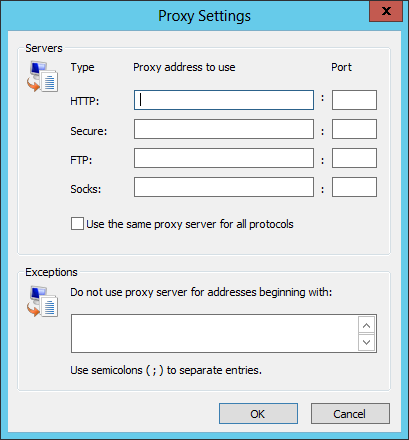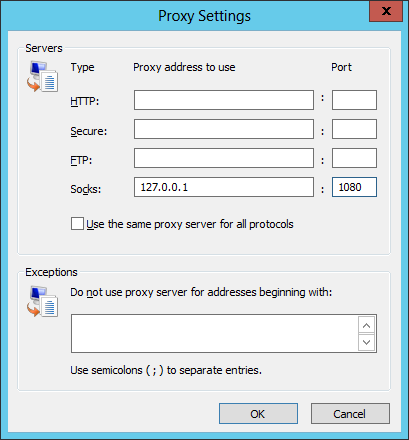Configuring IE 10 to use an SSH SOCKS Proxy Server
You can configure the Internet Explorer 10 browser to use a SOCKS proxy server
set up via an SSH connection by the following steps:
-
Hit Alt-T to bring up the Tools menu.
- Select Internet Options.
- Click on the Connections tab.

- Click on LAN Settings.
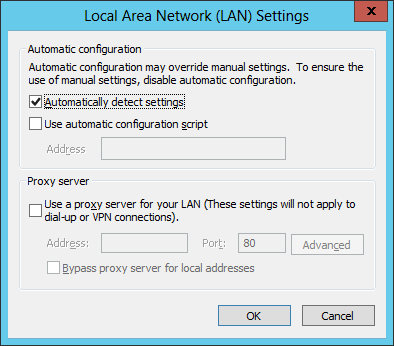
-
Click on "Use a proxy server for your LAN (These settings will not
apply to dial-up or VPN connections)."
- Click on the Advanced button.
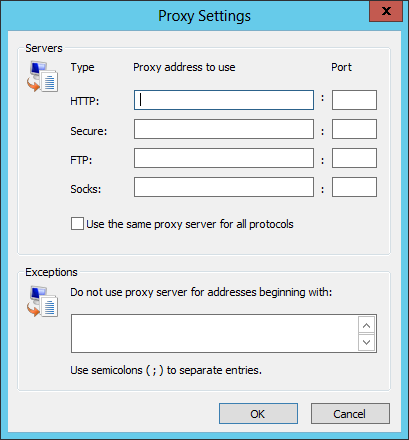
-
"Use the same proxy server for all protocols" should be
unchecked. Type 127.0.0.1, which is the "loopback", aka
localhost, address for your
client system, in the SOCKS field.
-
Put the port number you selected in the Port field, e.g. 1080,
if that is the port you selected.
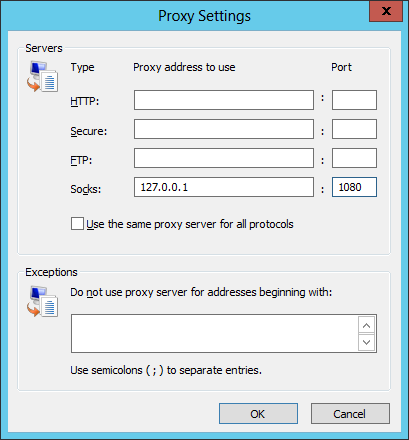
- Click on OK.
- Click on OK again.
-
Cick on OK again on the Internet Options window.
Your HTTP and HTTP web traffic should now be routed through the proxy
server. You can verify that is so by visiting a site that shows your IP
address, such as WhatIsMyIP before
and after you make the proxy server change. Note: if you are behind a local
firewall or router on your LAN
that is performing
network
address translation (NAT), you will likely see the same IP address in
both cases, so this method of ascertaining that you are being routed through
the SOCKS proxy is for the case when the SSH server on which you've established
the SOCKS proxy has a different external IP address.
References:
-
Creating a Socks Proxy Server with SSH
Date: November 28, 2006
MoonPoint Support
-
Using PuTTY to set up a SOCKS Proxy Connection
Date: February 15, 2015
MoonPoint Support

Created: Sunday February 15, 2015