

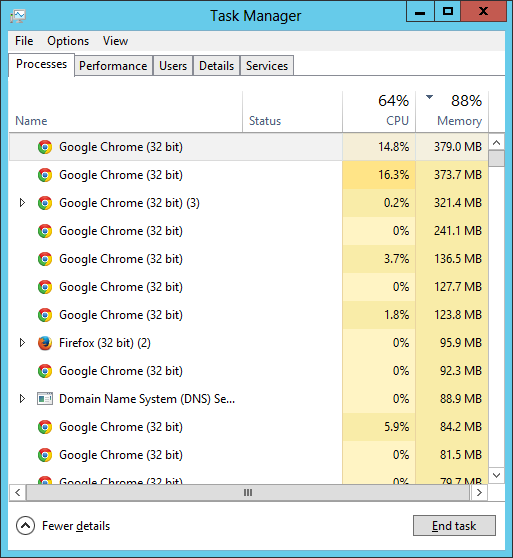
From the command line, you can see details on the memory utitlization by using
the command tasklist /fi "IMAGENAME eq Chrome.exe" to filter
the list of running processes to just those where the image name for the process
is chrome.exe.
c:\>tasklist /fi "IMAGENAME eq Chrome.exe" Image Name PID Session Name Session# Mem Usage ========================= ======== ================ =========== ============ chrome.exe 38024 Console 1 391,868 K chrome.exe 2624 Console 1 35,072 K chrome.exe 37388 Console 1 109,488 K chrome.exe 49556 Console 1 271,308 K chrome.exe 48248 Console 1 45,240 K chrome.exe 49424 Console 1 105,776 K chrome.exe 44880 Console 1 68,056 K chrome.exe 38628 Console 1 4,788 K chrome.exe 11228 Console 1 67,736 K chrome.exe 44516 Console 1 42,888 K chrome.exe 36248 Console 1 9,152 K chrome.exe 41836 Console 1 4,132 K chrome.exe 49008 Console 1 14,448 K chrome.exe 9264 Console 1 93,712 K chrome.exe 42920 Console 1 5,436 K chrome.exe 30044 Console 1 5,400 K chrome.exe 37912 Console 1 70,600 K chrome.exe 26024 Console 1 7,260 K chrome.exe 4788 Console 1 82,388 K chrome.exe 4176 Console 1 4,644 K chrome.exe 34220 Console 1 72,588 K chrome.exe 34812 Console 1 8,700 K chrome.exe 8800 Console 1 54,904 K chrome.exe 49468 Console 1 53,028 K chrome.exe 9864 Console 1 38,224 K chrome.exe 41304 Console 1 4,084 K chrome.exe 45800 Console 1 27,792 K chrome.exe 6016 Console 1 89,436 K chrome.exe 36308 Console 1 6,144 K chrome.exe 18932 Console 1 43,308 K chrome.exe 31684 Console 1 5,212 K chrome.exe 3744 Console 1 78,772 K chrome.exe 58964 Console 1 30,440 K chrome.exe 63124 Console 1 26,164 K chrome.exe 51020 Console 1 112,196 K chrome.exe 62416 Console 1 155,552 K chrome.exe 65400 Console 1 57,932 K chrome.exe 58048 Console 1 398,168 K chrome.exe 59068 Console 1 6,660 K chrome.exe 64364 Console 1 8,128 K chrome.exe 65016 Console 1 34,932 K chrome.exe 61812 Console 1 5,456 K chrome.exe 63724 Console 1 45,212 K chrome.exe 22740 Console 1 57,116 K chrome.exe 64860 Console 1 143,160 K chrome.exe 51404 Console 1 35,500 K chrome.exe 64060 Console 1 33,252 K chrome.exe 53740 Console 1 48,104 K chrome.exe 8324 Console 1 7,524 K chrome.exe 57060 Console 1 89,732 K chrome.exe 61796 Console 1 394,624 K chrome.exe 64676 Console 1 5,508 K chrome.exe 63664 Console 1 74,184 K chrome.exe 64924 Console 1 47,488 K chrome.exe 61972 Console 1 5,732 K chrome.exe 62724 Console 1 48,800 K chrome.exe 51680 Console 1 53,892 K chrome.exe 58600 Console 1 6,484 K chrome.exe 64192 Console 1 7,476 K chrome.exe 54760 Console 1 39,044 K chrome.exe 59656 Console 1 91,132 K chrome.exe 64524 Console 1 74,748 K chrome.exe 24872 Console 1 61,144 K chrome.exe 58144 Console 1 4,068 K chrome.exe 11152 Console 1 21,576 K chrome.exe 57104 Console 1 18,804 K chrome.exe 63212 Console 1 43,752 K chrome.exe 51016 Console 1 16,664 K chrome.exe 60588 Console 1 26,632 K chrome.exe 76376 Console 1 139,764 K chrome.exe 68408 Console 1 8,192 K chrome.exe 75216 Console 1 25,148 K chrome.exe 71208 Console 1 17,264 K chrome.exe 11272 Console 1 51,792 K chrome.exe 54936 Console 1 50,488 K chrome.exe 69772 Console 1 50,756 K chrome.exe 40368 Console 1 31,764 K c:\>
In the example above, there are many chrome.exe processes running on
the system. I can determine the number by piping the output of the
tasklist command to the find command and using the /c option
to that command to count the number of instances of chrome.exe.
c:\>tasklist /fi "IMAGENAME eq Chrome.exe" | find /i /c "chrome.exe" 77 c:\>
There are 77 chrome.exe proceses running. The number gives me an indication of the number of tabs open in Chrome windows, though there may not be an exact match between that number and the number of tabs open. In the three Chrome windows that were open when I ran the command, I counted 89 tabs total for those 3 Chrome windows when I counted them manually. And I've seen the number of processes increase when I've closed tabs without opening any new ones and I've also seen the number decrease slightly when I've not closed any tabs.
If I want to determine the total amount of memory consumed by all of the running Chrome processes, I can use a for loop in a batch file to do so as explained at Checking on process memory consumption on a Windows system. Using the showmemusage.bat script, I saw the following:
c:\>"c:\program files\utilities\Scripts\showmemusage.bat" chrome.exe 4646144 K c:\>
The total memory usage for all chrome.exe processes was 4,646,144 KB, which is over 4 GB of memory. Clicking on the Performance tab in the Task Manger showed that the memory usage was 7.4/7.9GB (96%). I.e., only about 0.5 GB of the 8 GB memory in the system was available, so Chrome processes were using about 1/2 the available memory in the system.
But which Chrome tabs were consuming the most memory? You can't make
that determination from the Task Manager, but you can obtain that
information from within the Chrome browser itself as explained at
High Chrome memory utilization. If you put chrome://memory
in the address bar in a tab within Chrome, you will see the URL change to
chrome://memory-redirect and you will see the list of running
proceses with their process identifier (PID), name, and memory usage. At
the top of that window, you will also see a Browser section that
shows the total memory usage for all browsers open on the system that
Chrome recognizes. E.g., it will show not only its own total memory
consumption, but the memory consumption by Internet Explorer (IE) ad Firefox.
It will also show the version number for itself and other browsers.
This example is from one of
the 3 Chrome windows. Though not the one with the most tabs open, the
chrome://memory-redirect URL will show information for all
the Chrome windows and tabs that are open. You can scroll down through the
list of Chrome proceses to find the ones consuming the most memory so that
you can close them. When you close a tab, the memory utilization may
actually increase somewhat temporarily.
References:
Created: July 4, 2015