

I often come across webpages that I would like to read, but being in the middle of some other task can't take time to read at the moment. I've gotten in the habit of leaving a lot of tabs open in my browsers on the various systems I use for pages I want to review later. At the moment I have 113 tabs open in Firefox on the laptop I'm using. I realize that's a poor way to manage my reading list and it is causing a performance problem in Firefox on this system. I've also had memory problems with Internet Explorer on Microsoft Windows systems when I've had a lot of tabs open. So when I saw information on the Read It Later addon for Firefox, I thought it might be a good solution to my problem.
The Read It Later developer's explanation as to "Why was Read It Later Created?" is as follows:
I created Read It Later because I needed a better way to manage the things I wanted to read.
During the work day I would continually come across articles or tutorials I wanted to read but couldn’t on the job. My process at the time was simply to email them to myself.
It didn’t work. The emails got lost in the mix and I never read them. So one day after work, I said enough is enough, started learning how to make a Firefox extension, and Read It Later was born.
Since the Read It Later website indicates that Read It Later works in Firefox, Internet Explorer, Chrome, Safari, and other browsers and also works on Android, Blackberry, and WebOS devices and also allows a saved reading list to be shared between computers and devices or read offline, it seemed an ideal solution for me, so I added it to Firefox.
To install the addon for Firefox go to the Read It Later :: Add-ons for Firefox webpage and click on the "Add to Firefox" button. When it is added, restart Firefox to complete the installation.
When Firefox restarts, you will see an Add-ons window showing Read It Later and all of your other Firefox add-ons. You can choose to check for updates by clicking on Find Updates or simply close the window.
Read It Later will ask you whether you wish to create an account.
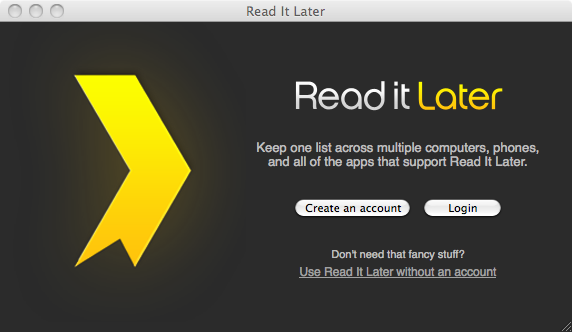
You don't have to create an account, but creating one will allow you to share your reading list between computers and devices. There is a "Why do I need an account" link on the "create an account" window that answers the question thusly:
Why Do I Need an Account?
In order for Read It Later to sync your reading list between your computer, phone, home, and/or workplace, it needs an account to store your list in.
After creating an account, you can access your reading list everywhere you go, no matter what computer you are on. You can even use it in a number of popular applications that have built in support for Read It Later!
Creating an account is dead simple, you only need to create a username and password, no other information is collected.
If you choose to create an account, you need only provide a desired username and password to create the account.
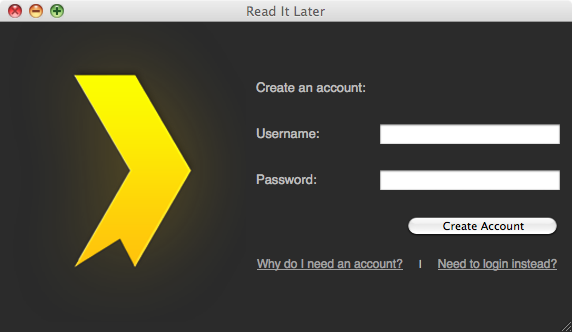
You will then be taken to the Read It Later: Installed web page.
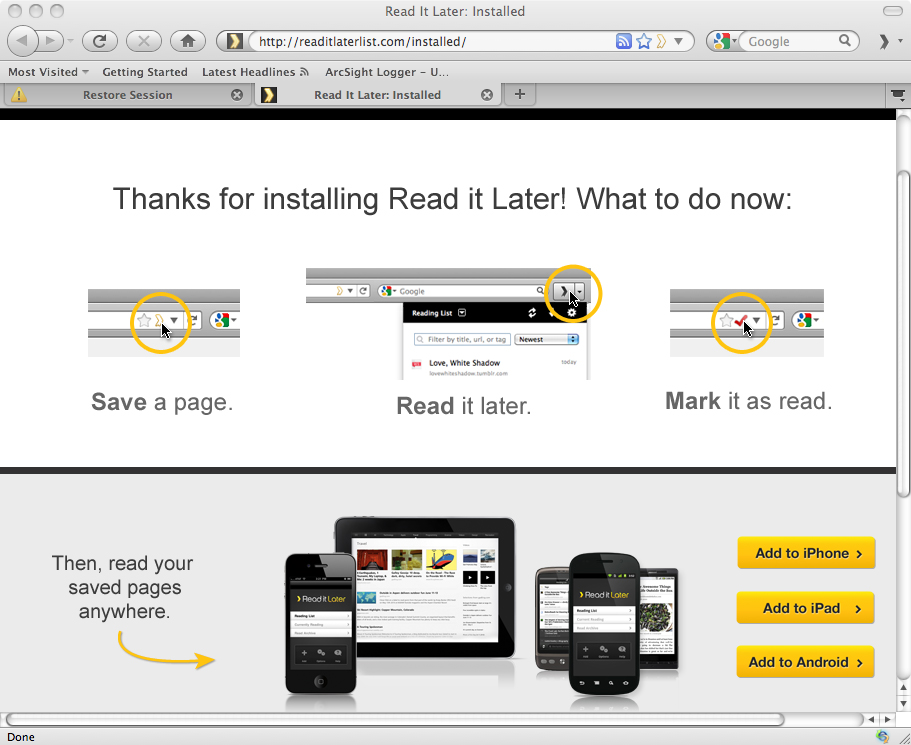
You can then start saving pages to be read later by clicking on an icon you will see to the right of the URL in the browser address bar that looks somewhat like a rightward pointing arrowhead outlined in yellow.

When you click on that icon to save a web page for reading later, that icon will change to a red checkmark.

When you want to view your saved pages, click on a similar icon, only the outline is in gray rather than yellow, at the top, right-hand side of your browser window, which will display a drop-down list of your saved webpages.
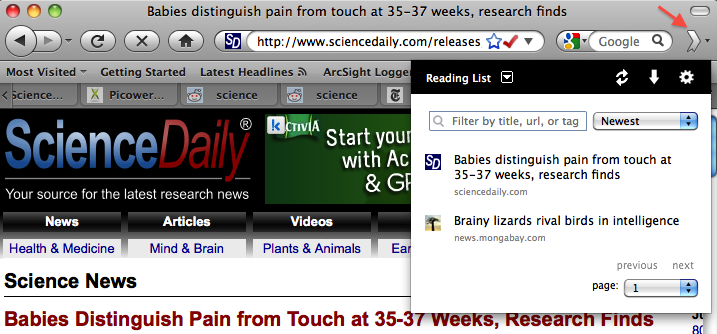
If you click on the icon that looks like a gear at the top of that list, you can change Read It Later options. If you select the Offline options settings, you can choose to have Read It Later "Automatically make all saved pages available offline.
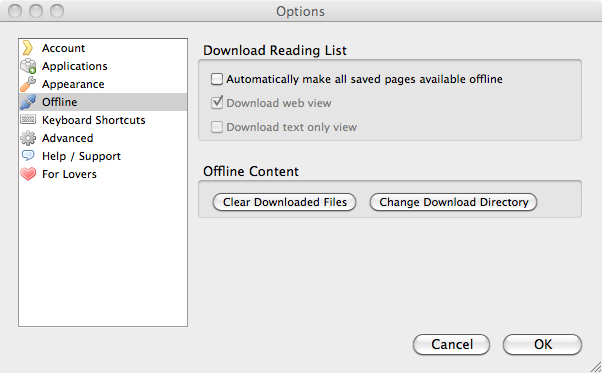
References:
Created: September 9, 2011