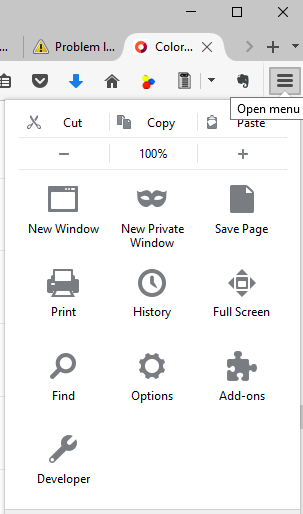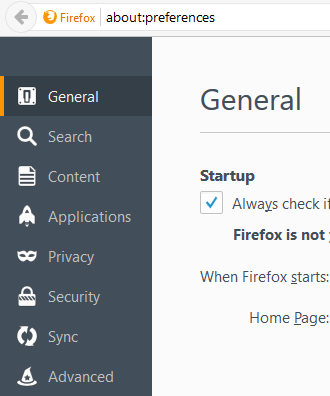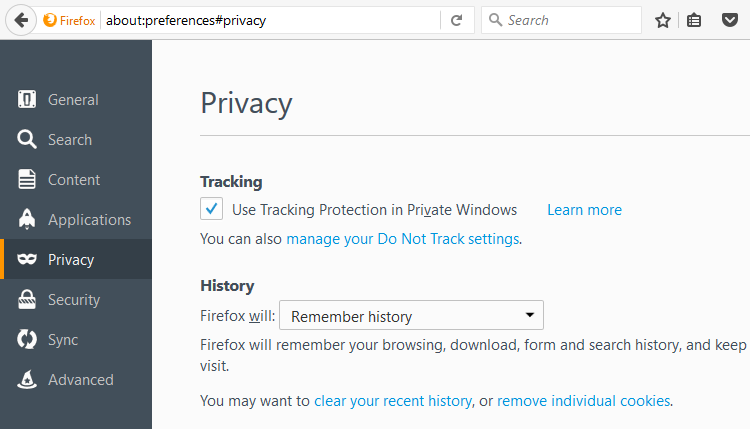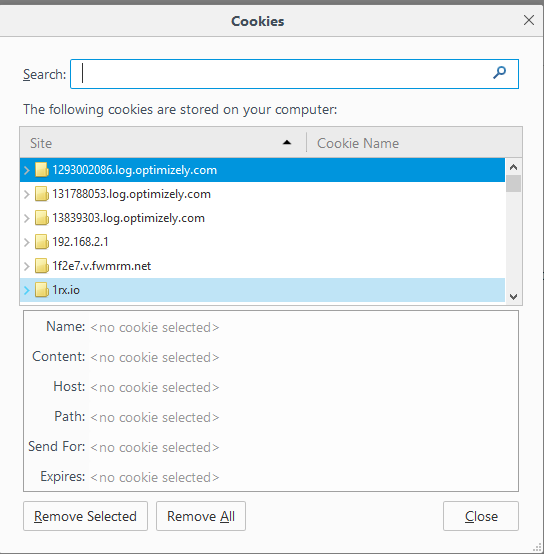Remove a site's cookies from Firefox
The following steps can be taken to remove the cookies associated with a
particular website in the Firefox browser. Note: these steps were taken on
Firefox 50.0.2 on a Microsoft Windows 10 system, but should be applicable to
other versions as well.
-
Click on the 3 horizontal bars at the upper, right-hand corner of the Firefox
Window.
-
Click on Options.
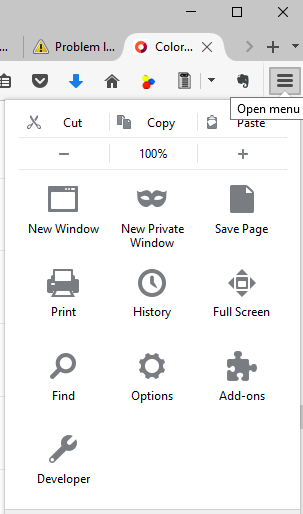
-
In the about:preferences window, click on Privacy.
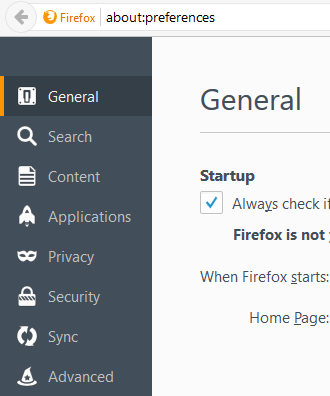
-
Under the History setion of the Privacy window, click on
"remove individual cookies".
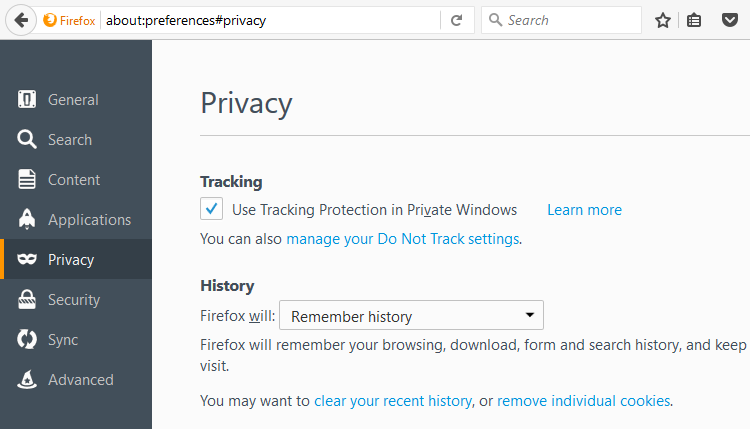
-
In the Cookies window, scroll down to you find the relevant site.
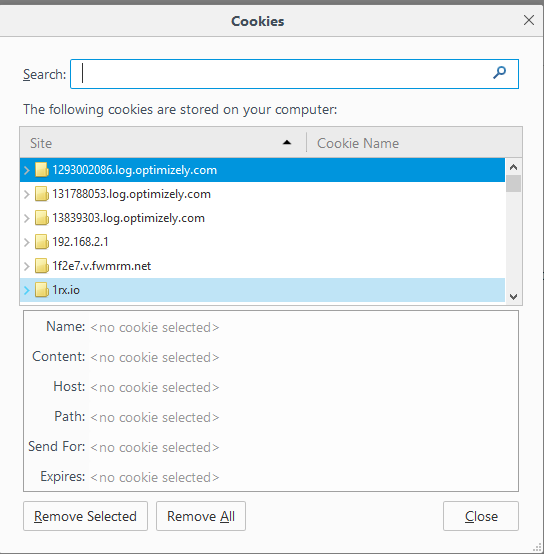
-
Click on the relevant site to select it, then click on the Remove Selected
button.