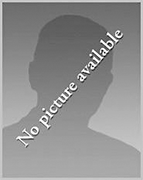Using Avatars in a Drupal Forum
To allow the use of
avatars, which Drupal refers to as "user pictures" in a Drupal forum and
elsewhere, take the following steps (written for Drupal version 6, so may or
may not apply to other versions):
- Login under a Drupal administrator account.
- Click on Administer.
- Click on User Management.
- Click on User settings.
- In the Pictures section of the User settings page,
click on Enabled to enable picture support.
- If you want a default picture to display for those users who have
not selected a custom picture, put the URL for that picture in the
Default picture field. Note that this has to be a full URL, which is
not the Drupal standard. Drupal stores pictures in
/sites/default/files/pictures, so you may want to put
the default picture in that directory and then reference it as
http://mysite.com/sites/default/files/pictures/anonymous.png with
whatever your site name is substituted for mysite.com
and whatever name you select for the default picture instead of
anonymous.png.
- The default value for the maximum picture size is 85 x 85 pixels. The
maximum file size for the pictue is 30 KB by default. You can change these
values, if you wish.
- Click on Save configuration.
- Then under Administer, select Site building.
- Click on Themes.
- For the theme that is enabled as your default theme, click on
Configure under the "Operations" column.
- Click on the Configure button at the top of the page.
- Enable "User pictures in posts" and also "User pictures" in comments
by clicking on those items.
- Click on Save configuration.
Users can then add pictures to accounts by logging into the account and
selecting My account, then Edit. There will be a
Picture section on the page displayed where you can upload a
picture for the account. Click on the Choose button to select
a picture to be uploaded, then click on the Save button to complete
the process. The uploaded picture should then appear in the Picture
section.
You should see the picture next to postings in forums now and
if you click on the userid that appears at the top of a posting in a forum, you
should see the image associated with the user's account.
Sample images that you could use for users who haven't selected a picture.
Click on an image to see the full size image (the size of the full size image
in pixels and bytes is listed below each thumbnail image.
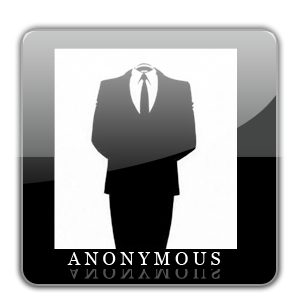 |
 |
 |
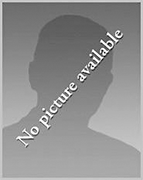 |
| 300 x 300 | 100 x 100 | 60 x 60 | 143 x 180 |
| 26 KB | 2.1 KB | 947 bytes | 17 KB |
References:
-
Enabling User Pictures in Drupal
By: Drupal Dude
Date: July 11, 2007
Drupal Dude | A Site for Drupal
Enthusiasts
-
Avatars: Avatar Blocks? Advanced Forum?
Help?
Date: March 14, 2009
Drupal.org

Created: Sunday March 15, 2009