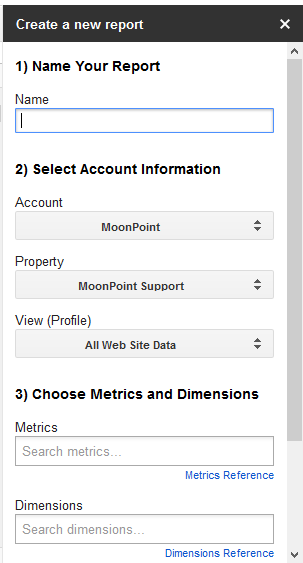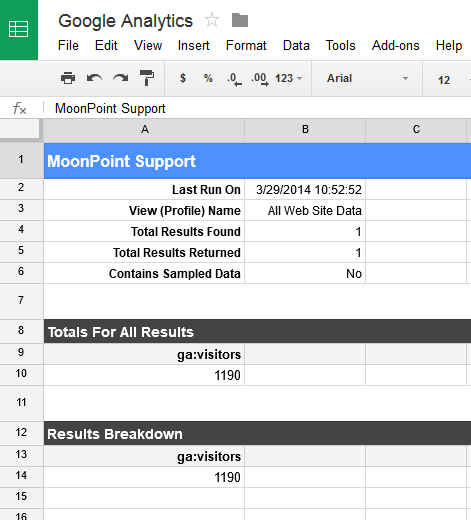Google Analytics Add-on for Google Sheets
While editing a Googe Docs
spreadsheet today, I noticed a
Google Analytics Spreadsheet Add-on was available. Since I use Google
Sheets regularly and set up
Google
Analytics for the site previously, I thought I would check the functionality
provided by the add-on.
If you are already using Google Analytics, to use the Google Analytics
add-on you must first make the add-on available for use.
- Create a new Google Spreadsheet (or open an existing one).
- From the menu bar choose: Add-ons > Get Add-ons...
- Find the Google Analytics Add-on from the add-ons gallery and
select it.
- From the add-on description page, click the "+" in the top right corner to
add this add-on to your spreadsheet.
- A dialog should pop up requesting your permission for the add-on to access
your Google Analytics data. Click "Accept".
- The add-on is now installed. A "Google Analytics" submenu should now appear
in the Add-ons menu.
Once you've performed the above steps, you can create a spreadsheet that
makes use of Google Analytics data.
-
Select Create and then Spreadsheet.
-
At the top of the spreadsheet where you see "Untitled spreadsheet" as
the title, click on "Untitled spreadsheet" and when the "rename document"
window opens, give the spreadsheet a new name, e.g., "Google Analytics".
-
Click on Add-ons at the menu bar at the top of the spreadsheet,
then select "Google Analytics" and then "Create a New Report".
-
You will then see a "Create a new report" pane appear at the right side
of the spreadsheet where you will need to name the report and where you can
"Choose Metrics and Dimensions".
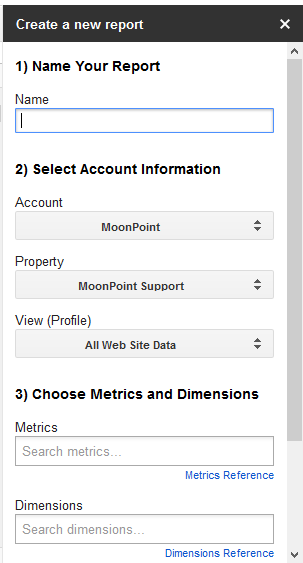
You can see the options for dimensions
and metrics by clicking on "Metrics Reference" or "Dimensions Reference".
If you start typing in the Metrics field options will appear, e.g., if you start
type "V", you will see visitor options, such as "Unique Visitors". You can leave
"Dimensions" blank and click on Create Report to obtain a report on
unique visitors to your site. You will then see a sheet appear in the worksheet
titled "Report Configuration".
-
Click on Add-ons.
-
Select Google Analytics then Run Reports. A new sheet
will be created in the spreadsheet displaying data for the report. E.g.,
when I generated a report for unique visitors to this site for the last 7
days, the results were 1,190 visitors.
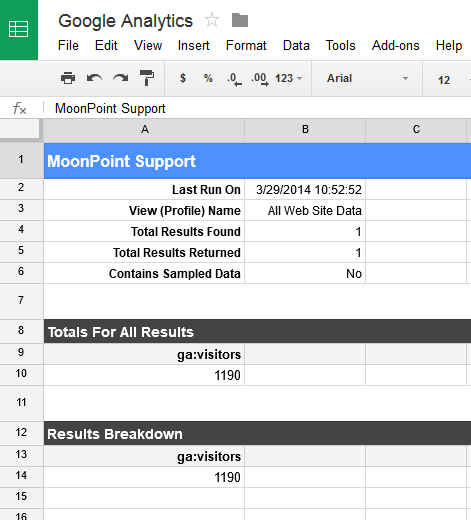

Created: Saturday March 29, 2014