

If you don't know whether your Google Account currently has a Google Voice number assoicated with it, e.g., if you think you may have requested one in the past, but forgotten it, you can log into your account and visit Google Voice at https://www.google.com/voice, or you can go to https://voice.google.com, which will redirect you to www.google.com/voice. If you have a Google Voice number, you will see it displayed at the lower, left-hand corner of your browser window as shown below.
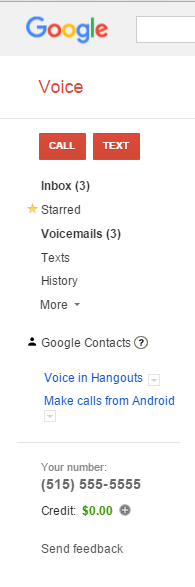
If you've never used Google Voice with the account, you may see a message such as the one below informing you that Google Voice services are currently, as of December 1, 2015, only available in the United States. You will then need to accept Google's Terms and Privacy Policy.

You will also see "Get a Voice Number" at the lower, left-hand corner of the browser window, if you don't currently have a Google Voice number associated with the account.
When you choose to obtain a new phone number through Google Voice, which you can do by clicking on "Get a voice number", you will be informed that you can choose a brand new number from Google or use your existing mobile number to get the full set of Google Voice features like:
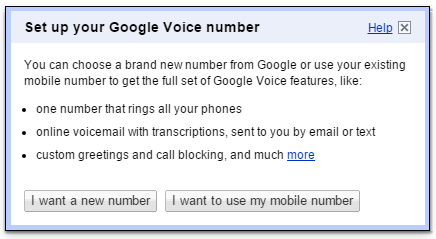
Click on the I want a new number button to obtain a new phone number. You will be asked to provide a forwarding phone, e.g, an existing mobile phone number. You can specify home, work, or mobile for the phone type. You can always turn off that forwarding once you have completed the set up process for Google Voice, if you wish.
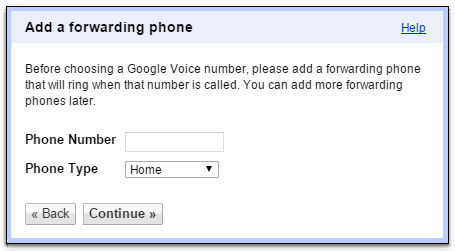
You will then need to verify that phone number. You will see a two-digit code displayed. Google will call the number you specified and there will be an automated process where you enter the two-digit number you see displayed when you get to the "Verify your phone" stage of setting up the Google Voice number.
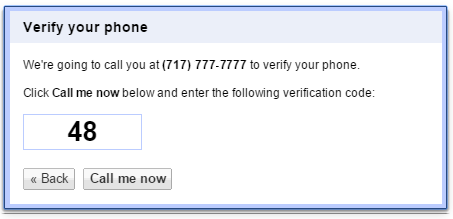
When you verify the phone number, Google Voice will ask you to state your name and then provide a greeting. If someone calls the number, they will hear a message stating "Please state your name after the tone and Google Voice will try to reach" followed by your voice stating your name. If you don't answer, your greeting will be heard by the caller.
After verifying your phone, you will have the opportunity to search for a new number. You can search for a number associated with a zip code or area code, if you want a number that matches landline numbers for your area.
Your Google Voice phone number can be forwarded to a mobile or landline number you already have and/or forwarded to Google Chat, an instant messaging service from Google that provides both text and voice communication. Once you've set up Google Voice, to change the fowarding settings, click on the gear icon in the upper, right-hand corner of the Google Voice window and select Settings.
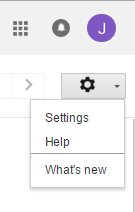
You can then check/uncheck the boxes for "Forwards calls to: Google chat", which will list the account's email address, and for another phone number, such as a cell phone number.
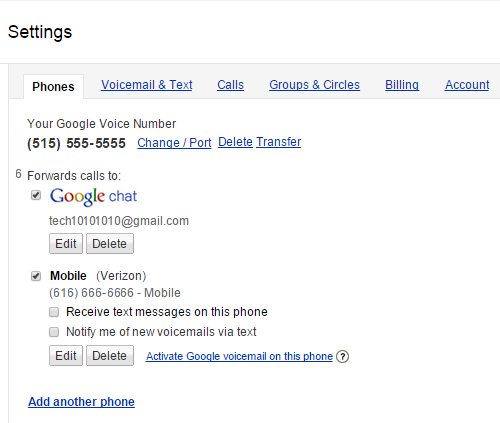
If you want text messages to the Google Voice number forwarded to another phone number, such as a mobile number you've specified, you can check the box next to "Receive text messages". If you check that box, if someone sends a text number to your Google Voice number, it will be forwarded to the specified number; you will see the sender's number on your phone. If you reply to the text from the specified number, e.g., from your mobile number, the recipient will see the Google Voice number as the originating number for the text message.
You can send text messages from within your browser while logged into Google Voice by clicking on the red box with "TEXT" in it at the upper, left-hand corner of the Google Voice webpage.
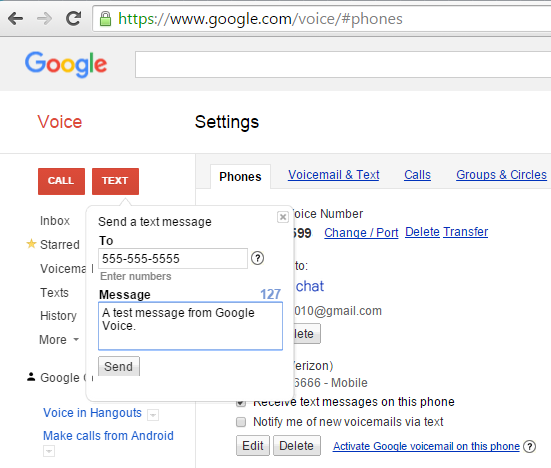
You can turn off the forwarding to the other number by unchecking the check box next to it, if you don't want to be disturbed by calls or texts from the Google Voice number for a period of time. E.g., you can turn off forwarding to the phone number, but leave the option to forward calls to Google Chat checked.
If someone leaves a message, Google Voice will attempt to transcribe the message to text so that you can read it when logged into the Google Voice webpage. You can also hear the recorded message from the caller. You can view text messages from the web page, also.
Created: Tuesday December 1, 2015