

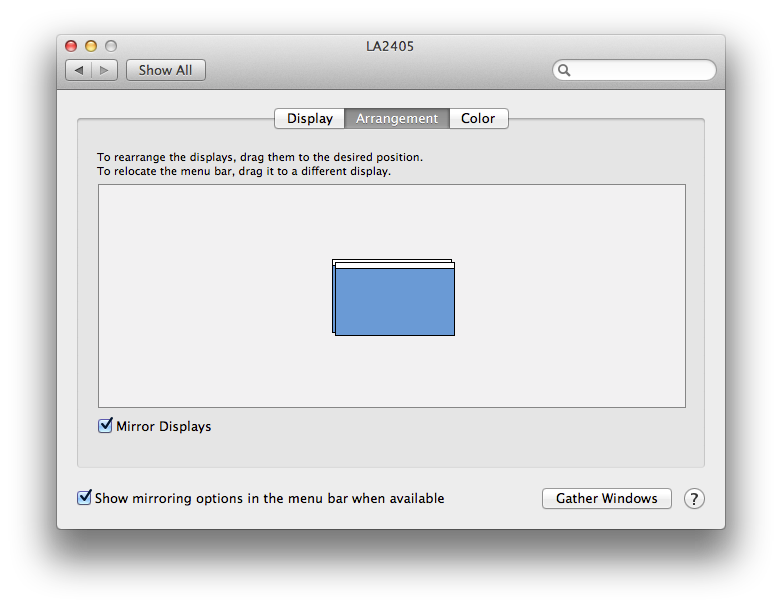
You should then see a copy of the information displayed on the laptop's builtin monitor also displayed on the external monitor.
On a MacBook Pro laptop, you can find information on the external monitor connected by a DisplayPort connection, such as model number, resolution, and even serial number by clicking on the Apple icon in the upper, left-hand corner of the window and selecting About This Mac, then clicking on the More Info button, then System Report. In the window that appears, scroll down to Graphics/Displays under Hardware. Click on Graphics/Displays to select information for that hardware item. Beneath Color LCD you should find another entry at the same level of indentation for the external monitor, which for the example below is an HP Compaq LA2405wg monitor with a resolution of 1920x1200.
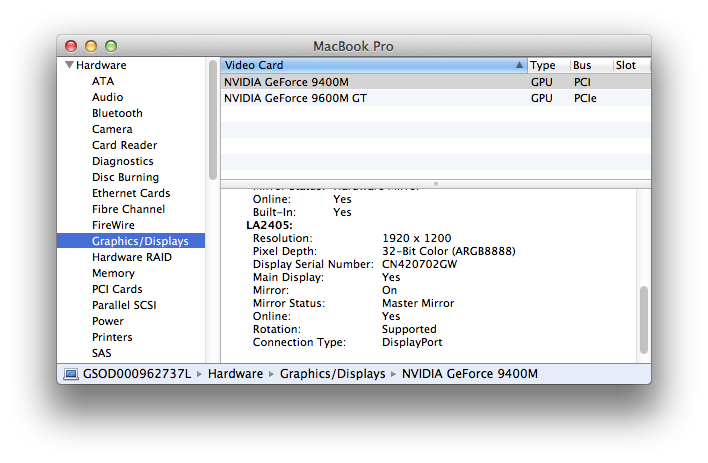
You can also get the information from a command line interface (CLI) using
the Terminal program found in Applications/Utilities by
opening that program and using the system_profiler command. E.g.,
system_profiler | more. Hit the space bar until you get to the
Graphics/Displays section where you will see information similar to
the following:
Graphics/Displays:
NVIDIA GeForce 9400M:
Chipset Model: NVIDIA GeForce 9400M
Type: GPU
Bus: PCI
VRAM (Total): 256 MB
Vendor: NVIDIA (0x10de)
Device ID: 0x0863
Revision ID: 0x00b1
ROM Revision: 3448
gMux Version: 1.8.8
Displays:
Color LCD:
Display Type: LCD
Resolution: 1440 x 900
Pixel Depth: 32-Bit Color (ARGB8888)
Mirror: On
Mirror Status: Hardware Mirror
Online: Yes
Built-In: Yes
LA2405:
Resolution: 1920 x 1200
Pixel Depth: 32-Bit Color (ARGB8888)
Display Serial Number: CN420702GW
Main Display: Yes
Mirror: On
Mirror Status: Master Mirror
Online: Yes
Rotation: Supported
Connection Type: DisplayPortAs with the About This Mac method, I can see the model for the external monitor identified as LA2405 with a resolution of 1920 x 1200 pixels. The connection type is identified as DisplayPort.
You can also generate an Extensible Markup Language (XML) report containing just the information from the Graphics/Display section of the information using the command below:
$ system_profiler -xml SPDisplaysDataType >MyDisplay.xml
Example output is in MyDisplay.xml.
The format for generating information just for specific hardware for the system
is system_profiler [-xml] [dataType1 ... dataTypeN]. You can see a
list of the available data types using the command system_profiler
-listDataTypes.
$ system_profiler -listDataTypes Available Datatypes: SPParallelATADataType SPUniversalAccessDataType SPApplicationsDataType SPAudioDataType SPBluetoothDataType SPCameraDataType SPCardReaderDataType SPComponentDataType SPDeveloperToolsDataType SPDiagnosticsDataType SPDiscBurningDataType SPEthernetDataType SPExtensionsDataType SPFibreChannelDataType SPFireWireDataType SPFirewallDataType SPFontsDataType SPFrameworksDataType SPDisplaysDataType SPHardwareDataType SPHardwareRAIDDataType SPInstallHistoryDataType SPNetworkLocationDataType SPLogsDataType SPManagedClientDataType SPMemoryDataType SPModemDataType SPNetworkDataType SPPCIDataType SPParallelSCSIDataType SPPowerDataType SPPrefPaneDataType SPPrintersSoftwareDataType SPPrintersDataType SPConfigurationProfileDataType SPSASDataType SPSerialATADataType SPSPIDataType SPSoftwareDataType SPStartupItemDataType SPStorageDataType SPSyncServicesDataType SPThunderboltDataType SPUSBDataType SPNetworkVolumeDataType SPWWANDataType SPAirPortDataType
Created: Thursday October 22, 2015