

If you wish to save a song that you have been listening to within the VLC media player, e.g., a song from an Internet source, such as Jamendo, to your Mac OS X system, you can view information about the song's encoding and bit rate by right-clicking on it and selecting Media Information. Then click on the Codec tab. You will then see the codec and bit rate for the song, which you may wish to preserve when going through the transcoding process to save it to your system.
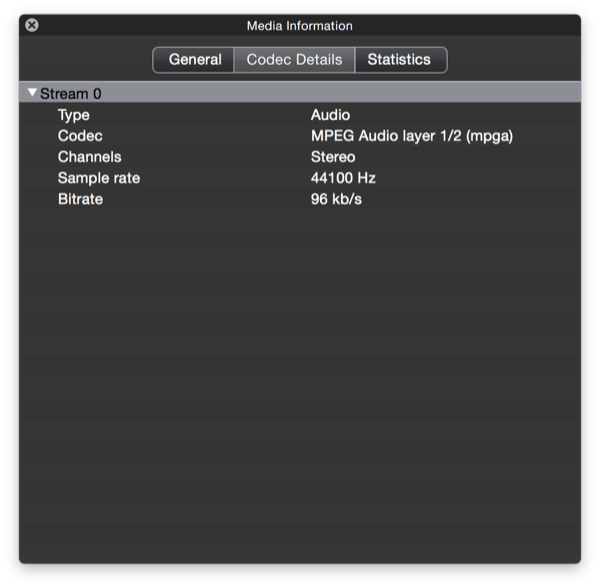
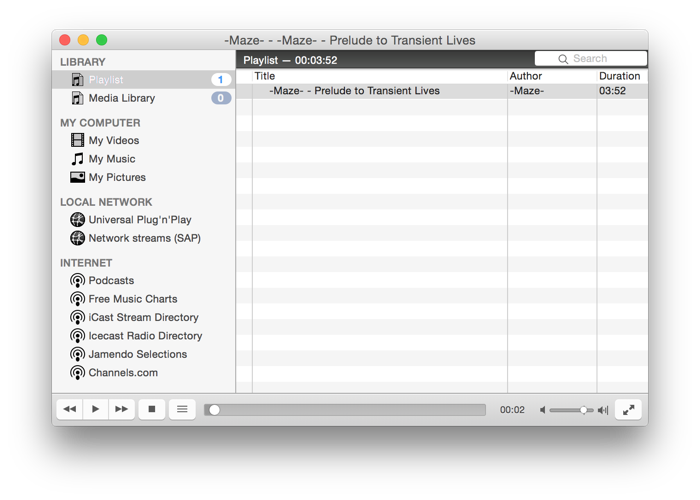
From the Playlist area, click on the song to select it, then click on File then select Streaming/Exporting Wizard.
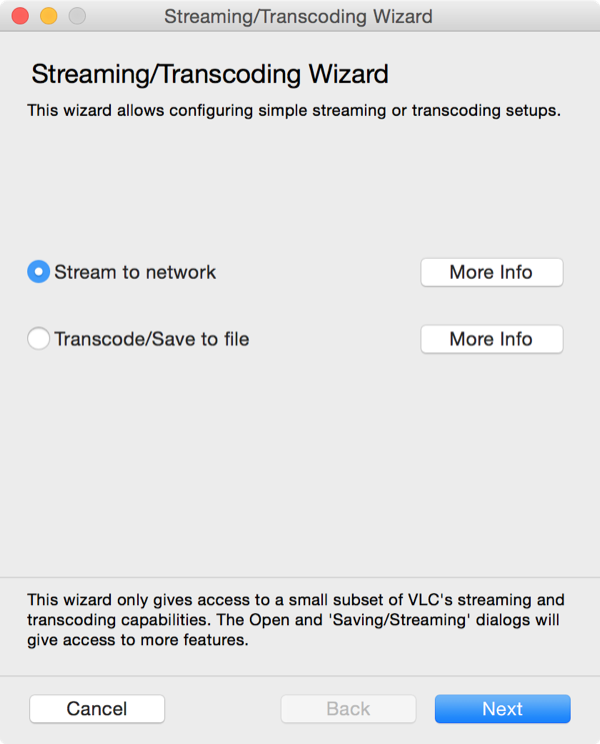
Select Transcode/Save to file then click on Next.
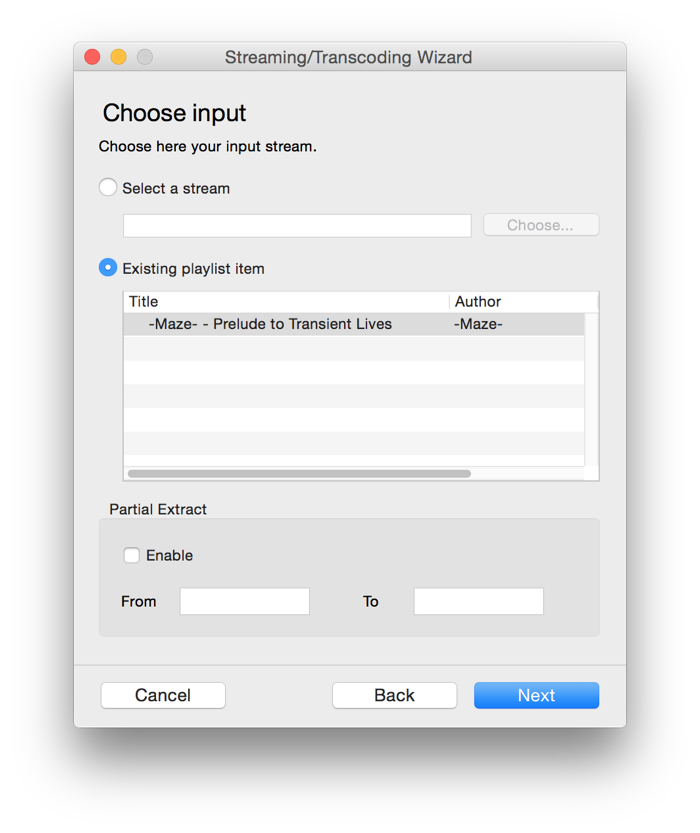
When you see the Choose input choice in the Streaming/Transcoding Wizard window, the Existing playlist item should be selected with the song you selected under the Title and Author area. Click on Next to proceed.
At the Transcode window, you will have the option to change the codec and bit rate. If you don't need to change those options, just click on Next.
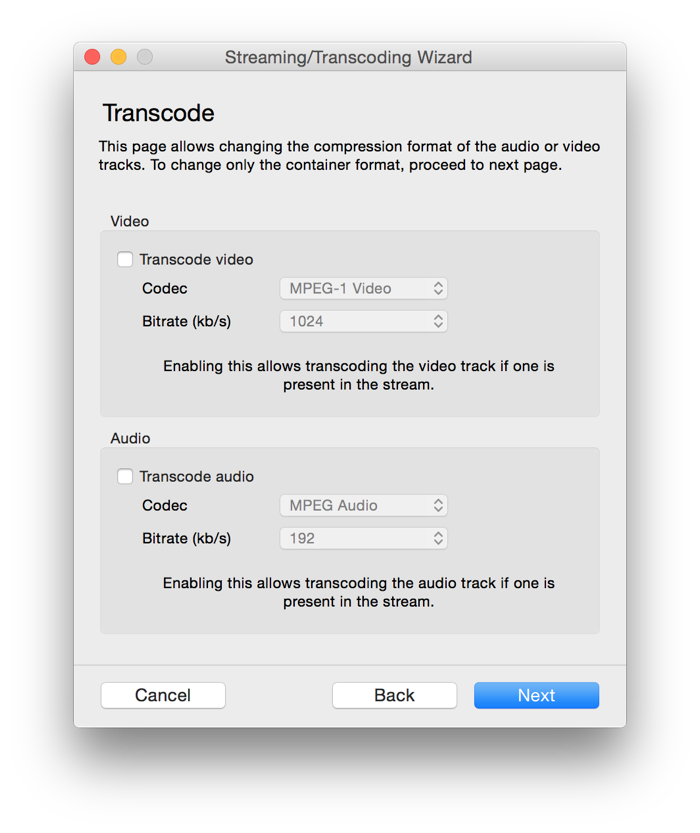
At the Encapsulation format window that will then appear, you can select the format for the output file, e.g. MPEG, Ogg, etc. or you can just click on Next to take the default option.
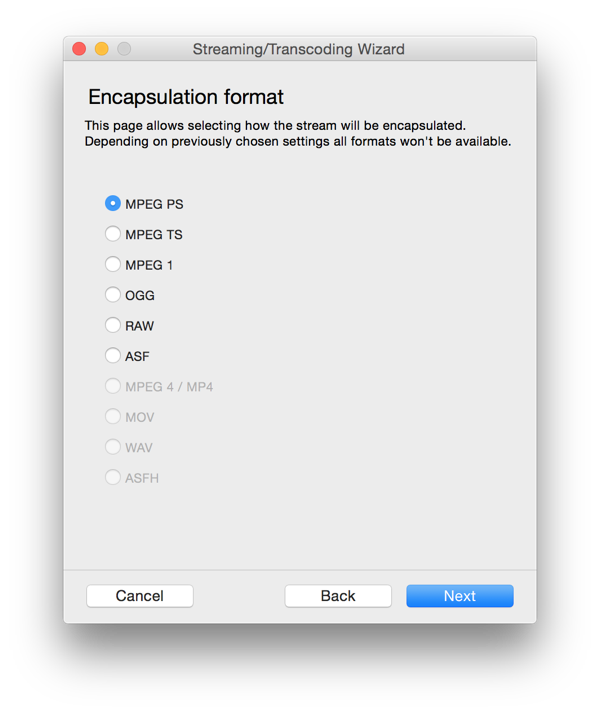
At the next window, you can click on the Choose button to select a location for the output file.
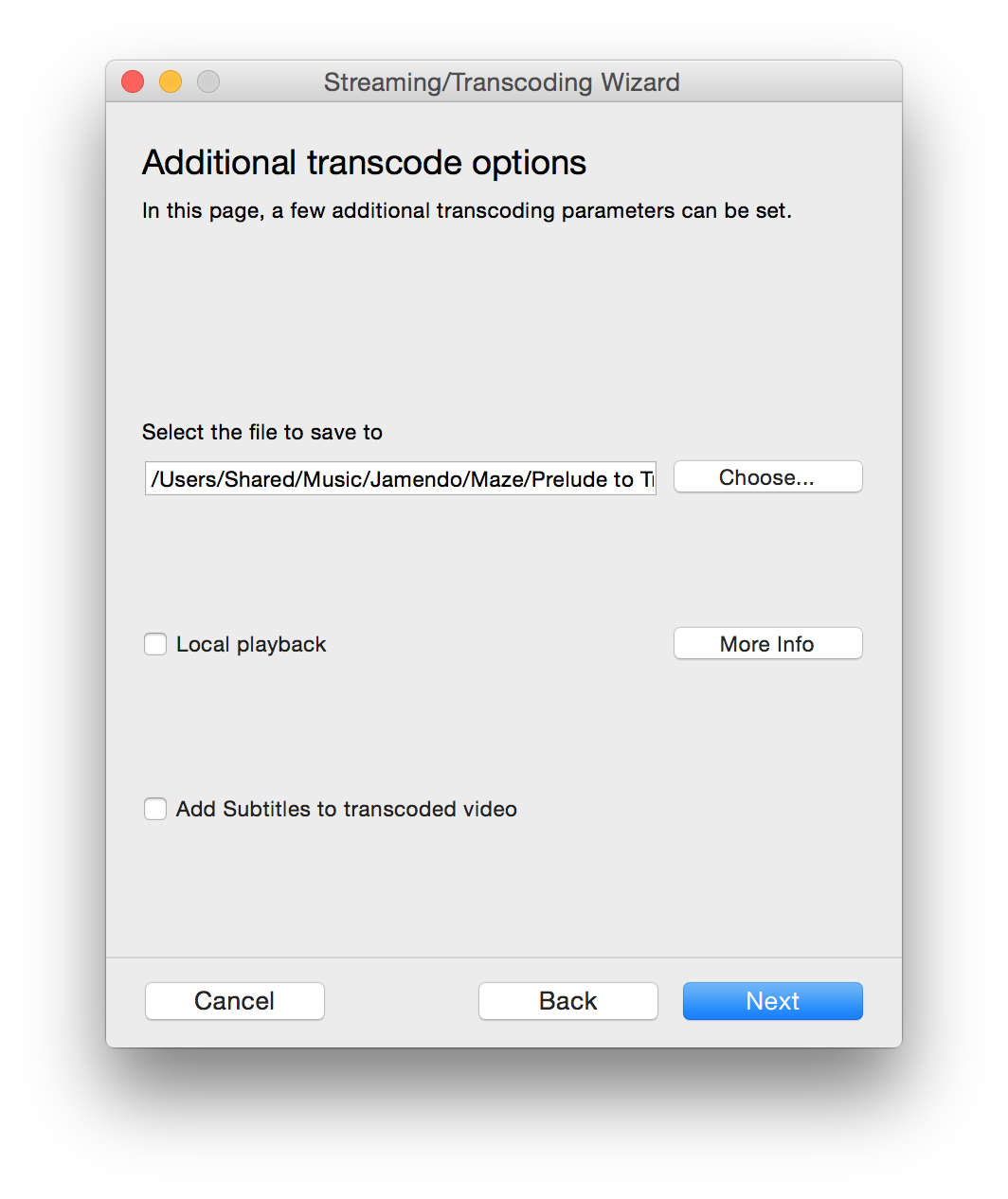
Once you have chosen a directory to store the file in and a name for the file, you will see a Summary window where you can click on Finish.

You will then see a "Streaming/Transcoding Wizard (1/1)" entry appear in the Playlist area. Click on that entry to select it, then click on the "play" button at the bottom, left-hand of the window (the rightward-pointing arrow head) to start the transcoding operation which will save the file to the location you selected with the file name you selected.
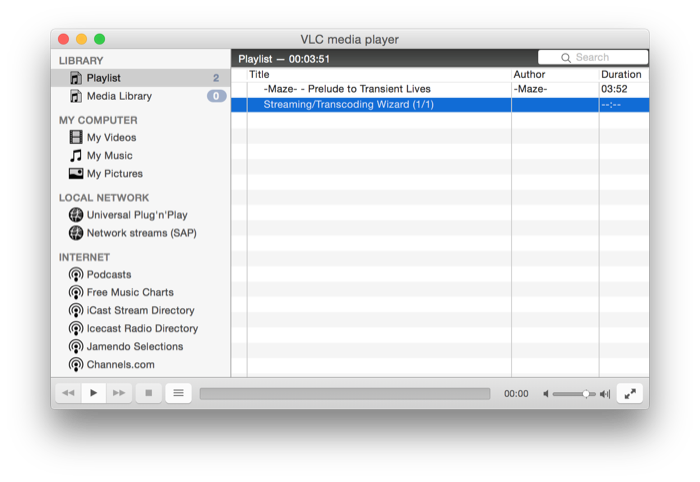
You will see the time indication increase along the bottom of the window as the song is "played" to the file. When the process is completed, the time indicator will go back to 00:00. You should then see the file at the location you specified.
$ ls -lh /Users/Shared/Music/Jamendo/Maze total 5696 -rw-r--r-- 1 jasmith1 wheel 2.8M Mar 20 21:57 Prelude to Transient Lives.mpg
You can click on File then Open File and select the file you saved to your system for playing now. You can delete the "Streaming/Transcoding Wizard (1/1)" entry from the play list now by right-clicking on it and choosing Delete.