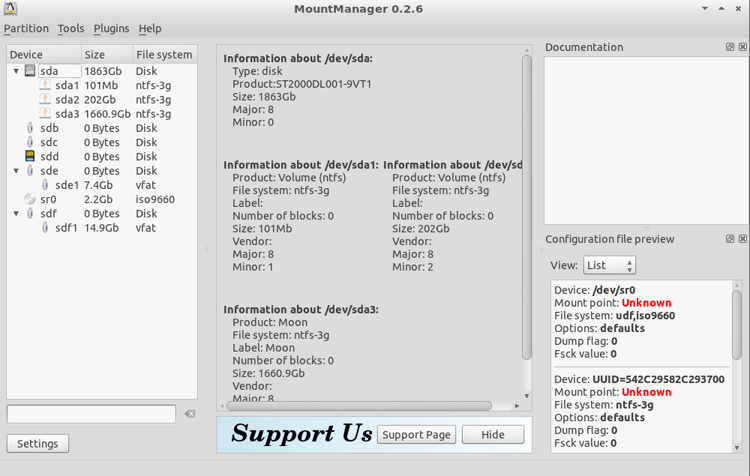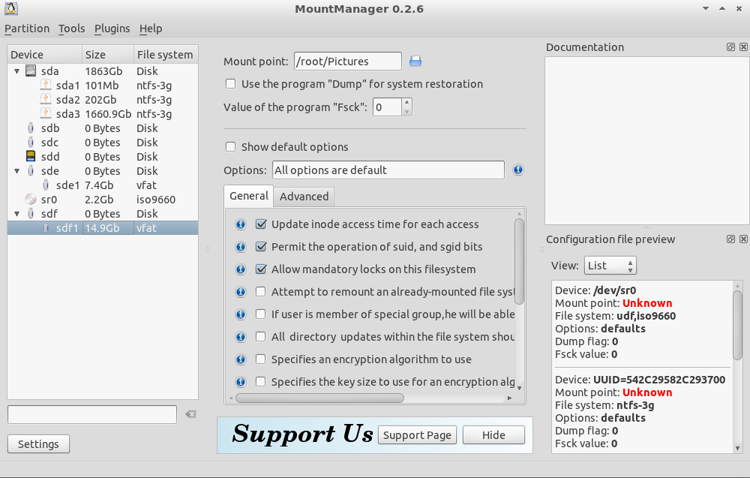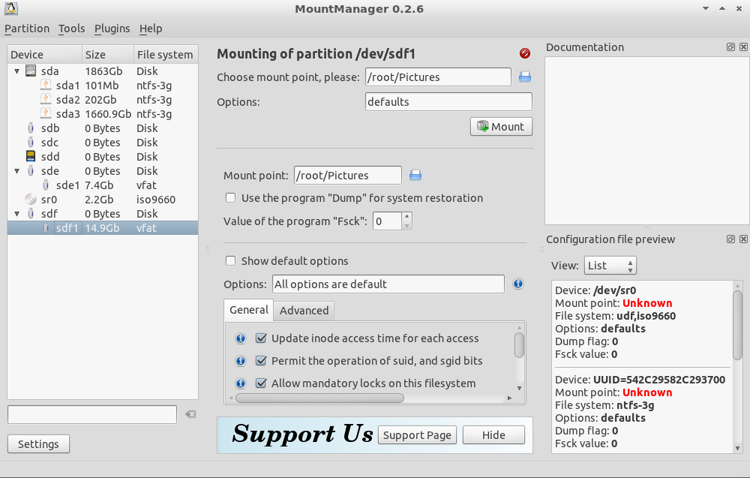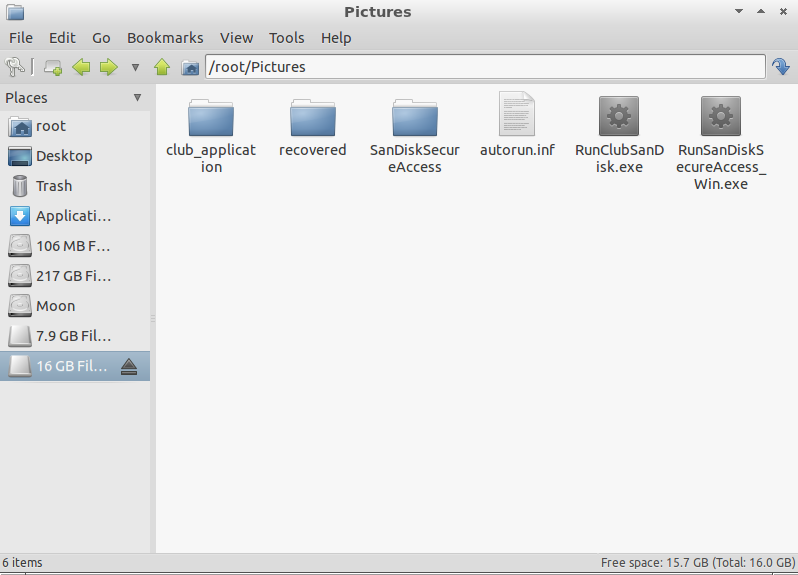Mounting an External Drive with DEFT Linux
DEFT Linux can be used for
forensics examination of a disk drive or to recover deleted or otherwise
lost files from a disk drive. After booting from a DEFT
live CD or DVD, as the
case may be, if you need to mount an external USB device to store recovered
files, you can use the MountManager utility that comes with
DEFT Linux to mount the external drive so that it is accessible for
writing. To do so, take the following steps:
-
After booting the system with DEFT Linux, attach the device to the system.
-
Click on the "d" at the lower, left-hand corner of the screen and select
DEFT then MountManager to run the utility.
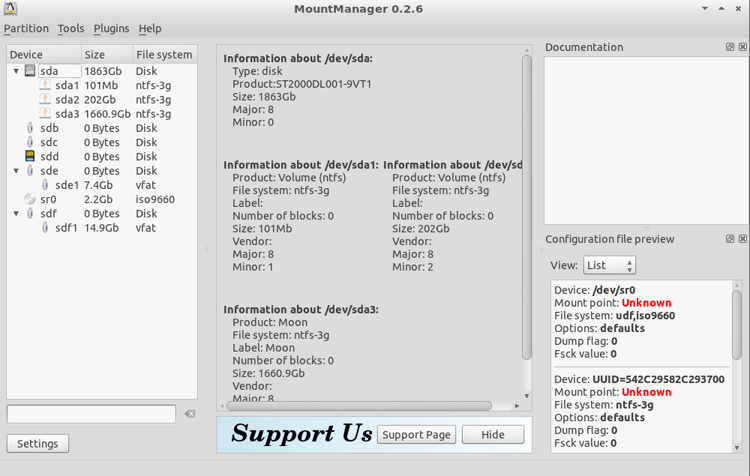
-
Select the device you want to mount by clicking on it. You can hopefully
identify the one you want by the capacity listed for it in the "size"
column. E.g., in the example below, I am mounting a 16 GB USB thumbdrive
(the available capacity is shown as 14.9 GB). In the field labelled
"Mount point" type the designated mount area. Or you can click on the
small blue and white icon to the right of the field where you can type the
mount point to browse to the directory where you want the drive
mounted. In this case I chose
/root/Pictures since I wished
to recover pictures from an 8 GB memory card from a camera and store
the recovered photos on the 16 GB USB key (see
Recovering Lost Photos with DEFT Linux and PhotoRec for steps to
recover photos).
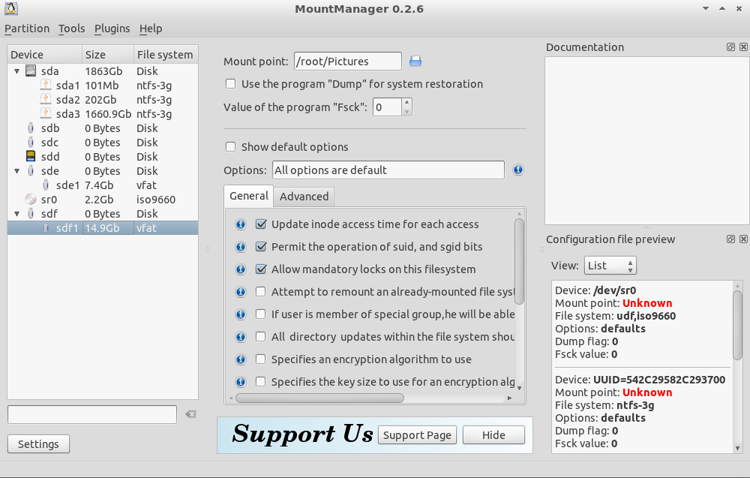
-
Click on Partition, then Mount.
-
You will then see a Mount button appear beneath the field
where you provided the mount point. Click on that button.
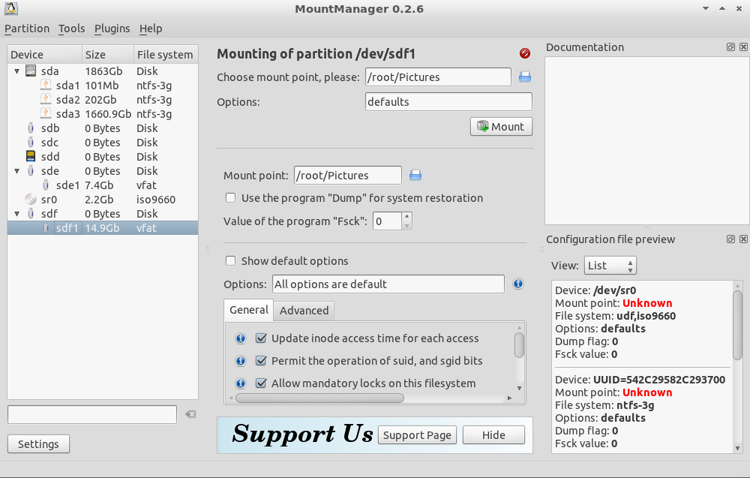
The drive should then be mounted.
After the drive is mounted, you can close the MountManager
window. You can then click on "d", select Accessories and
File Manager to see the contents of the drive when you click
on the relevant drive to select it.
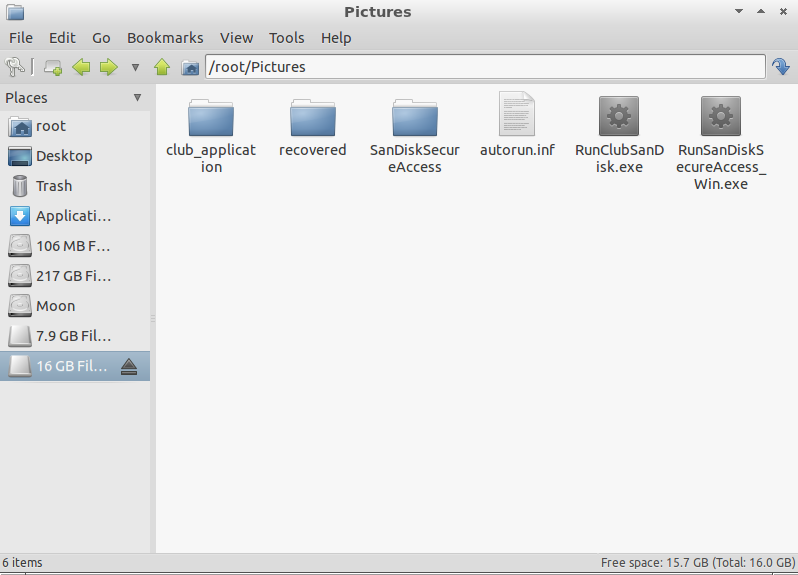
The contents of the drive will appear beneath the mount point, i.e.,
the directory you specified under which to mount the drive.

Created: Thursday, April 5, 2012