

| Program name: | Microsoft Management Console |
| Verified publisher: | Microsoft Windows |
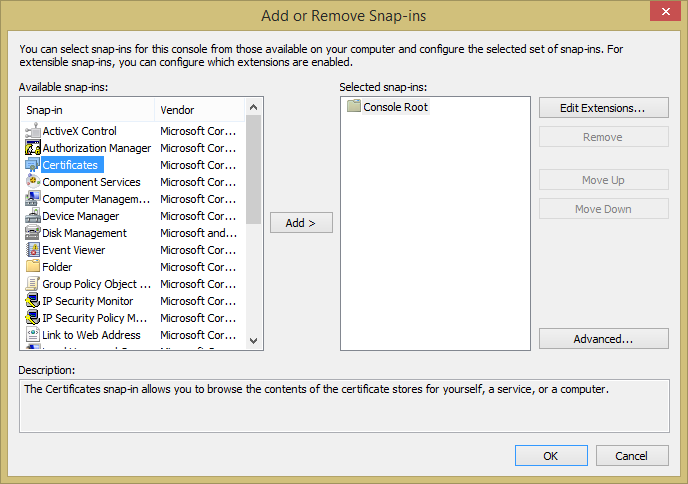
This snap-in will always manage certificates for:
- My user account
- Service account
- Computer account
If you are interested in the certificates being used for the currently logged in account, leave the default selection of "My user account" selected and click on Finish and then OK.
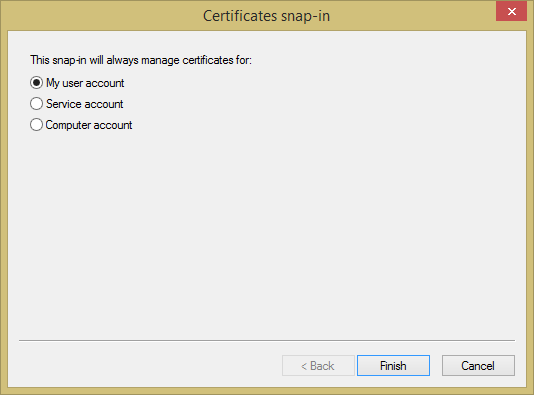
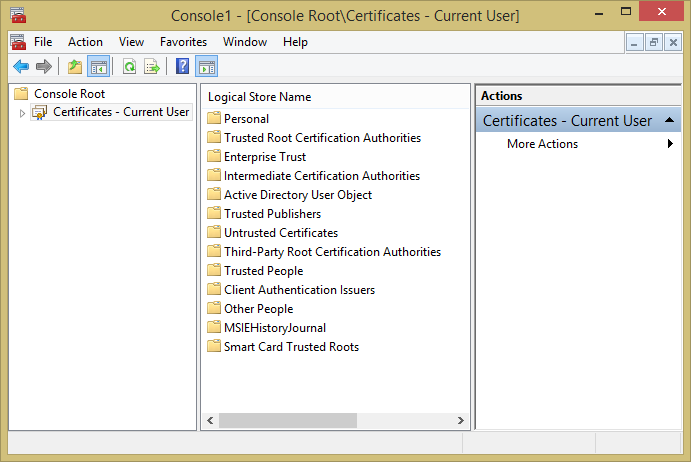
Double-click on "Trusted Root Certification Authorities".
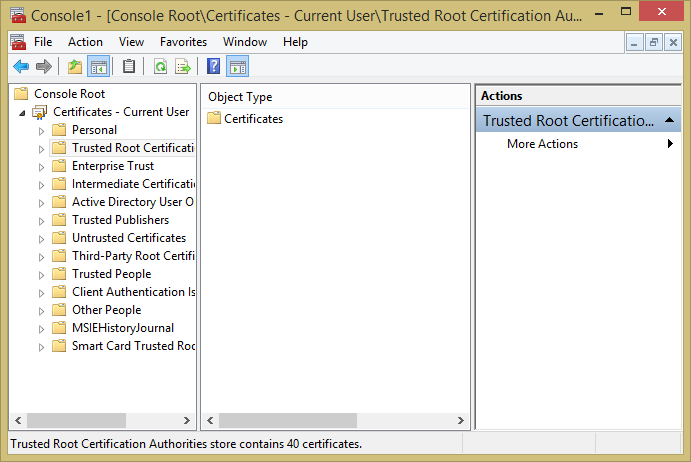
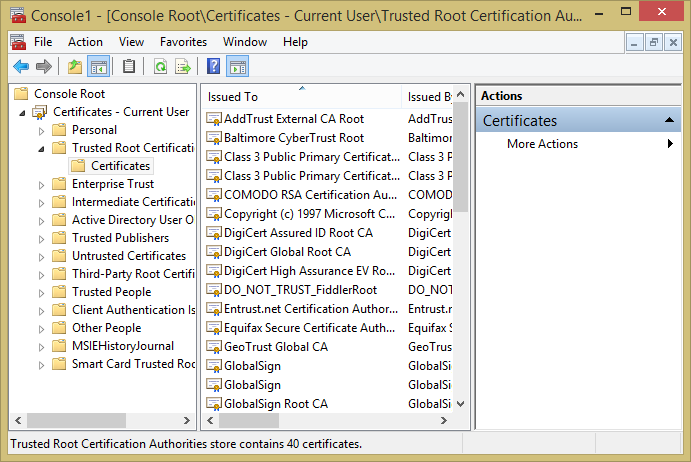
In the example list of certificates above, one looks suspicious, DO_NOT_TRUST_FiddlerRoot. That one was installed on the system by malware, which set itself up as a proxy server on the system. A certificate, such as that one, can be removed by right-clicking on it and choosing Delete.
Another way to view the list of trusted root certificates is
to issue the command certutil -viewstore root at a command
prompt. You will see a "Windows Security" window appear similar to the
following one:
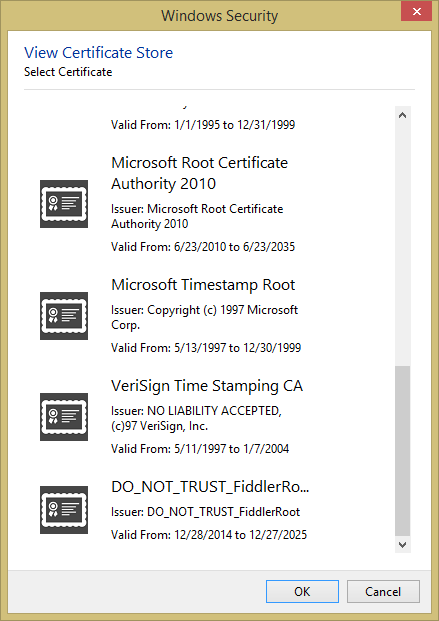
When I scrolled to the bottom of that list, I saw the dubious
DO_NOT_TRUST_FiddlerRoot certificate. If you click on
one of the certificates in the list, you will see a "Click here to
view certificates properties" link that will show you the same certificate
details as can be seen when you click on one of the entries in the list
obtained by the above method.
If you wish to view just a particular certificate in the list, you
can specify the certificate issuer at the end of the command line,
since the format for the viewstore option to the
certutil command is certutil -viewstore [CertificateStoreName
[CertID [OutputFile]]]. E.g., if I wanted to view just the suspicious
one above, I could use the following:
C:\>certutil -viewstore root DO_NOT_TRUST_FiddlerRoot
That would open a window like the one below:
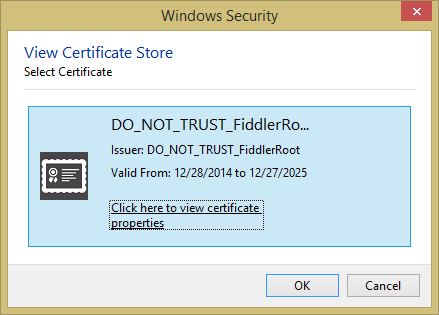
You can also create a .cer file containing the certificate as output from the command as shown below by putting an output file name as the last parameter on the command line following the parameter specifying the certificate issuer:
C:\>certutil -v -viewstore root DO_NOT_TRUST_FiddlerRoot FiddlerRoot.cer root "Trusted Root Certification Authorities" Saved certificate CN=DO_NOT_TRUST_FiddlerRoot, O=DO_NOT_TRUST, OU=Created by htt p://www.fiddler2.com: FiddlerRoot.cer CertUtil: -viewstore command completed successfully.
In addition to opening the same window as above, that command creates a copy of the certificate and stores it in FiddlerRoot.cer. I could then right-click on the certificate file and choose "Open" to view details of the certificate or use it elsewhere.
References:
Created: Saturday January 10, 2015